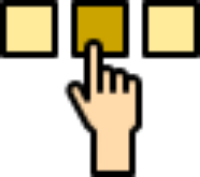 The CyberAudit-Web Item Chooser Control
The CyberAudit-Web Item Chooser Control
The CyberAudit-Web Item Chooser is a drag and drop control used to select or de-select items and create lists.
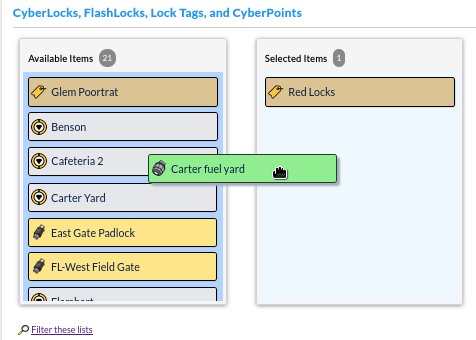
Figure 1
Item Chooser for selecting locks and lock tags to include in a report
To use the Item Chooser control, simply drag items from one list and drop them to the other list. Use Ctrl-Click to add individual items to the selection or Shift-Click to select a range of items.
Item Chooser Icons and Colors
Items such as CyberLocks, people, and communicators have a specific background and icon in item choosers. This table shows the background colors and icons for the various item chooser items. Background colors for items in the Access Matrix are the same as the item chooser background colors.
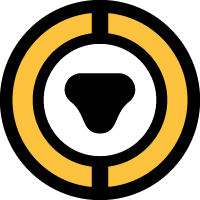 CyberLocks
CyberLocks
|
 People
People
|
 Doors
Doors
|
 FlashLocks and FlashLock Events
FlashLocks and FlashLock Events
|
 FlashLock Padlock
FlashLock Padlock
|
 FlashBox
FlashBox
|
 Temporary Access Tags
Temporary Access Tags
|
 People and Lock Tags
People and Lock Tags |
Mission Templates |
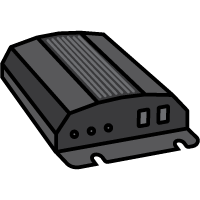 Web Authorizers
Web Authorizers
|
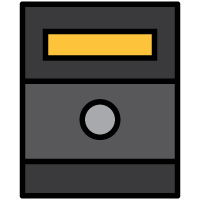 WebStations
WebStations
|
 ValidiKey 2
ValidiKey 2
|
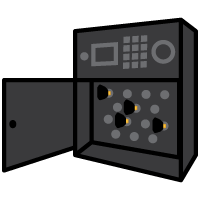 Vault 20S
Vault 20S
|
 Flex Hubs
Flex Hubs
|
 ValidiKey 20
ValidiKey 20
|
 WiFi Networks
WiFi Networks
|
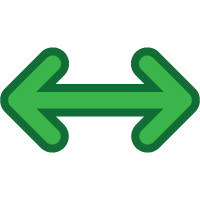 Portable Links
Portable Links
|
 CyberKeys and CyberKey Events
CyberKeys and CyberKey Events
|
 Fobs and Fob Events
Fobs and Fob Events
|
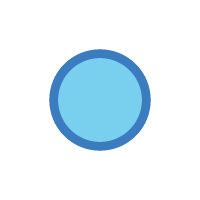 Other Items
Other Items
|
 Schedules
Schedules
|
 RFID Cards
RFID Cards
|
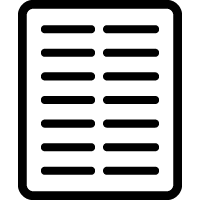 Report Columns
Report Columns
|
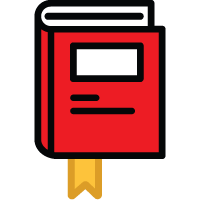 Notebook Categories
Notebook Categories
|
 The Item Chooser Filter
The Item Chooser Filter
Click on  to further reduce the
list of choices in the item chooser.
to further reduce the
list of choices in the item chooser.
All items may be filtered by  . The Keyword
filter supports pattern matching by these rules:
. The Keyword
filter supports pattern matching by these rules:
- Matching looks for substrings. he would match she and there.
- All matching ignores differences between upper case and lower case.
- Additional substrings may be added to increase the possible matches. Separate each substring with a space. For example, searching for ma against a list containing Peter, Paul, and Mary would result in a list of Mary. A search of ma pa would result in a list of Mary and Paul.
- Use double quotes to look for a phrase. Within double quotes a space is meaningful. For example, " he sat" would not match she sat.
- Quoted phrases and substrings may be used at the same time. Separate each with a space.
- A quote character (") cannot be searched.
- The search is done on both names and, if applicable, IDs.
As shown above, tag items appear with this background color. FlashLocks appear with this background color.

