 The Home Page
The Home Page
The Home Page is the entry point for all CyberAudit-Web logins. It is a dashboard that provides the status and counts of various system components visible to the administrator. With the release of version 9.8, CyberAudit-Web's Home page has been upgraded with a new look and additional features. These new changes have two big improvements: administrators can (1) customize the home page of each account to best tailor it to their needs and (2) utilize new features to improve user engagement.
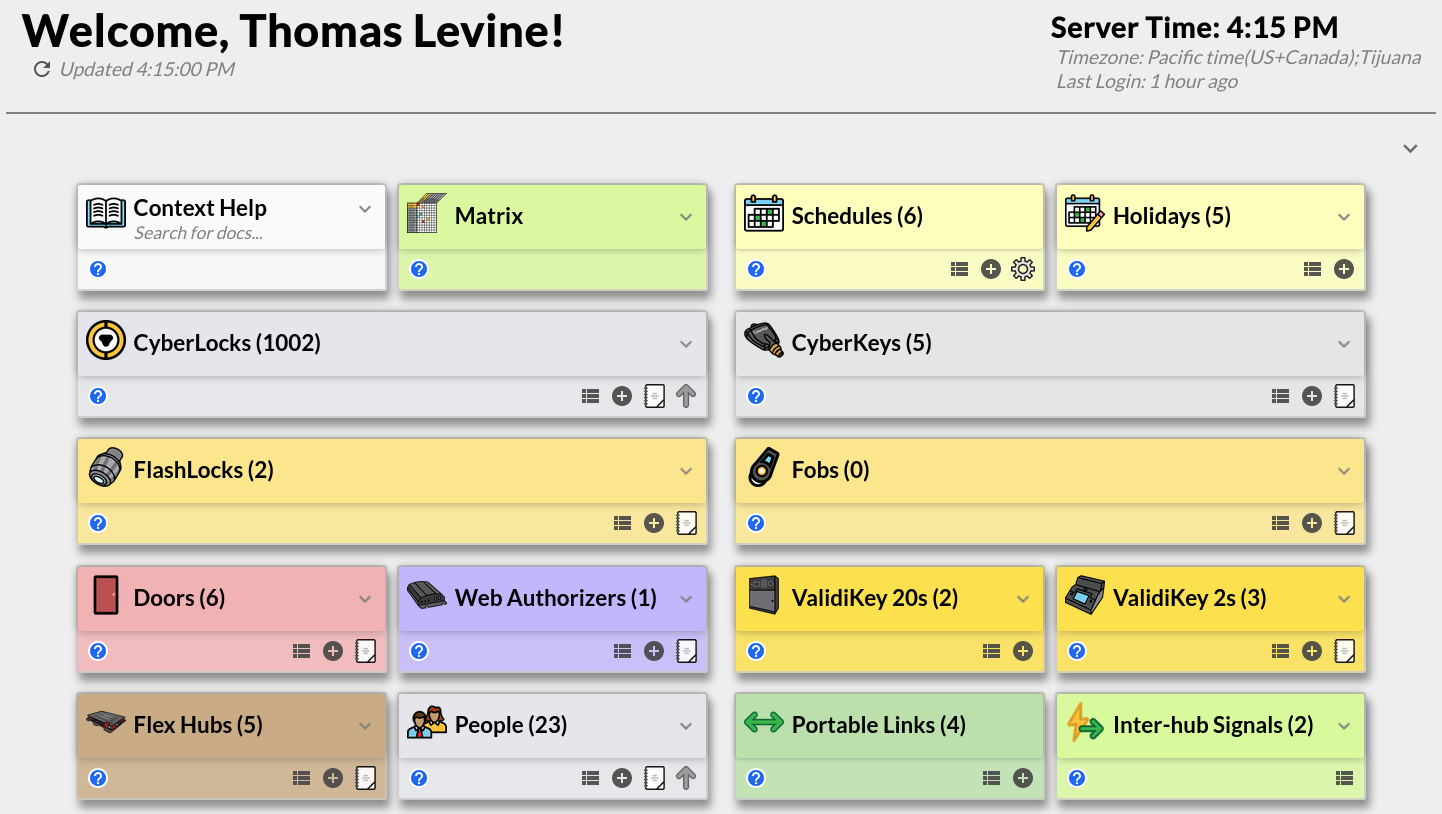
Each section of the Home Page is called a widget. Each widget can be customized in the Manage Section to display certain types of information about the system. Some examples of widgets include:
- The Journal of Changes and Count Data widgets can track system activity in real-time.
- The Context Help widget empowers users to find relevant documentation for CyberAudit-Web.
- The Inter-hub Signals widget can be used to start and cancel signals directly from the home page itself.
Notes
|
Collapse and Expand:
Widgets can be collapsed and expanded by clicking on the action in the header. This will be saved to the preferences of the logged-in user even after they navigate away from the page. |
|
||
|
Collapse All/Expand All:
The Top section of the home page has a “Collapse All/Expand All” button that will collapse/expand all widgets. This will also be saved to the preferences of the user. In the Manage Section, the administrator can configure the default preference for whether new users will have their Home Page widgets expanded or collapsed. |
|
||
|
Data:
The home page refreshes its data periodically. After the designated amount of idle time (30 minutes by default), the user will be logged out of CyberAudit-Web, similar to any other page. Additionally, only widgets that the logged-in user has permissions for will be displayed. |
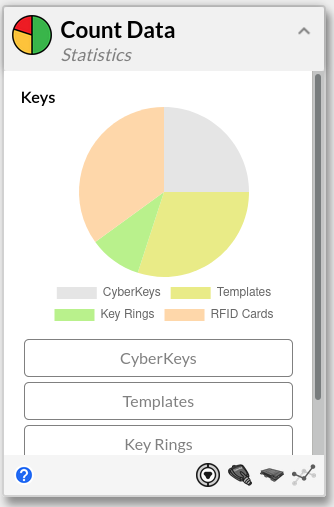
|
||
|
Footer:
Each widget has additional items on its footer to perform different actions. Some of these actions include:
|

|
||
|
Audit Report:
Item Widgets have the Audit Report functionality. When clicked, a new page appears on the widget. When the user inputs text into the search input, a short list of items will be queried for items that have matching ID/Serial/Names of the provided text. Not all items are guaranteed to be loaded for a given query, but specifying a longer text will allow for being able to filter items more precisely. Clicking on the item will enable users to open the audit report for that item. |
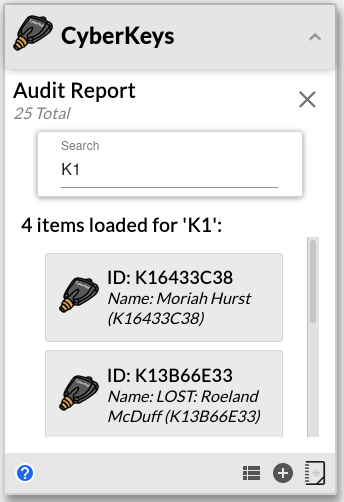
|
||
|
Other Item Widget Features:
Some widgets have additional functionality similar to Audit Report, such as Vault Access for the People widget. Searching and finding a person for Vault Access and clicking the card will open up the Vault Access page for that person. |
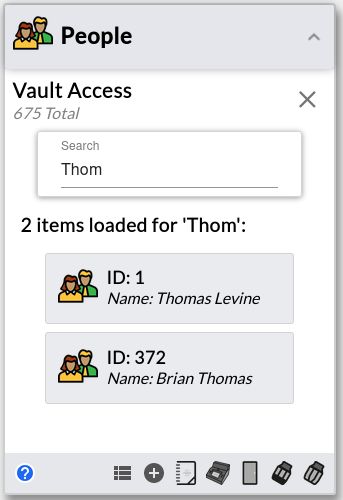
|
|
Home Page Widgets |
Home Page Customization |

