Enabling Two-Factor Authentication for an Account
If the system has the Advanced Security Features SEM and Advanced Security Features is enabled for the account, Two-Factor Authentication may be enabled at the account or database level. Once it is enabled, each administrator in the account must enable Two-Factor Authentication for themselves by a specified date.
|
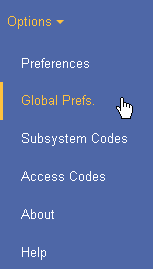
|
||
|
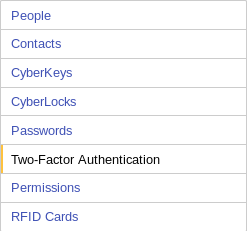
|
||
|
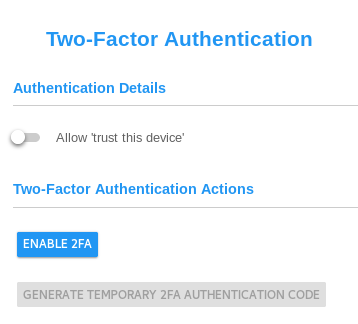
|
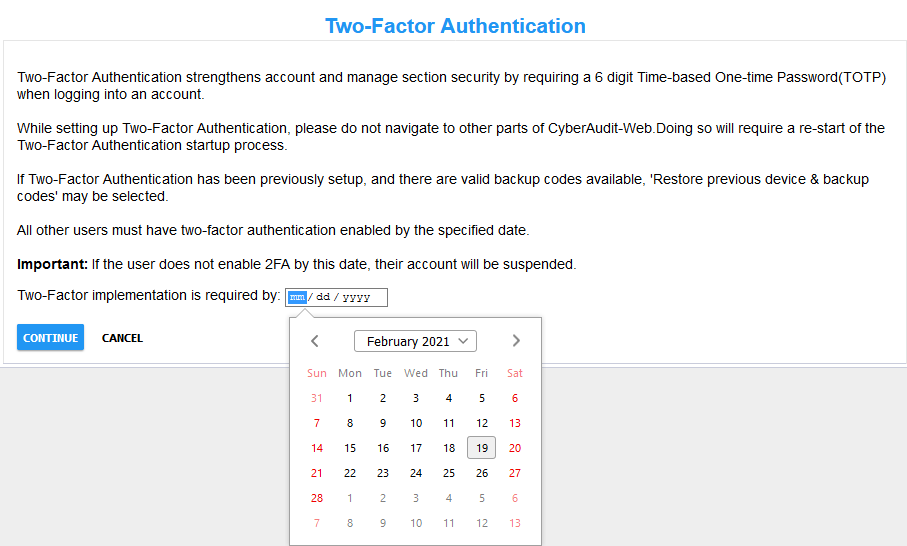
| 4 |
All administrators for an account must enable
Two-Factor Authentication for themselves. If their login has not enabled it and set up
a device, they will not be permitted to log in. CyberAudit-Web allows setting a grace period during which it will post a banner for the user to enable it. A date chooser on this page enables setting that grace period. The date may be modified later if desired. Click CONTINUE when a date has been selected. |
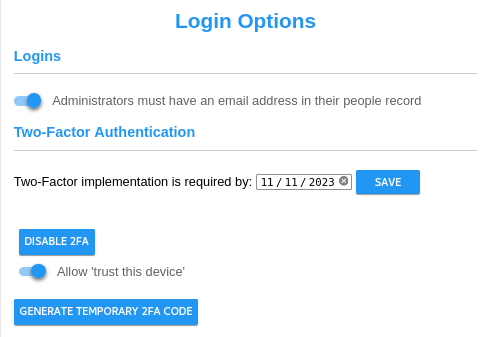
Additional Topics:
About Two-Factor Authentication in CyberAudit-Web
Enabling Two-Factor Authentication in the Manage Section
Two Factor Authentication Account Options
Enabling Two Factor Authentication for an Administrator
Two-Factor Authentication Support Operations
The Two-Factor Authentication command line utility

