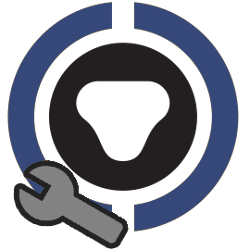 Admin Lock Mode
Admin Lock Mode
Admin Lock Mode is a feature within FlashLock Assistant Android that allows administrators to login to their CyberAudit-Web account and access additional functionality. Only the Android mobile app supports this feature. The following data can be viewed and updated for a given lock:
- Lock Name
- Lock Details and Settings
- Reset
- FlashLock will beep twice when access is granted
- Subsystem
- Timezone
- FlashLock Access Reminder Time and Message
- Lock Photo
- Static Lock Tags
- Geographic Coordinates (requires the Maps and Location Graphics SEM)
- User-Defined Fields
|
An optional checkbox is displayed to enable the Admin Login on the Sync page. If checked, the user will be prompted for a username and password associated with the CyberAudit-Web account being used. If the checkbox is not checked, the normal FlashLock syncing workflow will commence. |
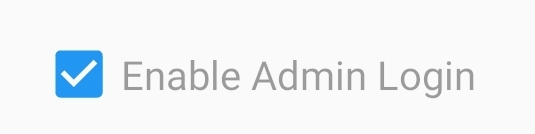
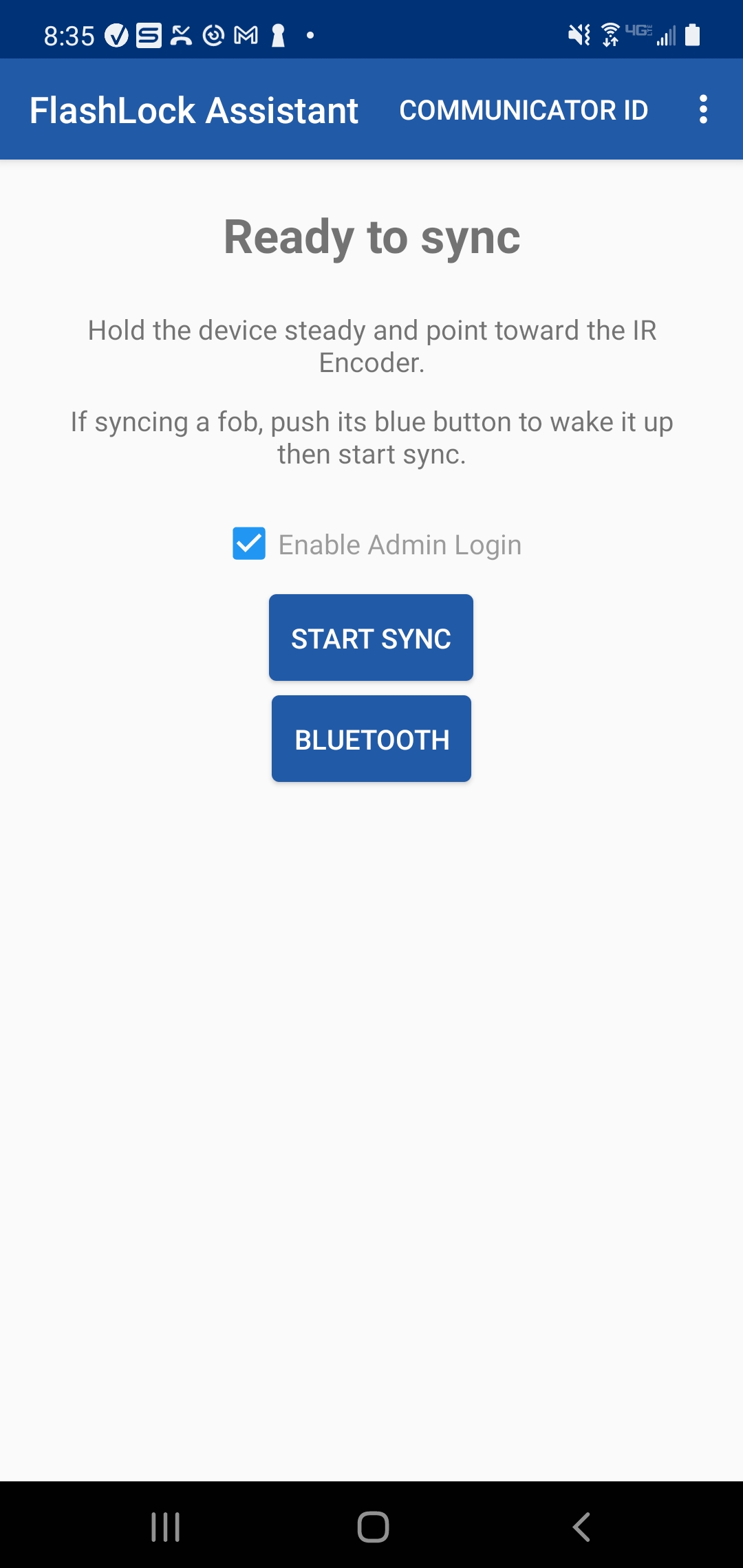
|
||
| Upon being prompted for their login, users may choose to have the app remember their login credentials. This will save the user's username for future login attempts. |
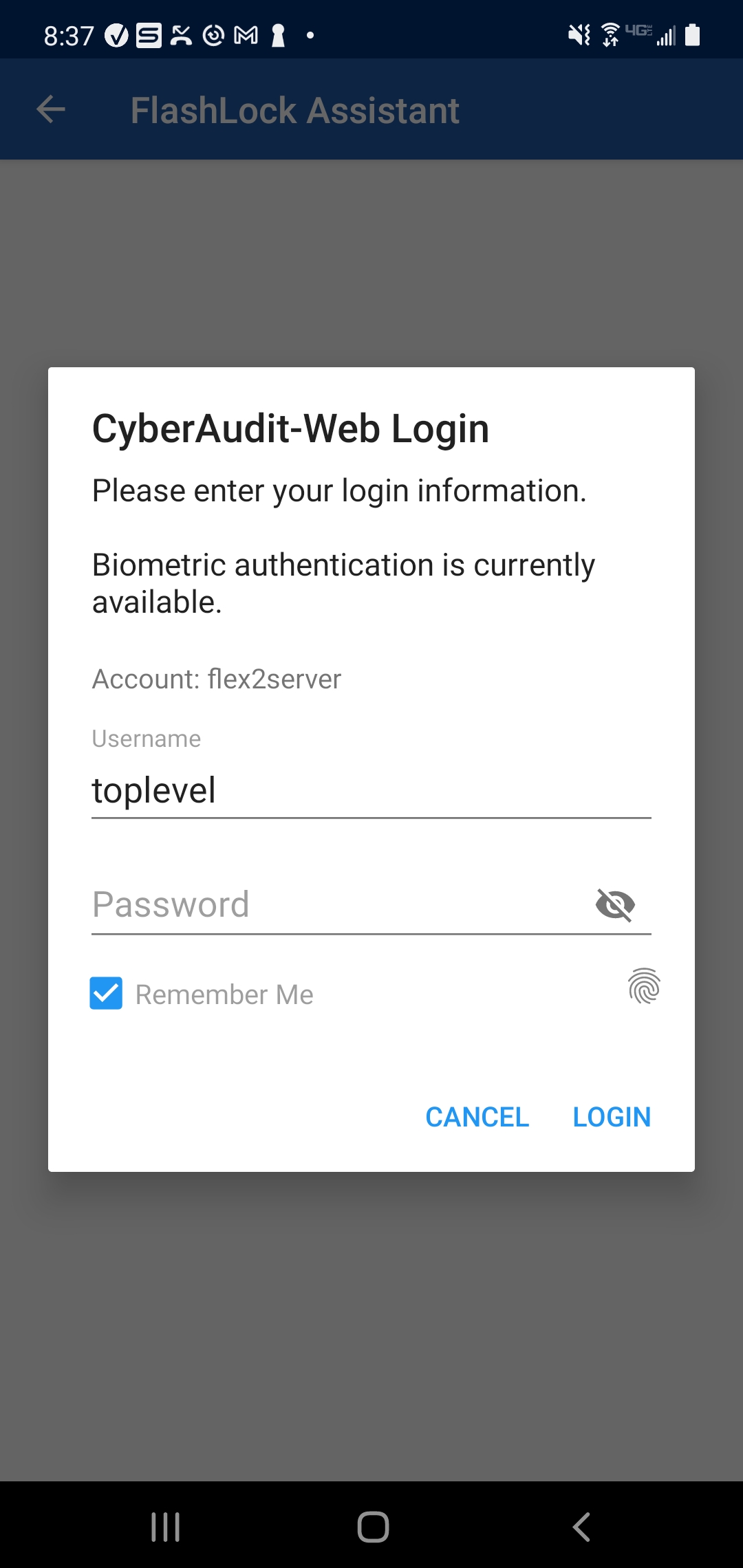
|
||
| If the user's device supports and is configured for biometrics (either Face ID or fingerprint authentication), the user may use this to automatically fill in their password as well. |

|
||
|
After successfully logging on, the user will begin syncing the FlashLock. After syncing, the
Admin Lock page will be displayed. All normal workflow features, such as replacing a battery or fetching a FlashLock's events, will still be available. The FlashLock will be programmed and configured as normal prior to the Admin Lock page. |
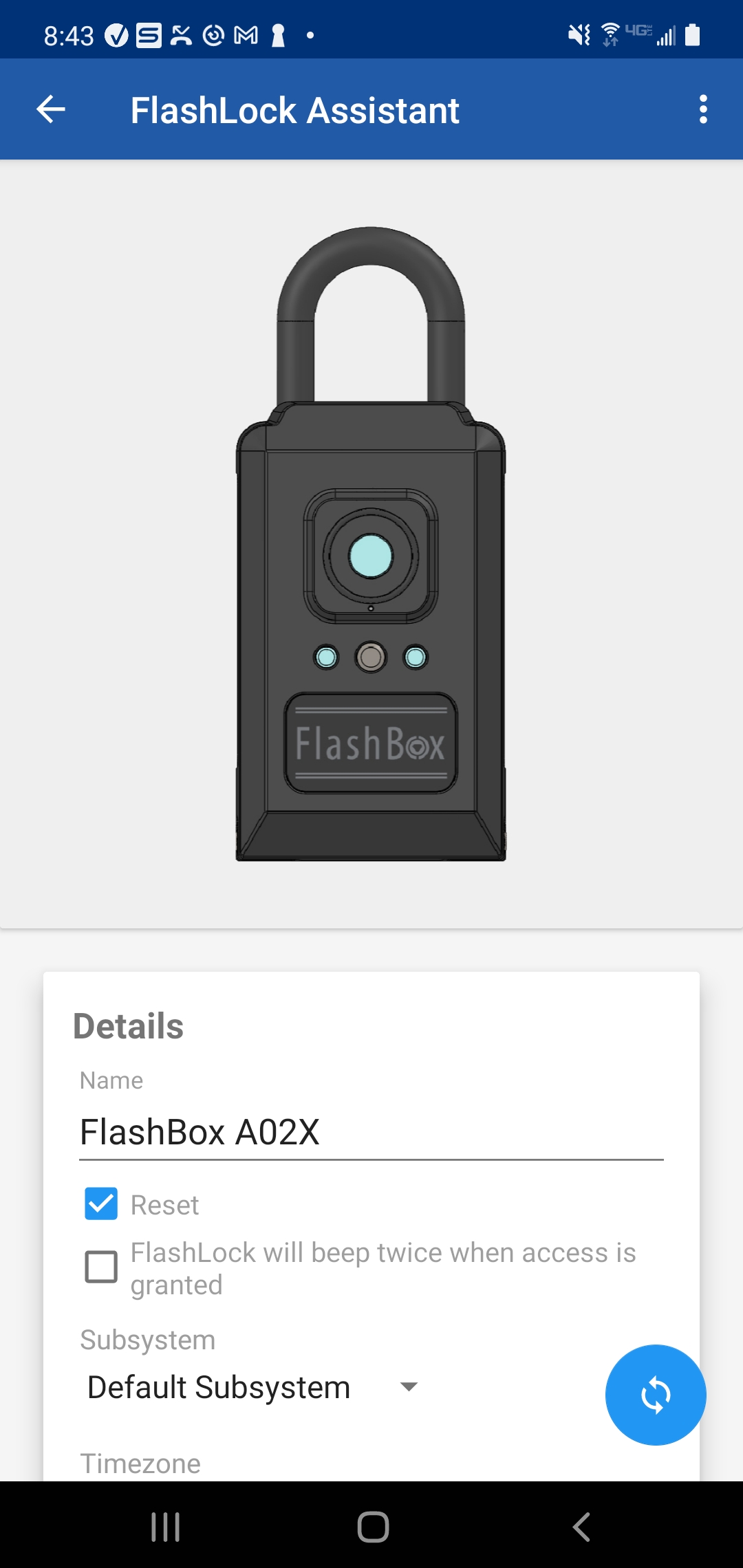
|
||
|
On the Admin Lock page, various editable fields will be displayed. Editable fields must be set as
visible on the CyberLock Preferences page in
order for them to be displayed. Updating these fields will require the FlashLock to be re-synced to update it with the most recent changes. |
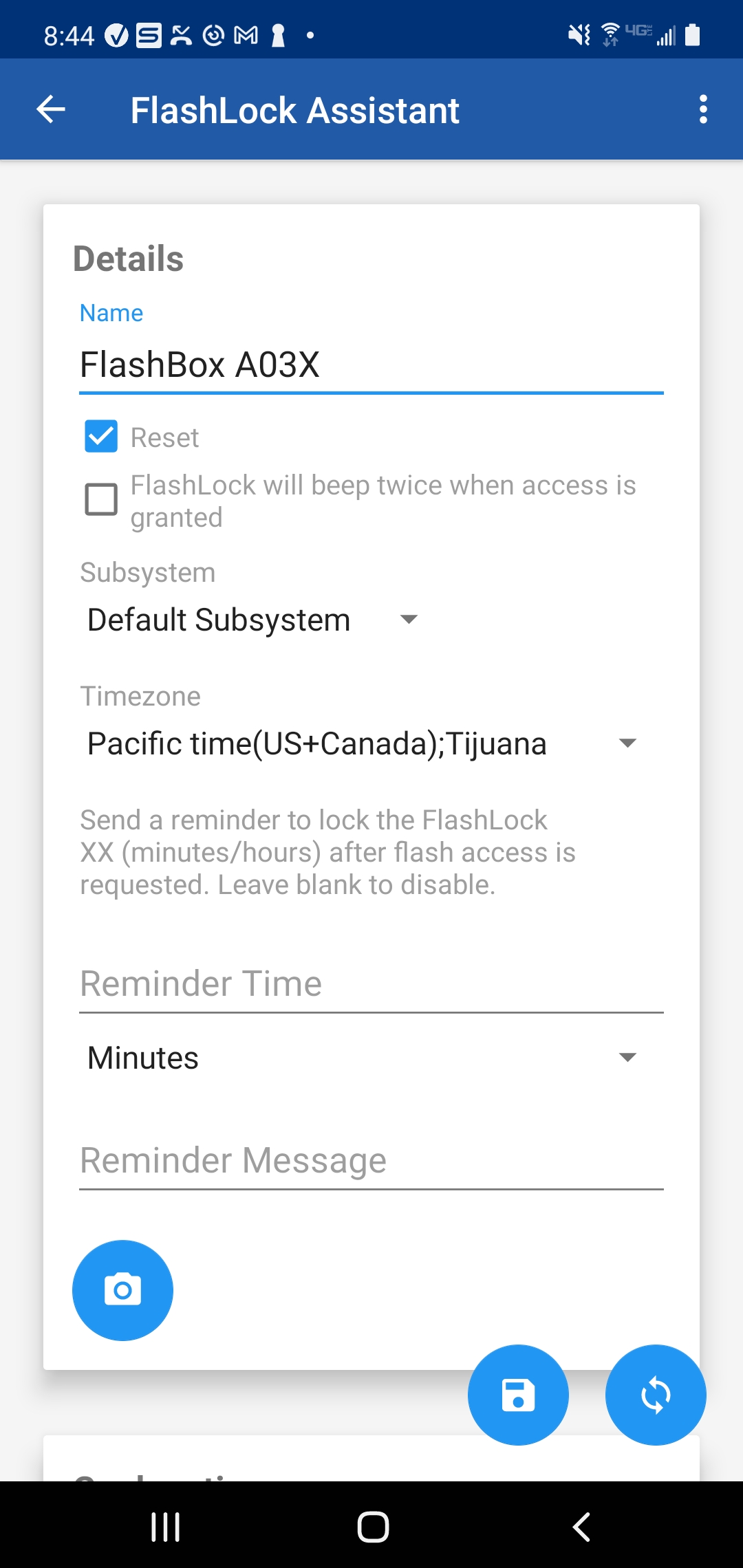
|
||
| The camera button enables users to take a photo of their FlashLock to save to the server. The image will be displayed on the top of the page. Users will need to grant camera permissions for the app in order to use this feature. |
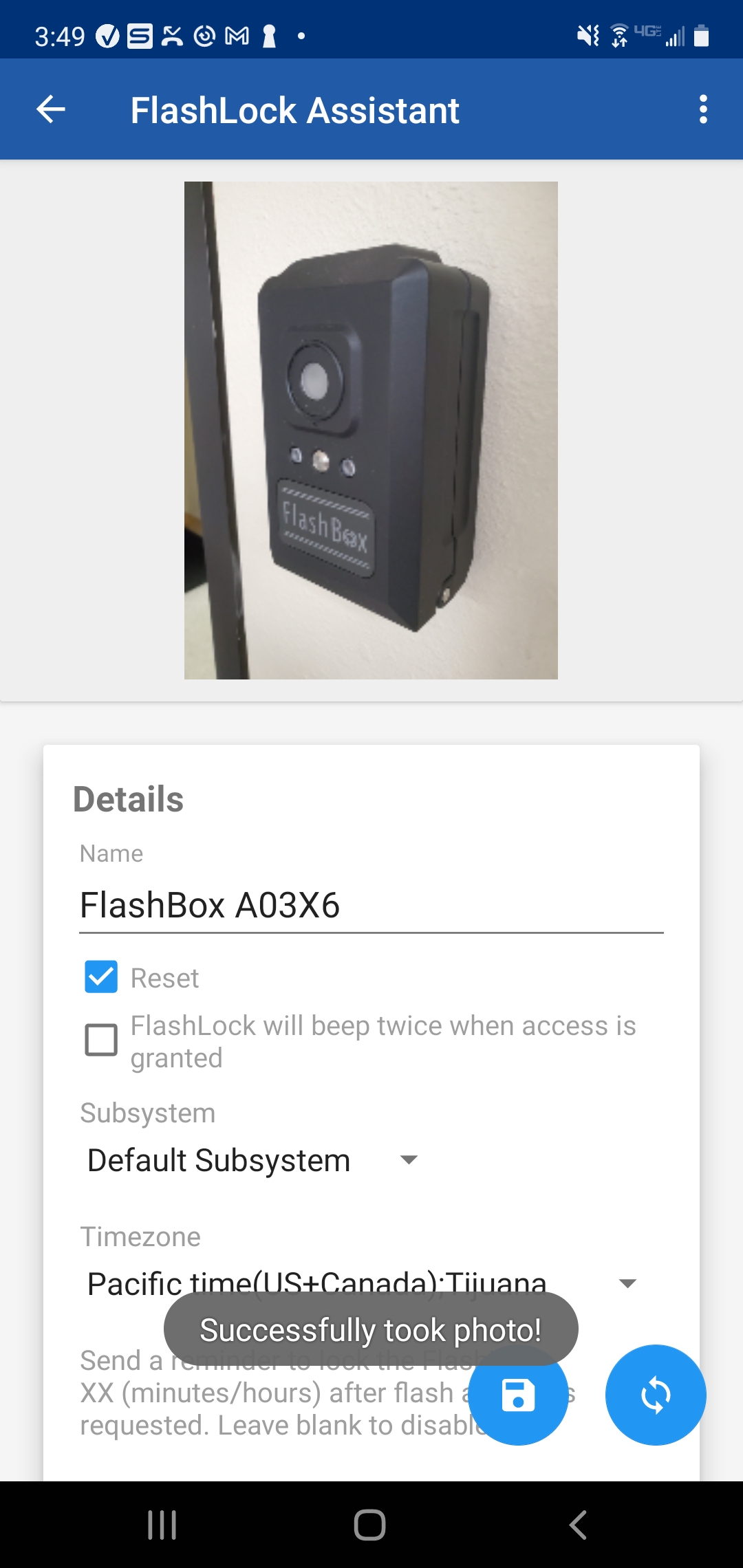
|
||
|
The Geolocation section enables users to record a FlashLock's geolocation. The
Maps and Location Graphics SEM is required for this
feature. By tapping the Geolocation button, the location will be calculated. In the Settings of
the user's Android device, they may specify the precision of the geolocation capturing.
The Tags section displays Static Lock Tags that can be assigned to the FlashLock. Highlighted tags are selected. By tapping a tag, the tag will be selected. Any changes to the tags will update the FlashLock's configurations and require programming. |
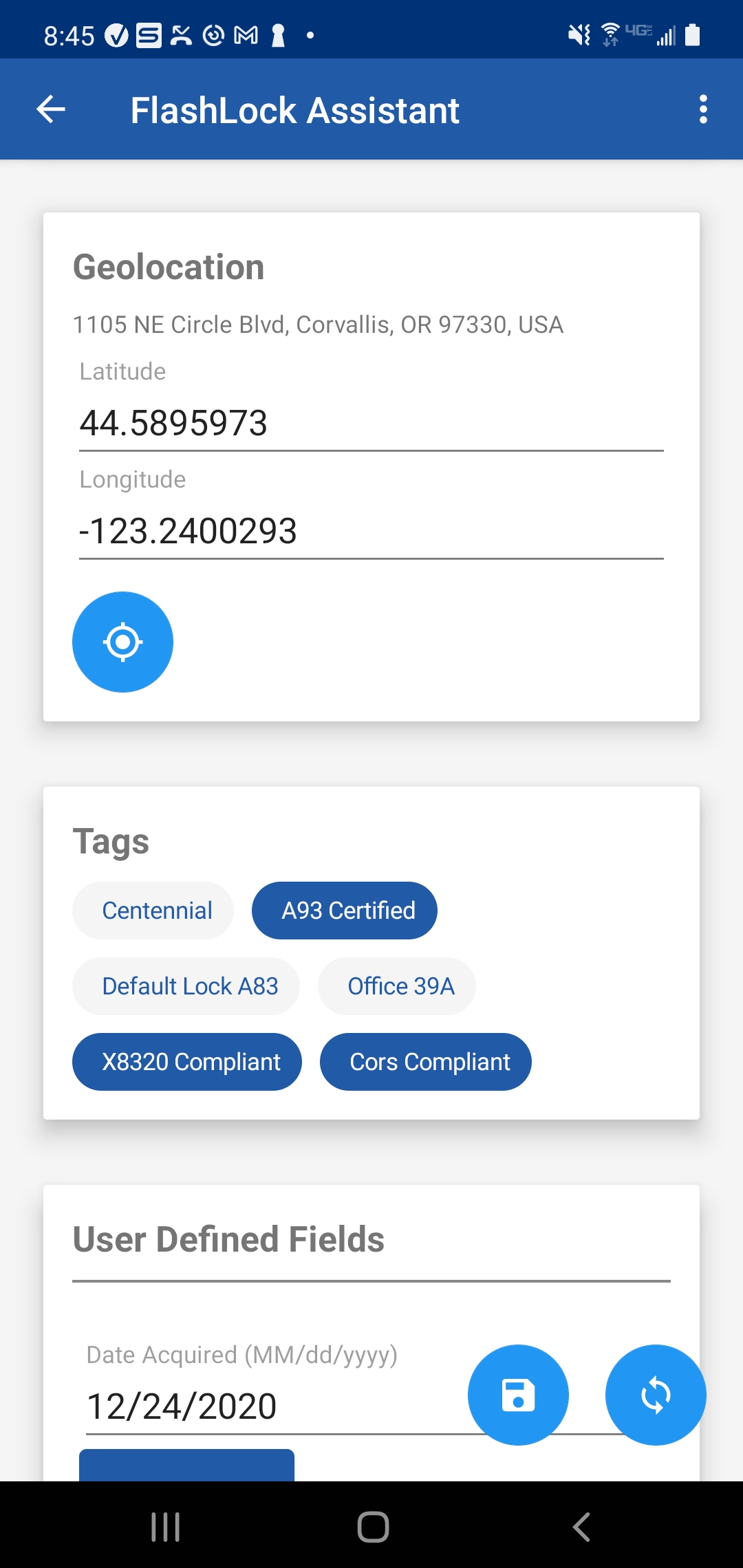
|
||
| Various User-Defined Fields will also be displayed in the Admin Lock page. These fields have various input formats and may be configured to restrict certain values and selections, such as a min/max number value limit or a RegEx formatting rule. |
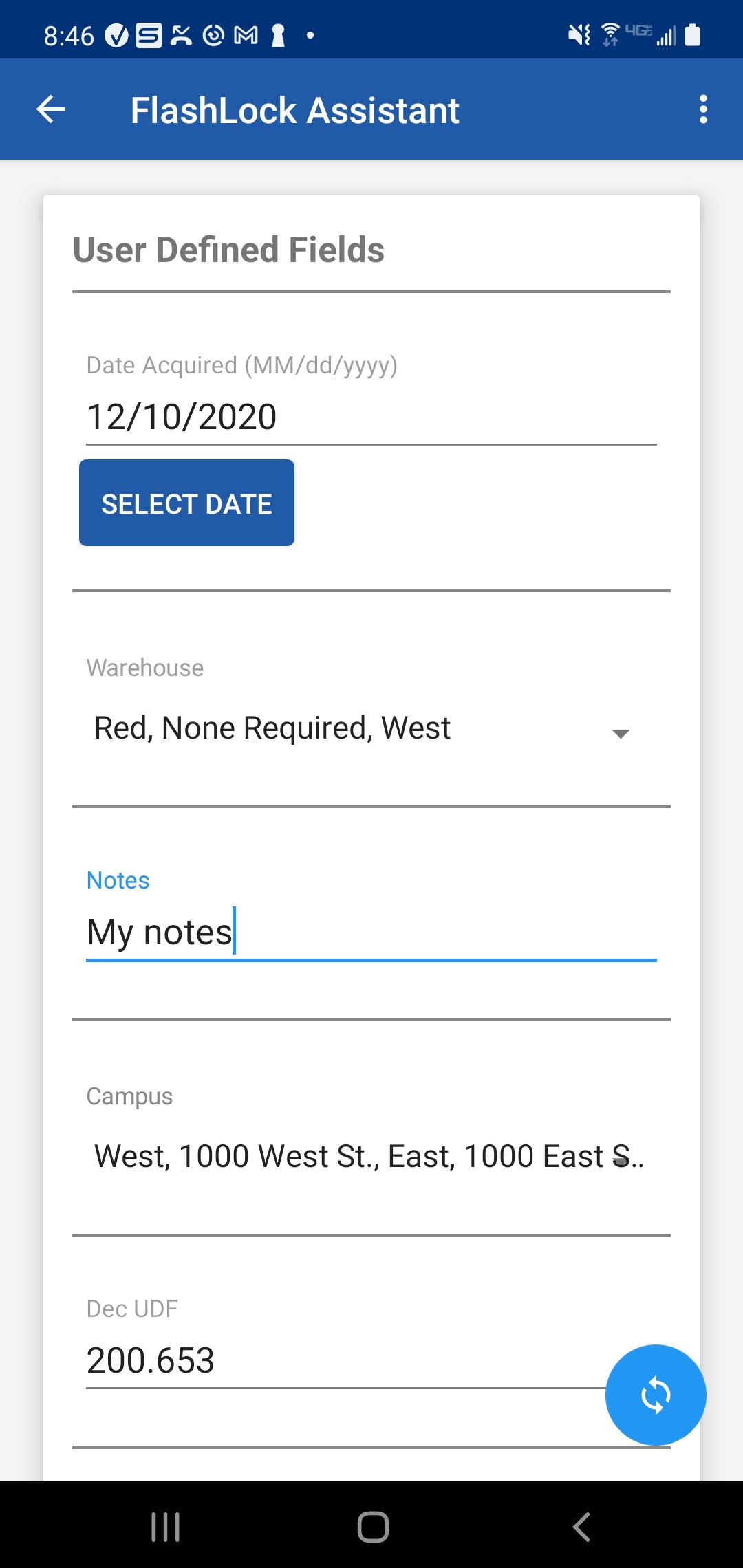
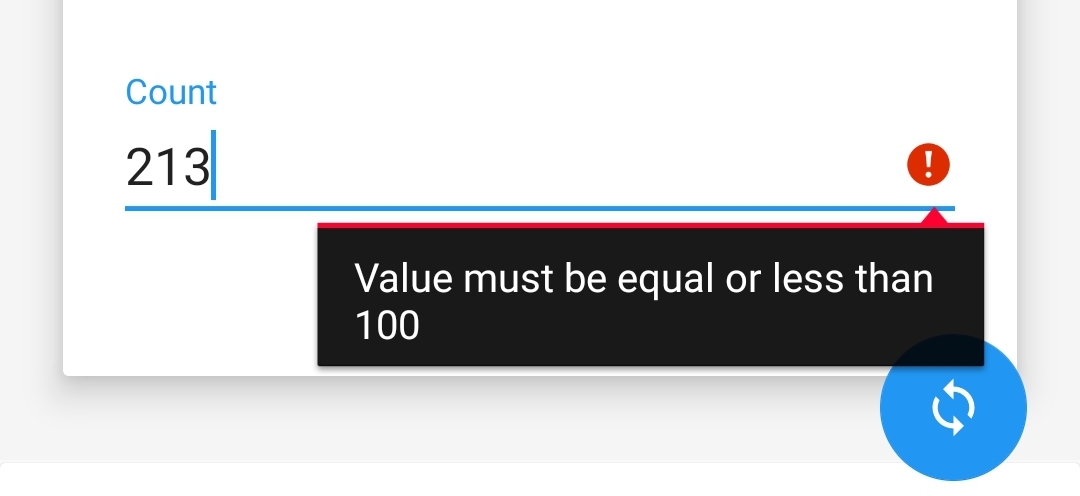
|
||
|
The app will automatically detect any changes made to the FlashLock's data and display a Save button
on the bottom-right of the screen. After successfully saving data on the Admin Lock page, the user will need to re-sync the FlashLock in order to program it with the newest configurations. |
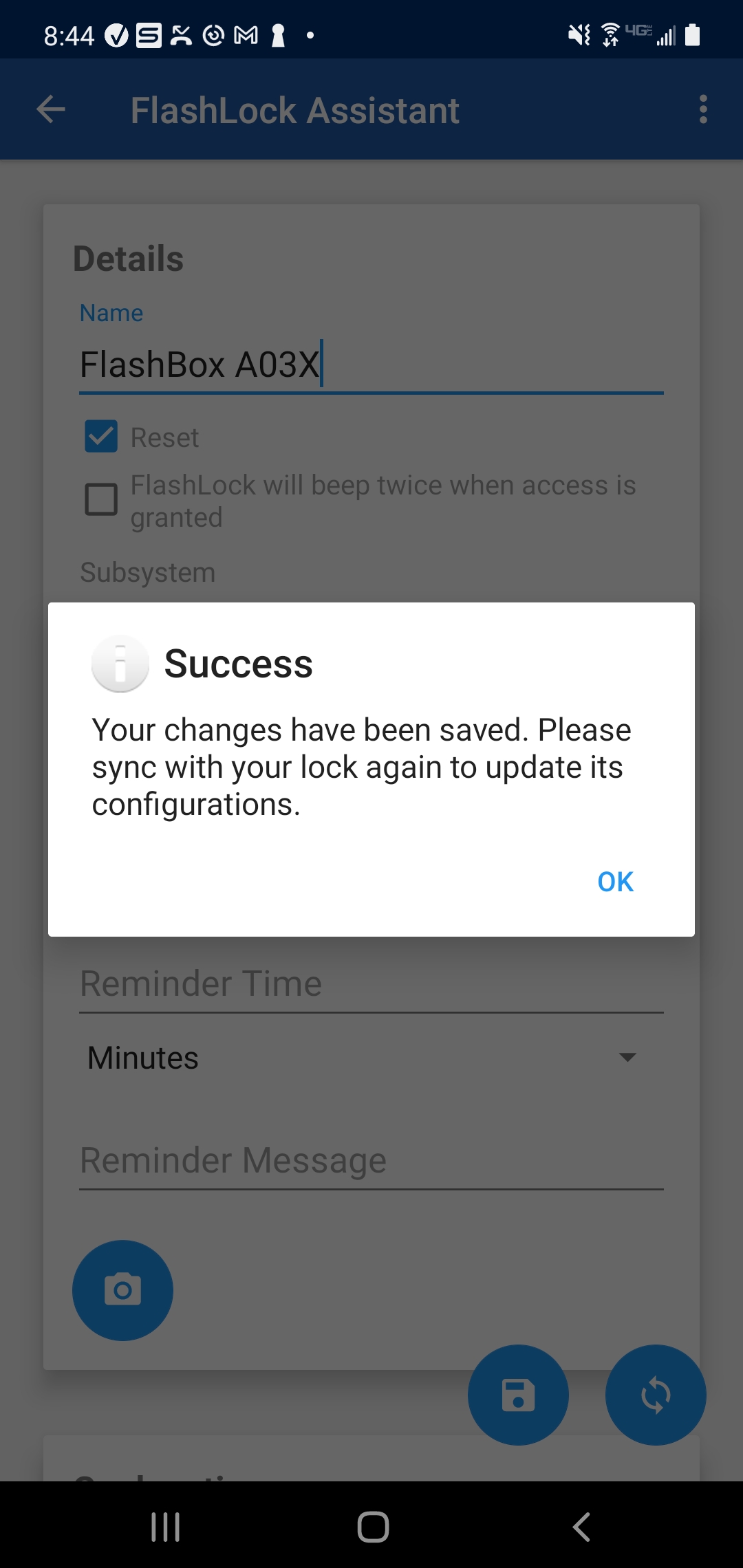
|
Additional links

