 Adding/Editing a Location Graphic
Adding/Editing a Location Graphic
To add a Location Graphic, follow these steps:
- Click
 in the
toolbar in the
Location Graphics listing page.
in the
toolbar in the
Location Graphics listing page.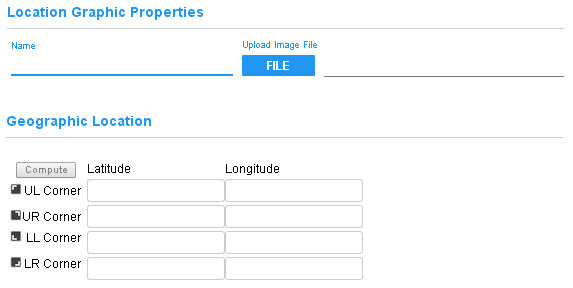
- A Location Graphic requires two pieces of information -- the name of the Location Graphic and the graphic file itself.
- Name - The name must be unique across all Location Graphics in the Account.
- Image File - The file must be either .jpg, .png or .gif without an International Color Consortium (ICC) profile attached.
In addition the corners of the graphic may be given geo-coordinates as degrees of latitude and longitude. When all four corners are identified, the coordinates of items placed in the graphic may then be estimated.
Error Conditions
There was a problem reading the image file. Make sure the file is not corrupt or try a different format.
1) The image is corrupt. Try opening it in another program.
2) Assuming the image is not corrupt, it may have an ICC (International Color Consortium) Profile attached to it. These profiles are a tool used to get accurate color across input devices (digital cameras, scanners, etc) and output devices (printers, monitors, etc). Java can not process that profile information. To use that image, open it in a graphics processing application and save it without the ICC profile.

