 Location Graphics List
Location Graphics List
This page lists the Location Graphics that are available for use in the system and enables adding, removing, and managing visibility.
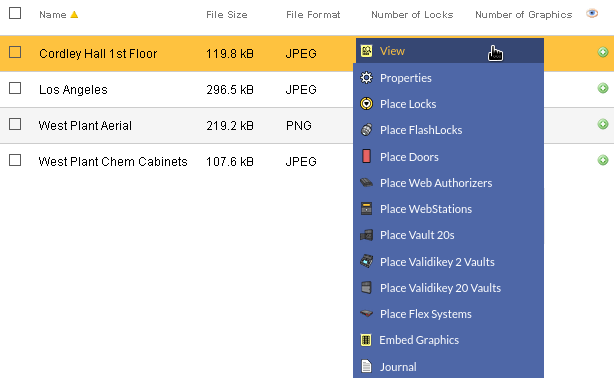
Table Fields:
- Name - The name assigned to the graphic
- File Size - The size of the graphic as stored in the database
- File Format - CyberAudit-Web supports .jpg, .png, and .gif image types.
- Number of Locks - The number of CyberLocks visible in the graphic.
- Number of Graphics - The number of additional graphic images embedded in the graphic.
- Visibility source - An icon indicates why the record is visible to the selected administrator node.
Operations:
- Page Navigation is controlled by page navigation tools.

They enable browsing to the first and last pages, selecting a page to jump to, or the number of graphics per page.  - Use the
toolbar to add a new record, remove a record, or manage
visibiility.
- Use the
toolbar to add a new record, remove a record, or manage
visibiility.- Click this button to print the list of location graphics.
Clicking in a non-linked section of a graphic record will display a drop-down menu of operations:
 View - Brings up the
Location Graphic View page to view all embedded elements.
View - Brings up the
Location Graphic View page to view all embedded elements. Properties - Displays the graphic without embedded
elements and allows renaming or replacing the graphic.
Properties - Displays the graphic without embedded
elements and allows renaming or replacing the graphic.
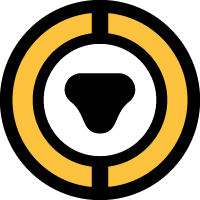 Place Locks
Place Locks
 Place FlashLocks
Place FlashLocks
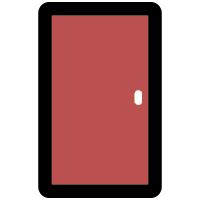 Place Doors
Place Doors
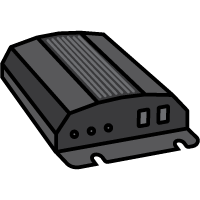 Place Web Authorizers
Place Web Authorizers
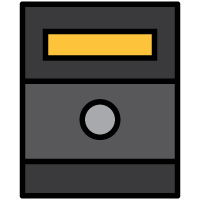 Place WebStations
Place WebStations
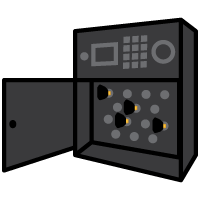 Place Vault20S
Place Vault20S
 Place ValidiKey 2 Vaults
Place ValidiKey 2 Vaults
 Place ValidiKey 20 Vaults
Place ValidiKey 20 Vaults
 Place Flex Systems
Place Flex Systems
|
Brings up a page to place and manage locks in the graphic. |
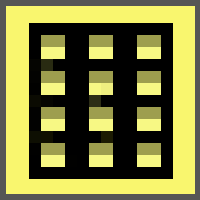 Embed Graphics
- Brings up the page to
embed and manage other graphic images within the
selected graphic.
Embed Graphics
- Brings up the page to
embed and manage other graphic images within the
selected graphic.
 Journal - Brings up the
Journal of Changes to view a list of edits on the current record.
Journal - Brings up the
Journal of Changes to view a list of edits on the current record.
Additional Links
- About Location Graphics
- Adding Location Graphics
- Viewing Location Graphics
- Navigating Location Graphics
- Placing and Managing Locks in a graphic
- Placing and Managing Communicators in a graphic
- Using Geographic Coordinates with Location Graphics
- Embedding Location Graphics within a graphic
- Exporting and Importing Location Graphics

