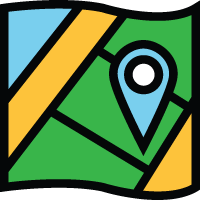 Filter Tool
Filter Tool
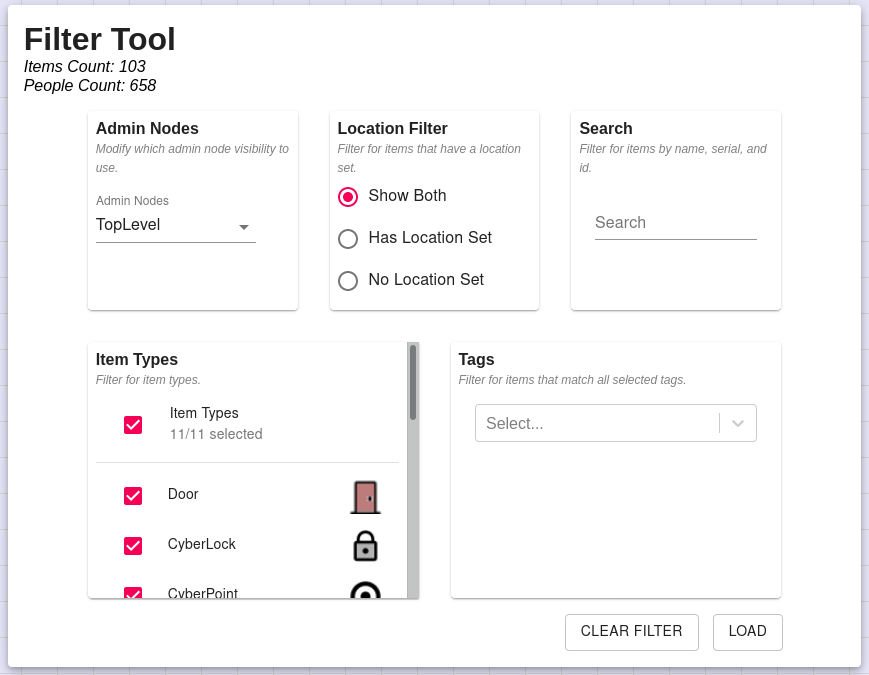
The Filter Tool is used to filter the displayed dataset of items on the Location Map application. There are two types of filters:
- Filters that require a reload from the server. These filters will change the data loaded to the application and needs to have the 'Load' button clicked.
- Filters that automatically update the displayed data. These filters will modify which data is displayed on the map and Items Table, but not what is loaded to the application. This doesn't require the 'Load' button to be clicked and is automatically performed.
The Filter Tool is displayed in two different locations:
- The launch page upon navigating to the Location Map page. This is designed to set filter parameters before the data is loaded from the server.
- Through the Filter Tool bar on the application. Clicking this bar will open a modal of the Filter Tool options.
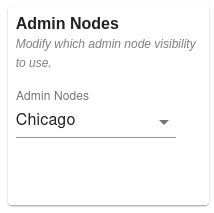
|
Admin Nodes: This component updates which Admin Node/Subsystem to use when retrieving data from the server. Only visible sub nodes of the current user's node are selectable. This filter will affect the items and people loaded and requires a reload when changed. |
||
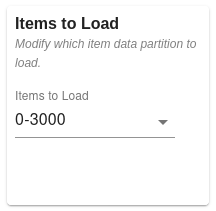
|
Items To Load: This component is used to determine which data partition should be used. Data partitions are used for systems with large datasets. This filter will affect the items loaded and requires a reload when changed. A global 'Items To Load' parameter is configurable in the Global Settings and is used to determine how large each partition should be. |
||
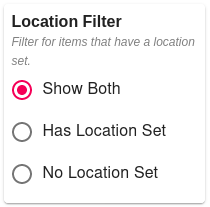
|
Location Filter: This component is used to control which items are displayed. If the Has Location Set value is selected, only items with a valid latitude/longitude pair will be displayed. If the No Location Set value is selected, only items that do not have a valid latitude/longitude pair are selected. This filter automatically updates the data in the app and doesn't require a reload. |
||
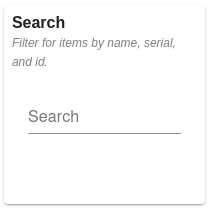
|
Search: This component is used to filter items on the Items Table based on matching name, serial, and id values. This filter only appears on the launch page. On the Location Map page, items can be searched directly from the Items Table. |
||
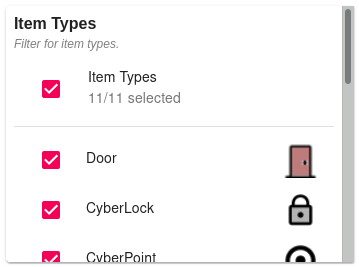
|
Item Types: This component is used to filter for items based on its type. Single or multiple item types can be selected. This filter automatically updates the data in the app and doesn't require a reload. |
||

|
Tags: This component is used to filter for items based on its tag. Currently, only locks and doors have tag support. Certain tags can be searched for using the autocomplete search input. Multiple tags can be selected. In this case, only items that have every selected tag will be displayed. This filter automatically updates the data in the app and doesn't require a reload. |
||
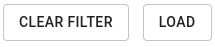
|
Clear Filter: This button is used to clear all selected filter options and reset back to default values. Load: On the launch page, this button will open the Location Map page. When opening the Filter Tool from the Location Map page modal, this button will reload the dataset. This filter automatically updates the data in the app and doesn't require a reload. |
||

|
Filter Tool Bar: This button is used to open the Filter Tool modal from the Location Map page. It is contained within the expandable section above the Access Table. The style of the button will automatically update if a filter is currently active. This filter automatically updates the data in the app and doesn't require a reload. |
Additional links
|
Location Map Overview Setup Guide Commonly Asked Questions |
Audit Recent Events Update Item Locations Filter Tool |

