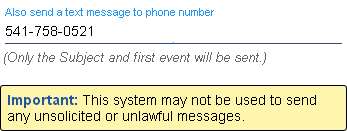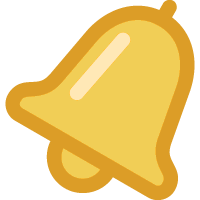 Notification Properties
Notification Properties
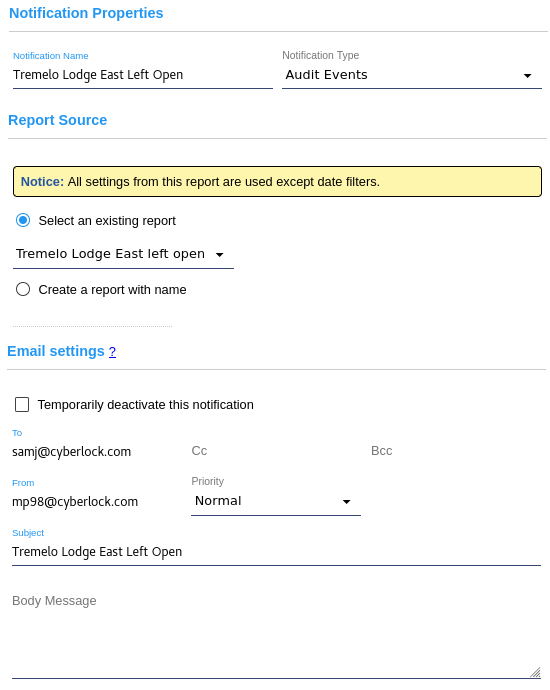
- Notification Name - Describes what the Notification is about.
- Notification Type - There are several types of Notifications:
- Audit Events - When audit events are recorded in the account database,
the Notification process checks the audit trail for events that match the criteria of the
report. If events matching the report criteria are found,
an email is generated. These report types
may be used with this notification type:
- Audit Events
- Key Status
- Lock Download
Systems with the Advanced Door Features Software Enhancement Module will see an option to attach the notification to a Response Request. 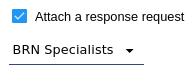
- Low Battery - When a CyberKey is downloaded, the Notification process checks the battery
voltage against the low battery warning level. If the CyberKey's battery voltage is at
or below that level, an email is generated. The notification finds the CyberKeys associated with
these event types:
- Audit Events
- Key Status
- Periodic Digest - Periodically runs and emails a specified report. Any report may be
selected for this type of notification.
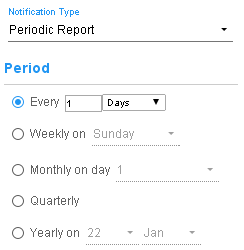
The reports are sent by email within a few seconds of midnight on the specified days. Select the desired frequency to send the report from the choices shown on the form. - Offline Communicators - Sends an email when CyberAudit-Web has not received contact from
a communicator for a specified period of time.
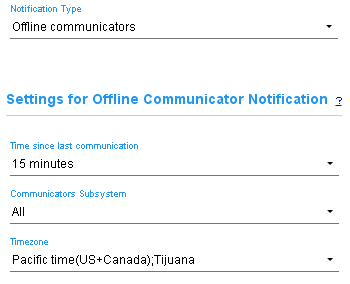
If a communicator does not communicate with CyberAudit-Web for the specified period of time an email is sent to the designated recipients. No additional emails are sent out on this notification for the communicator until the communicator comes back online and then goes offline again. This notification type does not link to a report for any of its criteria. - Locks With Change Icons - Sends an email listing locks
which are out-of-sync with the server and need to be programmed.

This notification is sent as an email and lists all CyberLocks which must be programmed. Unprogrammed locks are shown first followed by locks which "need update". - Journal Changes - Creates a pdf document for download based on
a filter set in the Journal of Changes.
Sends an email with a link for downloading the pdf document which may be
stored on the server for up to 24 hours or 199 days.
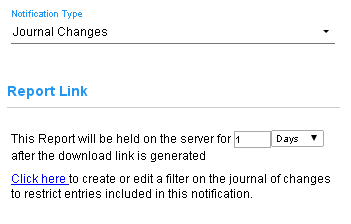
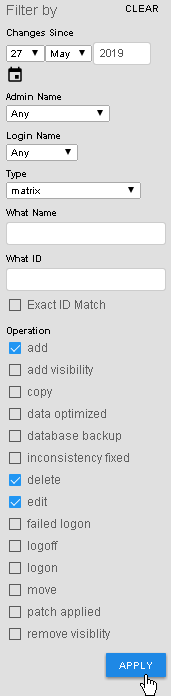
This notification requires applying a filter in the Journal of Changes listing page. Click the link in the Notification Properties page to jump to the Journal filter.
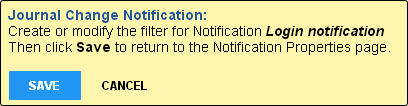
Set up filter criteria and click Apply. Then click Save in the Journal Change Notification: banner box to attach the filter to the notification record.Click Save on the Journal Change notification record. - Lock and Door Access Report - Creates a pdf document for download with a complete list of
Access Permissions. It may be set as either as a detailed report or summary and sorted either
by People or lock. Includes access to doors. Sends an email
with a link to download the pdf document which may be stored on the server
for up to 24 hours or 199 days.
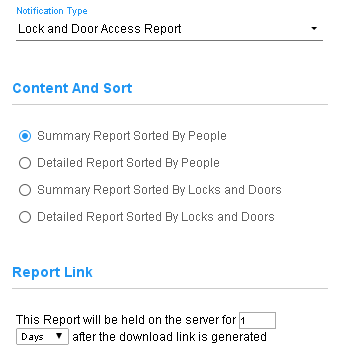
This notification may be useful to administrators who must generate periodic reports of current access permissions to locks. - FlashLock and CyberLock Blue Battery Reminder - Sends an email to remind the
recipient to check or change the battery on one or more FlashLocks or CyberLock Blue.
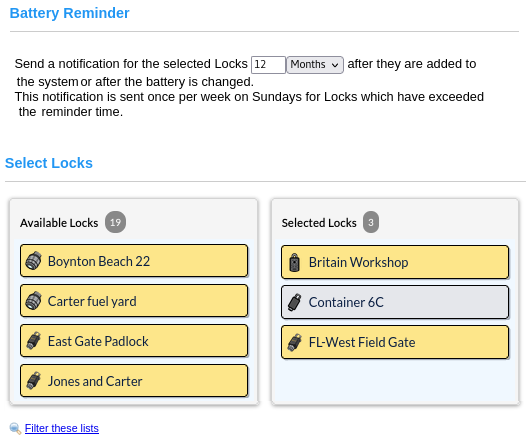
- Unresponsive Keys - Sends an email to the designated recipients of any
unresponsive CyberKeys in ValidiKey or
Vault 20S vaults.
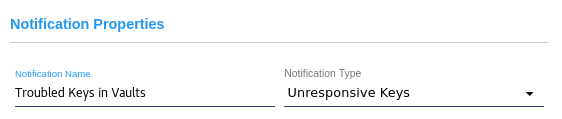
The CyberAudit-Web system checks the status of CyberKeys in online ValidiKey and Vault 20S vaults once per day. A notification is sent identifying the vault and socket number containing an unresponsive CyberKey. Typically the remedy for keys in this state is to clean both the contact tips of the CyberKey and the key socket in the vault. Then ensure the CyberKey is properly seated in the socket. - CyberLock Blue Battery Status
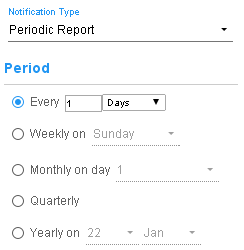
Sends an email showing battery status for CyberLock Blues in the system based on data collected from each lock. Battery voltage reported is the average of battery readings over the last 7 days. This notification may also be run as a report using Quick View from the clickmenu. The report is sent by email within a few seconds of midnight on the specified days. Select the desired frequency to send the report from the choices shown on the form.
- Report Source - Select the report (when applicable) to reference. If the report doesn't exist yet, enter a name for the
new one. When the Notification is saved, CyberAudit-Web will create a new report by that name.
- Email settings - To:, From:, and Subject: are required.
- Text Message - If a text messaging service is
enabled for the account, a text message of the subject and the first event or first 64 characters
may be sent to the mobile number entered in the form.