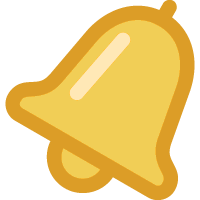 Notifications
Notifications
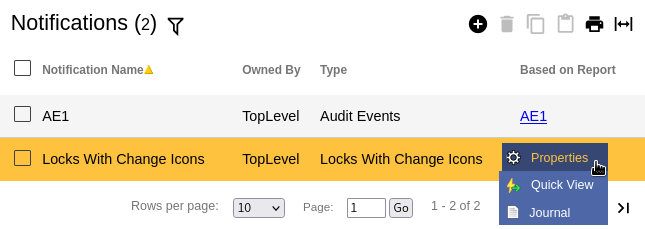
Notifications provide a way to automatically send information to selected people by email or text message. There are several types of Notifications:
- Low Battery - This type of Notification is for the administrator who wants to receive
an email when any person's key battery is low. Battery level is checked when a key is
downloaded and if it is at or below the threshold of 2.51 volts since the last check will
be reported in the email message.
The only fields used from the report selected are personnel (only keys assigned to people in this list will be considered) and time zone. Other fields from the report are ignored. Note: A low battery email notification sent directly to the key holder is enabled from the setting in the "Key Details" page. - Notification based on an Audit Events, Key Status, or Lock Download report - The data included in this notification are filtered based on report selected. With Audit Events type reports, the lock, people, event type and time filters of the report are used. Key Status and Lock Download report types filter on the keys or locks selected. Date filters from the report are not used. Data from the report is sent as an email.
- Periodic Digest - Periodically runs and emails a specified report. Periodic Digest reports can send any report type. The reports are sent by email within a few seconds of midnight on the specified days. To verify proper operation, a report is sent even when there is no report data within the selected time frequency. Select the desired frequency to send the report from the choices shown on the form.
- Offline Communicators - Sends an email to the designated recipients if a communicator does not contact CyberAudit-Web for the specified period of time.
- Locks With Change Icons - Sends an email listing locks which are out-of-sync with the server and need to be programmed.
- Journal Changes - Creates a pdf document for download based on a filter set in the Journal of Changes. Sends an email with a link for downloading the pdf document.
- Lock and Door Access Report - Creates a pdf document for download with a complete list of Access Permissions. It may be set as either as a detailed report or summary and sorted either by People or lock. Includes access to doors. Sends an email with a link to download the pdf document.
- FlashLock Battery Reminder - Sends a reminder email to change the battery on a FlashLock a set number of months after the last battery changed as shown in the FlashLock Properties page.
- Unresponsive Keys - Sends an email to the designated recipients of any unresponsive CyberKeys in ValidiKey or Vault 20S vaults.
- CyberLock Blue Battery Status - Sends an email showing battery status for CyberLock Blues in the system based on data collected from each lock. Battery voltage reported is the average of battery readings over the last 7 days. This notification may also be run as a report using Quick View from the clickmenu.
On systems with a text messaging service, the subject of any notification may be sent to one or more mobile numbers as a text message.
The Notifications Listing Page
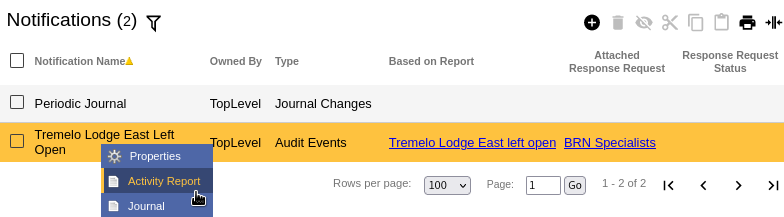
This page lists the Notifications that have been created in the system.
Table Fields:
- Notification Name - The name of the notification
- Owned By - The administrator node that created the notification
- Type - The type of notification from the list above
- Based on Report - Some types of notifications are based on a selected report. If that is the case, a link to the report is shown in this column.
Systems with the Advanced Door Features Software Enhancement Module will see these two additional columns:
- Attached Response Request - A Response Request may be attached to a notification to systematically notify selected people about the information contained in the notification.
- Response Request Status - When a response request is actively sending messages and
monitoring for a response, an icon,
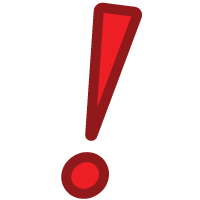 , appears in this column.
, appears in this column.
Operations:
- Page Navigation is controlled by page navigation tools.

They enable browsing to the first and last pages, selecting a page to jump to, or the number of notifications per page.  - Use the
toolbar to add a new record, remove a record,
or manage visibility.
- Use the
toolbar to add a new record, remove a record,
or manage visibility.
- Click this button to create a printable report for the current list.
Clicking in a non-linked section of a record will display a drop-down menu of operations:
 Properties - Opens the
properties page for the notification.
Properties - Opens the
properties page for the notification.
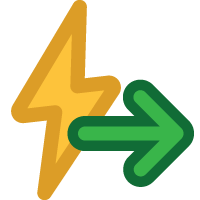 Quick View -
Opens a printable web page of the associated report. This action is available for notification types
Locks With Change Icons and CyberLock Blue Battery Status.
Quick View -
Opens a printable web page of the associated report. This action is available for notification types
Locks With Change Icons and CyberLock Blue Battery Status.
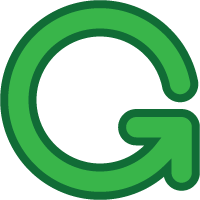 Generate Now -
Generates a PDF document of the information for the notification. This action is available for
notification types Lock and Door Access Report and Journal Changes.
Generate Now -
Generates a PDF document of the information for the notification. This action is available for
notification types Lock and Door Access Report and Journal Changes.
 Activity Report - Generates an
the activity report of messages sent plus responses or cancellations. This action is available for
Audit Event notifications attached to a Response Request.
Activity Report - Generates an
the activity report of messages sent plus responses or cancellations. This action is available for
Audit Event notifications attached to a Response Request.

Sample Activity Report for a Response Request
-
 Journal - Brings up the
Journal of Changes to view a list of edits
on the current record.
Journal - Brings up the
Journal of Changes to view a list of edits
on the current record.
| Email Settings | Audit Trail Events |
| Journal of Changes | Reports |

