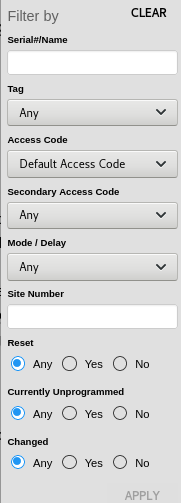Adding Reports
Adding Reports
Follow these steps to add a report.
|
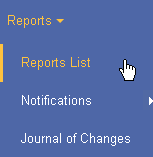
|
||
|

|
||
|
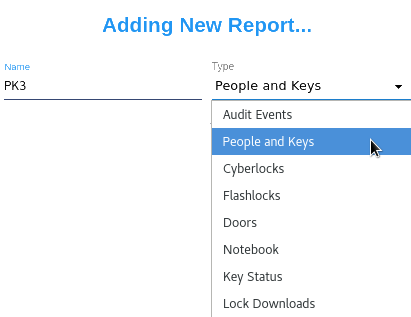
|
Report Types
Audit Events
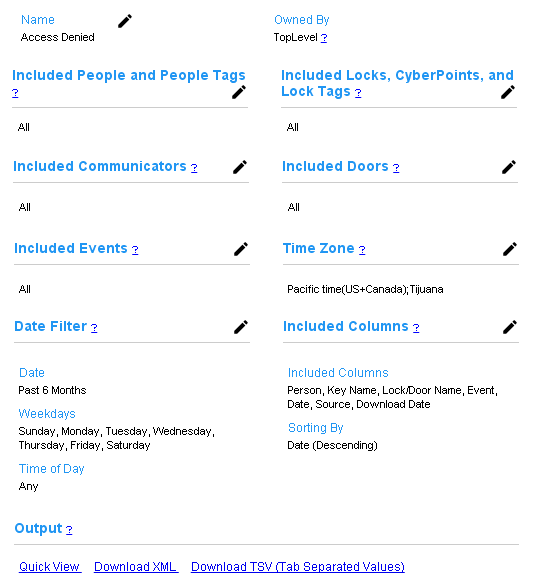
|
||
|
An Audit Event report is configured by choosing criteria in these categories:
|
People and Keys
People and Keys reports enable viewing the properties of people and the CyberKeys, RFID cards, and fobs that are issued to them. If all items are included, these reports can be complex. Administrators may want to show less in a report in order to make it more readable.
|
A time zone will appear on the report to indicate when the report was executed. A selector is available for time zone. A filter determines which items appear in a report. People/Key reports include columns that reflect the properties of people, keys, fobs, and RFID cards. All four of these items may be filtered using using the filter settings on each of their respective listing pages. This form indicates whether a filter is enabled and provides links to create or edit the filters. Use the item chooser to select the columns which will be shown in the report. Select up to three columns to sort on. Each will sort alphabetically ascending or descending. Options are available to further filter and format the reports using the checkboxes provided. Each checkbox provides a description of the option. |
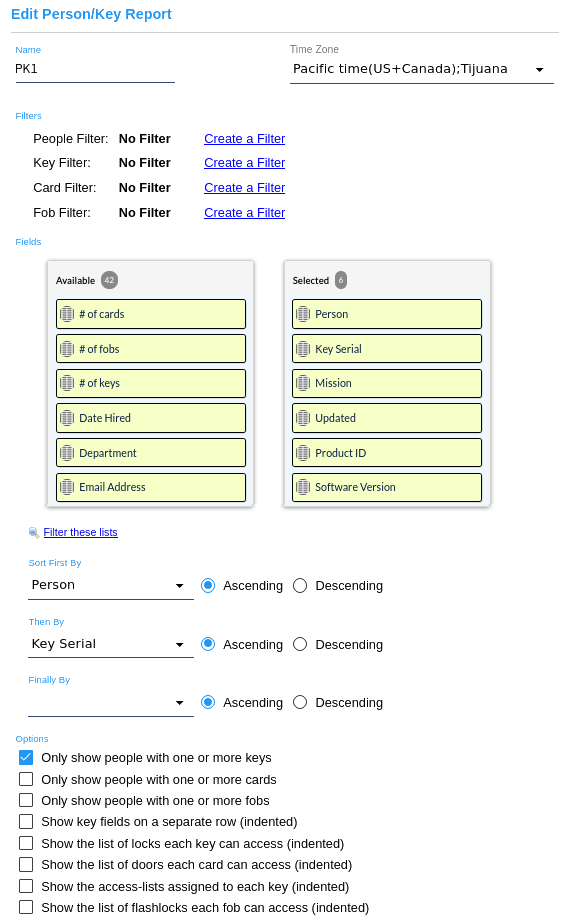
|
CyberLocks
CyberLock reports show the current properties of a CyberLock, including user-defined fields.
A time zone will appear on the report to indicate when the report was run. A selector is available for time zone.
CyberLock reports may be sorted on one column. Use the selector to select the column. Use the radio button to choose whether the sort order will be ascending or descending. |
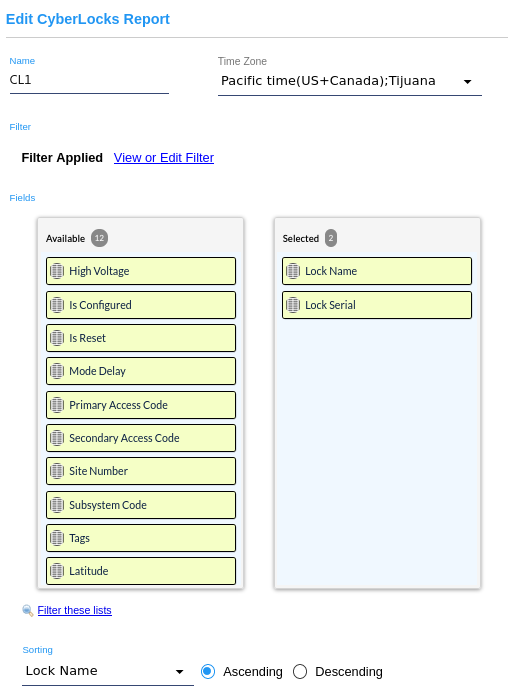
|
FlashLocks
If the system has FlashLocks, a report is available to show their properties.
|
A time zone will appear on the report to indicate when the report was run. A selector is
available for time zone.
A filter determines which items appear in a report. The filter for the report uses filter settings from FlashLock listing page. 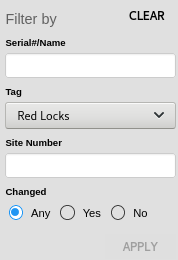
Use the item chooser to select the columns which will be shown in the report. FlashLock reports may be sorted on one column. Use the selector to select the column. Use the radio button to choose whether the sort order will be ascending or descending. |
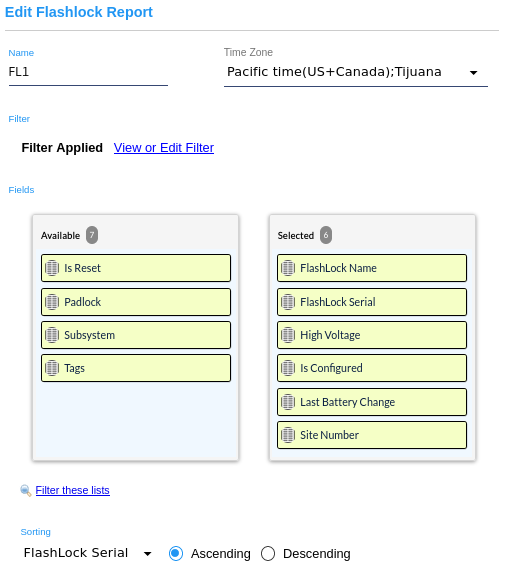
|
Doors
If the system has doors, a report is available to show their properties.
|
A time zone will appear on the report to indicate when the report was executed. A selector is available for time zone. A filter determines which items appear in a report. The filter for the report uses filter settings from Doors listing page. 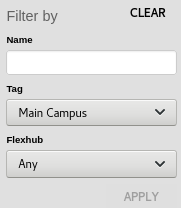
Use the item chooser to select the columns which will be shown in the report. Door reports may be sorted on one column. Use the selector to select the column. Use the radio button to choose whether the sort order will be ascending or descending. |
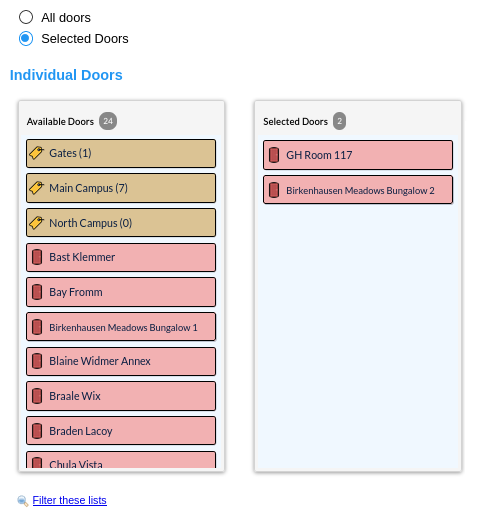
|
Notebook
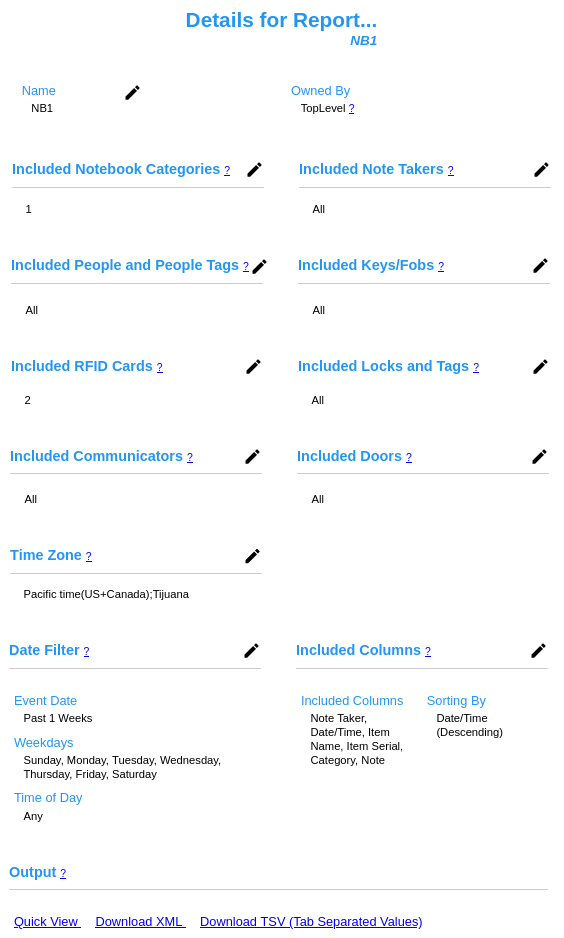
|
|
| A Notebook report provides a way to present Notebook entries. It is configured by choosing criteria in these categories: | |
Key Status
Key Status captures the battery voltage, number of audit event records downloaded, and the date and time when a key is downloaded by a communicator.
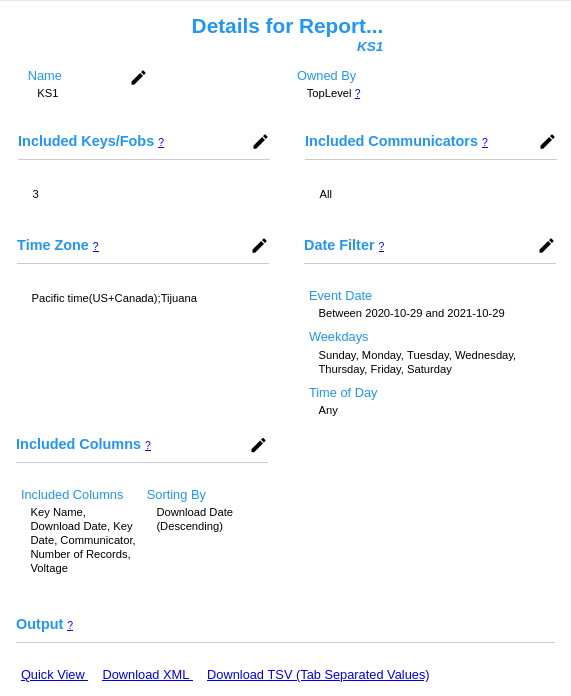
|
| A Key Status report is configured by choosing criteria in these categories: Data is organized in columns and output in the chosen format. |
Lock Downloads
Lock Downloads capture the current settings of a CyberLock, FlashLock, or CyberPoints.
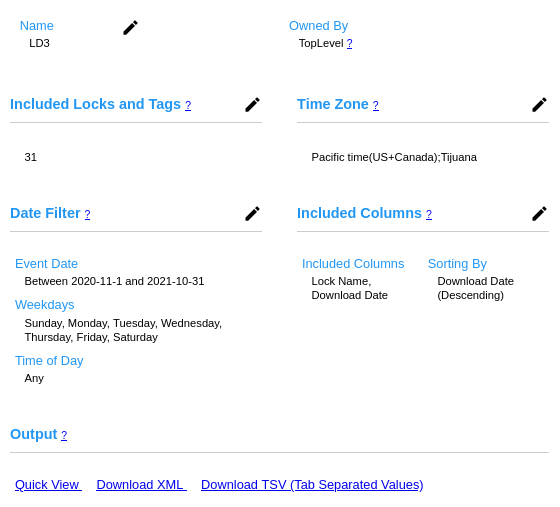
|
| A Lock Download report is configured by choosing criteria in these categories: Data is organized in columns and output in the chosen format. |
Key Audit Summary
Data in a Key Audit Summary report is the number of selected event types from selected people and people tags during a selected time range for CyberKeys assigned to the selected people.
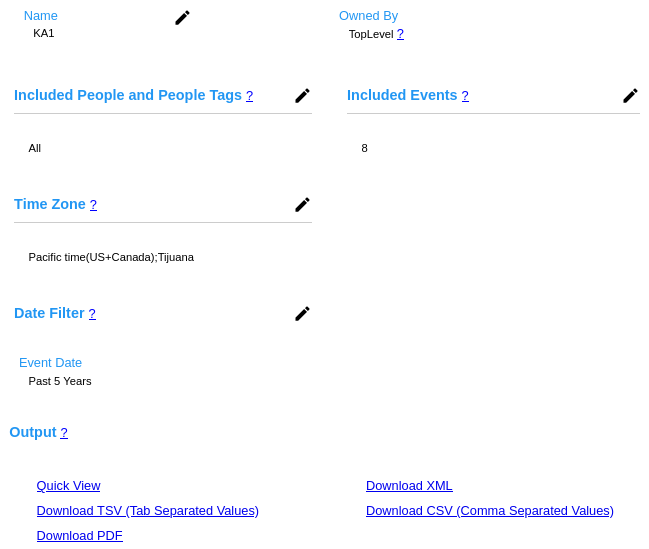
|
| A Key Audit Summary report is configured by choosing criteria in these categories: Data columns are Key Serial, Key Name, Event, and Event Count. Data is output in the chosen format. |
Lock Audit Summary
Data in a Lock Audit Summary report is the number of selected event types from selected CyberLocks, FlashLocks, and lock tags during a selected time range.
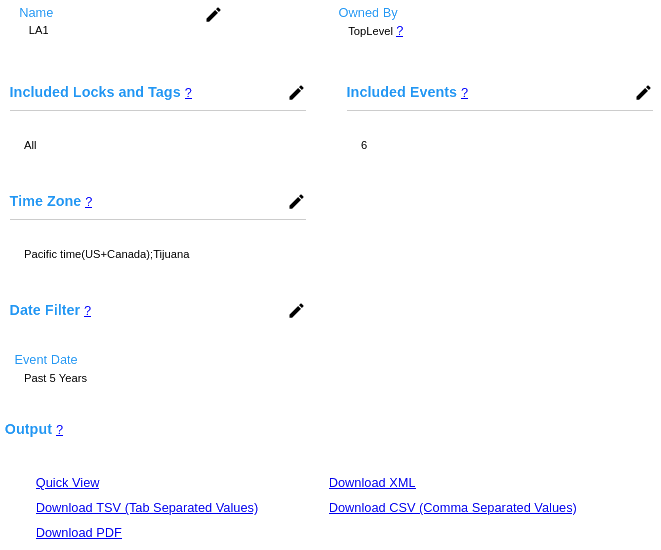
|
| A Key Audit Summary report is configured by choosing criteria in these categories: Data columns are Lock Serial, Lock Name, Event, and Event Count. Data is output in the chosen format. |
Last Recorded Event
A Last Recorded Event report reports the most recent audit trail event received for selected CyberKeys, fobs, CyberLocks, FlashLocks, and lock tags.
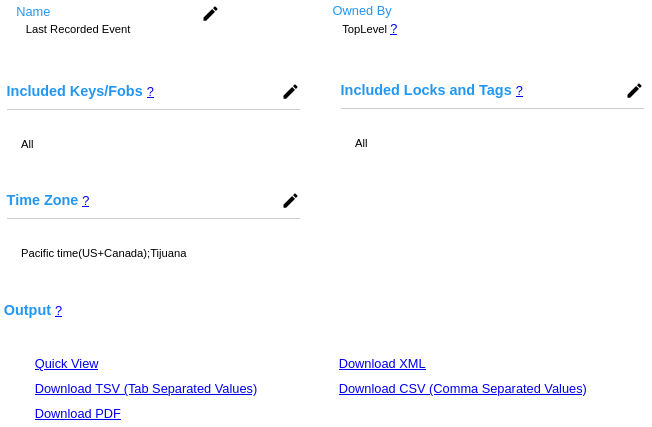
|
| A Last Recorded Event report is configured by choosing criteria in these categories: Data columns are Name (of key, fob, or lock), Serial, Event, and Event Date. Data is output in the chosen format. |
Journal Entries
A report for the Journal of Changes.
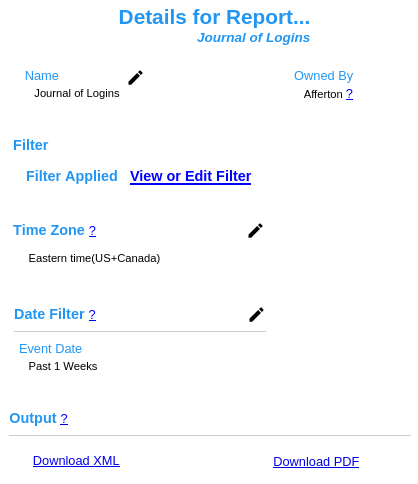
|
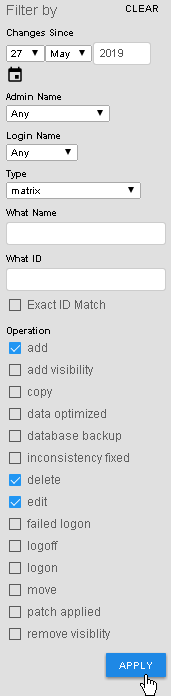
|
| A filter from the Journal of Changes page may be set to limit the scope of this report. A Time Zone and a Date Filter may be used to further refine the output. |
Related Topics:
Distributing Reports