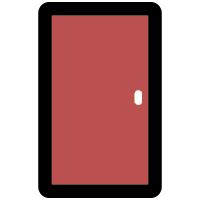 The Doors Listing Page
The Doors Listing Page
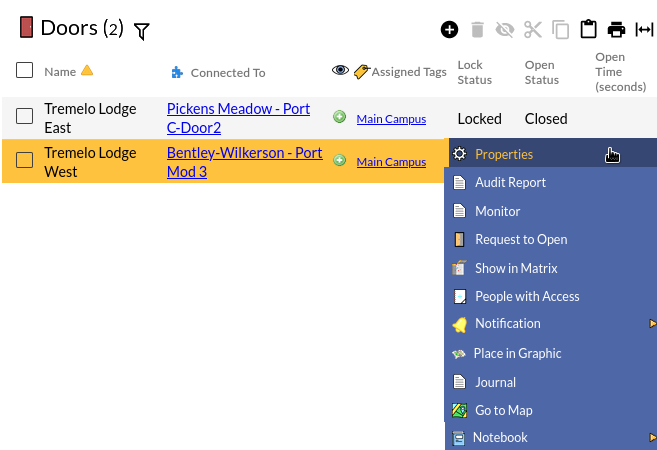
This page allows new Doors to be added to the system as well as edited. The Doors are listed in rows. Each row contains the current information about the door.
Table Fields:
- Name - The name given to the Door.
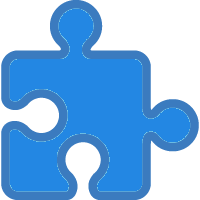 Connected To - The
Door Group or Door and I/O module
that controls the Door's electric strike or mag lock.
Connected To - The
Door Group or Door and I/O module
that controls the Door's electric strike or mag lock.
 Visibility source - An icon indicates why the
record is visible to the selected administrator node.
Visibility source - An icon indicates why the
record is visible to the selected administrator node.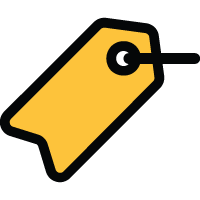 Assigned Tags - Lists the tags associated with the Door.
Assigned Tags - Lists the tags associated with the Door.- Lock Status - Shows the last reported electric strike or mag lock status. Possible values include:
- Locked - This is the normal position
- Unlocked by authorized access - Based on an authorized card swipe or mission number
- Unlocked by schedule - Based on the Keep unlocked schedule in Door properties
- Unlocked by RTE - Based on triggering a Request-To-Exit
- Unlocked by force - Some unknown and unauthorized method was used to energize the strike or release power to the mag lock
- Unlocked by IHS - Based on either a Request to Open command or a response to an Inter-hub signal.
- Locked by IHS - Based on the door's response to a lock down Inter-hub signal.
- Open Status - Shows the last reported status of the door sensor (if present). Possible values include:
- No Sensor - There is no door sensor connected to either input terminal
- Closed - As indicated by the door sensor
- Open - As indicated by the door sensor
- Open with alarm - The door has been left open past the alarm time set in the Door Properties page
- Open Time (seconds) - The number of seconds the door has been open as reported by the Flex System hub
Systems with the advanced door features SEM will see two more columns:
- Attached Response Request - The response request attached to a door open notification for the door.
- Response Request Status - If the response request is active, it will appear with a
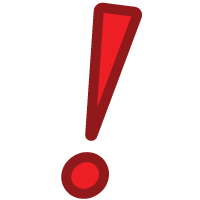 icon.
icon.
Operations:
- Page Navigation is controlled by page navigation tools.

They enable browsing to the first and last pages, selecting a page to jump to, or the number of doors per page.  - Use the
toolbar to add a new record, remove a record, or manage
visibiility.
- Use the
toolbar to add a new record, remove a record, or manage
visibiility.- Click this button to create a printable report for the current list.
Clicking in a non-linked section of a record will display a drop-down menu of operations:
 Properties - Displays editable details of the
selected Door.
Properties - Displays editable details of the
selected Door. Audit Report - Generates an
audit trail logged for the Door.
Audit Report - Generates an
audit trail logged for the Door. Monitor - Brings up a
new browser window that displays up to 100 lines of door activity as it is received
by CyberAudit-Web. This feature is available through the Advanced Door Features
Software Enhancement Module.
Monitor - Brings up a
new browser window that displays up to 100 lines of door activity as it is received
by CyberAudit-Web. This feature is available through the Advanced Door Features
Software Enhancement Module.
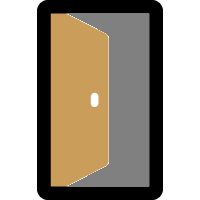 Request to Open - Sends a command to the
Flex Hub connected to the Door instructing it to unlock the Door for
its normal hold open time. CyberAudit-Web will attempt to
notify the Flex System Hub immediately to open the door. If it is not able to contact the hub it will
instruct the hub to open the Door the next time the hub checks in
with CyberAudit-Web.
Request to Open - Sends a command to the
Flex Hub connected to the Door instructing it to unlock the Door for
its normal hold open time. CyberAudit-Web will attempt to
notify the Flex System Hub immediately to open the door. If it is not able to contact the hub it will
instruct the hub to open the Door the next time the hub checks in
with CyberAudit-Web.
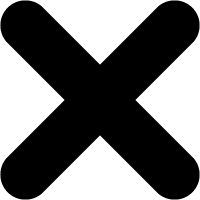 Suspend hold open - Temporarily stop holding the Door
unlocked for the remainder of the current time frame or for the
remainder of the day.
Suspend hold open - Temporarily stop holding the Door
unlocked for the remainder of the current time frame or for the
remainder of the day.
-
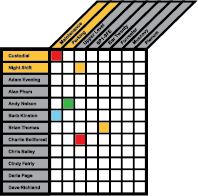 Show in Matrix - Displays the Access Matrix
with a filter applied for the selected Door to display the
tags and people who may gain access to the selected Door.
Show in Matrix - Displays the Access Matrix
with a filter applied for the selected Door to display the
tags and people who may gain access to the selected Door.
-
 People with Access - Creates a report that lists the people who have been granted
access to the selected Door.
People with Access - Creates a report that lists the people who have been granted
access to the selected Door.
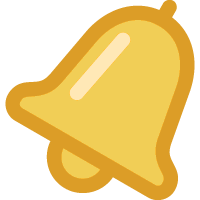 Notification - Enables setting up a notification to send to one or more email addresses
and or mobile number informing that the Door has been
left open past a specified time.
Notification - Enables setting up a notification to send to one or more email addresses
and or mobile number informing that the Door has been
left open past a specified time.
-
 Place in Graphic - Enables placing or viewing an icon of the door
in one or more location graphics. This menu item only appears
when the location graphics SEM has been
enabled for the system and one or more location graphic images have been added.
Place in Graphic - Enables placing or viewing an icon of the door
in one or more location graphics. This menu item only appears
when the location graphics SEM has been
enabled for the system and one or more location graphic images have been added.
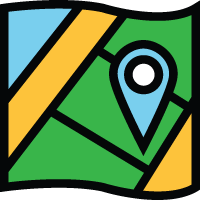 Go to Map - For systems with the
Maps and Location Graphics SEM
and if the lock has its geo-location identified in its
properties, shows the door overlayed on
Google Maps.
Go to Map - For systems with the
Maps and Location Graphics SEM
and if the lock has its geo-location identified in its
properties, shows the door overlayed on
Google Maps.
 Journal - Brings up the Journal of Changes to view a list
of edits on the current record.
Journal - Brings up the Journal of Changes to view a list
of edits on the current record.
Additional Topics:
Doors in CyberAudit-Web
Adding and Connecting a Door
Audit Trails for Doors
Granting Access to Doors
The Flex System Door and I/O module
Sample Door Installations
Flex System Power and Cable Requirements
Adding Modules to a Flex Hub
Door Tags
Inter-hub Signals

