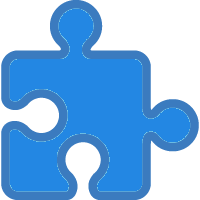 Flex Hub Modules and Groups
Flex Hub Modules and Groups
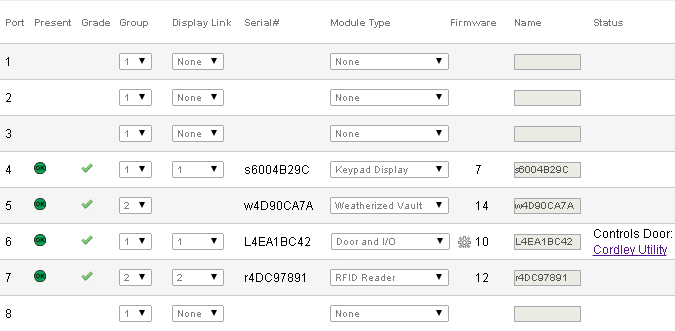
View the individual modules attached to a Flex System Hub by clicking a record in the Flex System Hub List and selecting Properties. Then in the resulting page, select the Modules and Groups tab.

|

|
This page contains the list of modules and Door Groups either currently connected or that will be connected to the selected Flex System Hub.
Table Fields:
- Port - The number on the RJ-45 port on the Flex System Hub Module Panel. These are numbered 1-8 on the first generation hub, M1-M8 on the Flex II Controller hub, and M1-M4 on a Flex II Expander.
- Present - If the system has talked to the Vault in the last minute, a
 icon will be shown. If the type of module for the port does not match the type
of module originally added or planned for the port, a conflict icon,
icon will be shown. If the type of module for the port does not match the type
of module originally added or planned for the port, a conflict icon,
 appears.
appears.
- Grade - A green check (
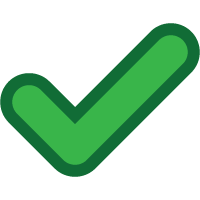 )
indicates the modules are set up in a workable arrangement. All other icons indicate a problem
or ambiguity. See the Grade Column section of
Adding a Flex System Hub and Modules for more information about the
Grade icons.
)
indicates the modules are set up in a workable arrangement. All other icons indicate a problem
or ambiguity. See the Grade Column section of
Adding a Flex System Hub and Modules for more information about the
Grade icons.
- Group - Identifies the set of modules that work together.
- Display Link - Identifies the Display module and the input devices that
work together. The display on a Flex System module may be used to prompt the user or to display status.
By default, a display links to its 'Group'. But it may be used in other ways. Click
here for examples.
The Flex 1 hub supports two distinct display groups or a default of 'None'. The Flex II system defaults to 'Group' but can identify up to 64 ct display groups.
- Serial# - The Serial Number ID of the module currently attached to the hub. A blank cell indicates the module may not be present.
- Module Type - None, Weatherized Vault, RFID Reader, Door and I/O module, Keypad Display, Flex Keyport, Door Expander,
Flex II FlashReader, Web Authorizer Keyport. A
 icon aside a
Door Group or a Door and I/O module may be clicked to go to the
Editing Flex Connections to Inputs, Outputs, and Relays pager
Flex 1 or the edit Flex II I/O connections page for Flex II.
icon aside a
Door Group or a Door and I/O module may be clicked to go to the
Editing Flex Connections to Inputs, Outputs, and Relays pager
Flex 1 or the edit Flex II I/O connections page for Flex II.
- Firmware - Each module has a processor that executes firmware. This column shows the last reported firmware version of the module.
- Name - The name assigned to the module or door group. Assigning a name to a Weatherized Vault can be useful for displaying which vault to open when a CyberKey is checked out or returned and for audit trail reports to clearly indicate which Vault was used to check out the CyberKey.
- Status - Additional information about the current status of the module. For Weatherized Vaults, this column indicates whether a CyberKey is present, if it is valid, its battery charge level, and whether the vault door is open.
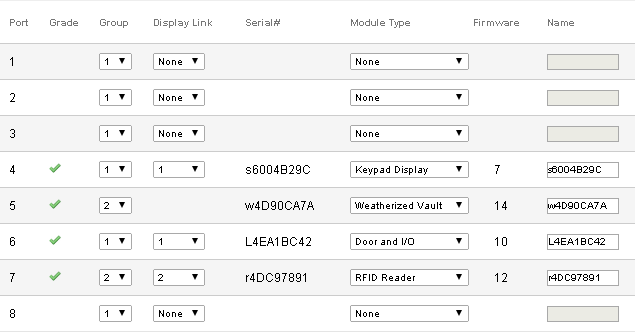
Click Edit to modify settings on this page.
| Flex System Concepts | Setting Up and Using Flex System Weatherized Vaults |

