Flex System Hub List
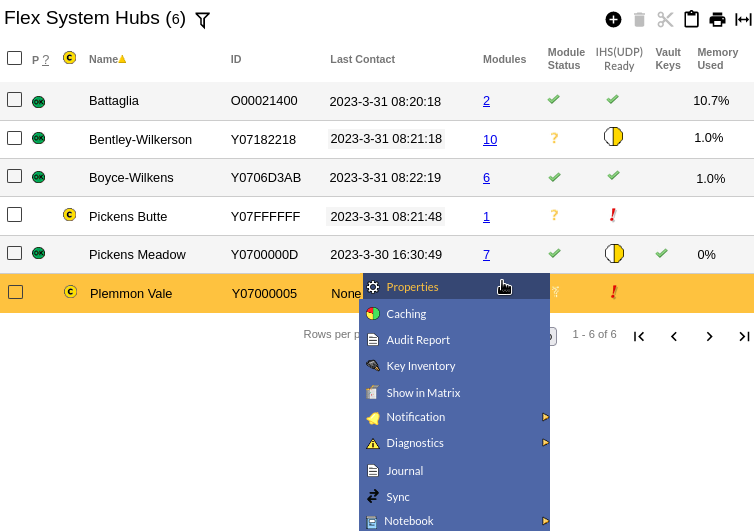
This page lists the Flex System Hubs in the selected subsystem and enables adding, configuring, and managing them.
Table Fields:
- Present - If the system has communicated with the
Flex Hub in the last minute, a
 icon will be shown.
icon will be shown. - Change icon - If the system has information for the Flex Hub but
the Flex Hub has not yet been updated, a
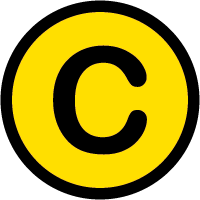 icon appears in the column.
icon appears in the column. - Name - The name associated with the Flex Hub.
- ID - The serial number of the Flex Hub.
- Last Contact - The last time the server and Flex Hub communicated successfully.
- Modules - The number of connected modules reported at last contact. Click on the link to go to the modules listing page.
- Module Status -
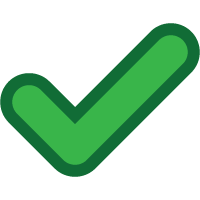
Module status OK 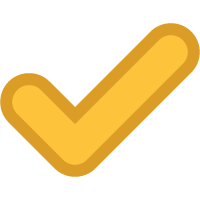
One or more modules are not connected 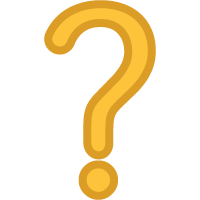
Module status problem Demo The Vault 20FX is in demo mode FX The device is a Flex System Vault FX 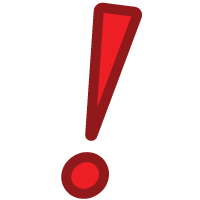
The door is open on a vault -
IHS(UDP) Ready - In addition to being sent from the CyberAudit-Web server, an
Inter-hub signals(IHS) may be broadcast by UDP from a
Flex hub. Flex II controllers periodically broadcast a UDP test signal and respond to the sending hub
when they receive one. Each hub keeps an ongoing list of hubs that respond to their broadcast. When
a controller hub responds to this broadcast it indicates that an Inter-hub signal may successfully
be sent to that hub.
Note: This only effects Inter-hub signals directly between communicators, and does not effect the IHS signals that are sent from the server to hubs, or from Hub1 to the server to Hub2.
These indicators may be shown in this column: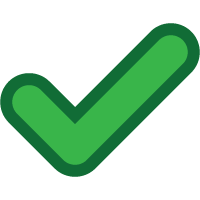
All Flex II Controller hubs in the system are reachable by UDP broadcast for an Inter-hub signal. 
Some but not all Flex II Controller hubs in the system are reachable by UDP broadcast for an Inter-hub signal. 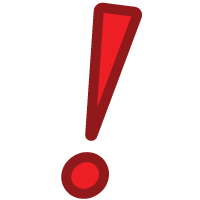
The Flex II controller captured no responses from the broadcast test. The hub is either currently offline or is not a Flex II controller. - Vault Keys -
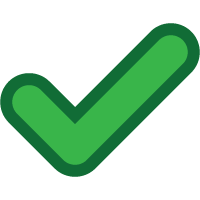
All Weatherized Vault or Vault 20 FX CyberKeys are valid 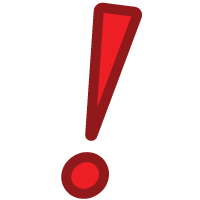
There are one or more invalid keys in Vaults controlled by the hub - Memory Used - The amount of available memory currently in use on the hub to store door access permissions and CyberKey programming instructions.
Operations:
- Page Navigation is controlled by page navigation tools.

They enable browsing to the first and last pages, selecting a page to jump to, or the number of vaults per page.  - Use the
toolbar to add a new record, remove a record, or manage
visibility.
- Use the
toolbar to add a new record, remove a record, or manage
visibility.- Click this button to create a printable report for the current list.
Clicking in a non-linked section of a record will display a drop-down menu of operations:
 Properties - Displays editable networking details of the
selected Flex Hub.
Properties - Displays editable networking details of the
selected Flex Hub.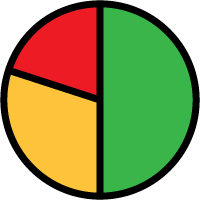 Caching - Displays the rules
for storing access permissions in the memory of the Flex Hub.
Caching - Displays the rules
for storing access permissions in the memory of the Flex Hub. Lock List Filter - If enabled, this
brings up an item chooser to
select the list of locks that may load
into CyberKeys updated at Keyports and Vaults controlled by this Flex Hub.
Lock List Filter - If enabled, this
brings up an item chooser to
select the list of locks that may load
into CyberKeys updated at Keyports and Vaults controlled by this Flex Hub. Audit Report - Generates an
audit trail records logged for the Flex Hub.
Audit Report - Generates an
audit trail records logged for the Flex Hub. Keys - Displays a page for viewing and editing the list of CyberKeys currently
to be used with Weatherized Vaults or a Flex System Vault
FX. This menu item only appears on Flex System hubs with one or more Vault modules.
Keys - Displays a page for viewing and editing the list of CyberKeys currently
to be used with Weatherized Vaults or a Flex System Vault
FX. This menu item only appears on Flex System hubs with one or more Vault modules.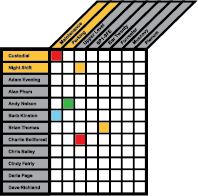 Show in Matrix - Displays the
Access Matrix with a filter applied for the selected Flex Hub to
to display the tags and people who have access. This menu item only
appears on Flex System hubs with one or more Vault modules.
Show in Matrix - Displays the
Access Matrix with a filter applied for the selected Flex Hub to
to display the tags and people who have access. This menu item only
appears on Flex System hubs with one or more Vault modules. Place in Graphic - If the account has
the Location Graphics feature, this enables
placing the selected Flex System hub and modules into one or more graphic images.
Place in Graphic - If the account has
the Location Graphics feature, this enables
placing the selected Flex System hub and modules into one or more graphic images.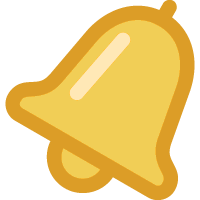 Notification - This is a branched menu
to set up emails notifications to send to one or more email addresses for either of these topics:
Notification - This is a branched menu
to set up emails notifications to send to one or more email addresses for either of these topics:
- Informing that the CyberKey has expired but has not been returned to a Vault.
- Warning that the door on a Weatherized Vault or Vault 20 FX has been left open.
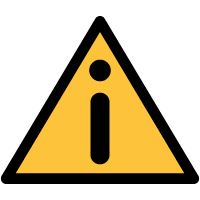 Diagnostics - Another branched menu to retrieve
or view detailed status from the selected Flex System Hub.
Diagnostics - Another branched menu to retrieve
or view detailed status from the selected Flex System Hub. Journal - Brings up the
Journal of Changes to view a list of edits on the current record.
Journal - Brings up the
Journal of Changes to view a list of edits on the current record.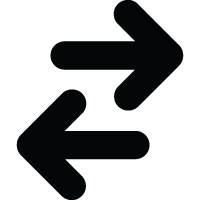 Sync - (Original Flex 1) Causes CyberAudit-Web
to attempt to make an immediate TCP/IP connection with the with the Flex System Hub. If the connection
attempt is successful, the Flex Hub will immediately synchronize with CyberAudit-Web
rather than waiting for the next synchronize cycle.
Sync - (Original Flex 1) Causes CyberAudit-Web
to attempt to make an immediate TCP/IP connection with the with the Flex System Hub. If the connection
attempt is successful, the Flex Hub will immediately synchronize with CyberAudit-Web
rather than waiting for the next synchronize cycle.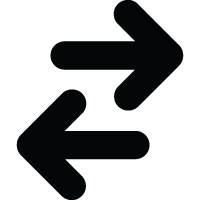 Reload - (Flex II) Causes the
Controller hub to purge its local records and reload them from the server.
Reload - (Flex II) Causes the
Controller hub to purge its local records and reload them from the server.
Additional Topics:

