
The Weatherized Vault enables people to check out a CyberKey programmed with a mission. The CyberKey is stored inside of the locked compartment unprogrammed until it is checked out using an access credential tied to a mission.
Multiple Weatherized Vaults can be connected to the same Flex hub or Flex II controller. They may also be connected to Flex II Expanders.
Each Weatherized Vault must be grouped with an input module, such as an RFID Reader, keypad display, or Wiegand Input device, to identify the user and their mission and allow checking out the keys stored in the Weatherized Vault. If multiple Weatherized vaults are grouped with the same input device then the vault will program the most charged CyberKey available among the grouped Weatherized Vaults.
In 2021, CyberLock introduced a mechanical update to Weatherized vaults to accomodate Gen2 CyberKeys for use with Flex II systems. Systems with GEN1 and GEN2 Weatherized vaults should attach them to different controllers and keep their use separate.
A Flex system with Weatherized Vaults may use one of these two credentials to check out a CyberKey:
- An RFID Access Card using either a CyberLock or wiegand card reader.
- A mission number entered at a keypad in the same Group as the Weatherized Vault.
When a Flex II Controller grants access to a Weatherized Vault, it unlocks one of the Vaults in the group. The vault's LED will flash on/off every second on to indicate it is unlocked. It will hold it unlocked until the user opens the vault or until it times out in 30 seconds. An Open Vault RFID card or Input# will open all vaults in the group until one of them is opened or until it times out in 30 seconds.
A person returning a CyberKey to an empty Weatherized Vault on a Flex II controller may do so outside of their vault access schedule and without entering a PIN.
|
|||
|
|||
|
|||
|
|||
 Valid Keys for Flex System Vaults
Valid Keys for Flex System Vaults
Each Flex System Hub keeps a list of "valid" CyberKeys it may use for issuing missions. That list comes from CyberAudit-Web. If a CyberKey is not a member of that list, the Flex System Hub will not use that key to program a mission. Valid CyberKeys may be returned to any vault that is connected to the Controller hub or one of its Expanders.
There are two ways to assign CyberKeys to a Flex Hub;
- Manual Assignments - The list of valid CyberKeys for a Flex Hub may be edited by selecting Keys from the Flex Hub listing page click menu. CyberKey serial number IDs may be individually added to or removed from the list. The number of Key IDs is limited to the number of Weatherized Vaults in the system.
- Automatic Assignments - If an unknown CyberKey is inserted in a Weatherized Vault, the
Flex Hub sees it as an invalid key and reports it to CyberAudit-Web. CyberAudit-Web will automatically
add the CyberKey ID to the list of valid keys if:
- The CyberKey is not issued to a person
- The CyberKey ID is not associated with another Flex Hub or Vault
- The CyberKey is not a subsystem key
- The model of key must work with the specific Weatherized Vault design:
- For Gen 1 Weatherized Vaults, all rechargeable Generation 1 CyberKeys are compatible.
- For Gen 2 Weatherized Vaults, all rechargeable CyberKeys are compatible.
- The number of CyberKeys assigned to the Flex Hub is less than the number of Weatherized Vault Modules defined for the Hub
The Flex Hub CyberKeys page displays an editable list of CyberKey serial numbers assigned to its Vaults. It also displays a list of the CyberKeys currently checked out and a list of any invalid CyberKeys inserted into the Vault.
Adding Keys to and Removing Keys from a Weatherized Vault
Keys will normally be added to a weatherized vault by inserting them into the keyport on the vault, when the door for the given Weatherized vault is opened. It will immediately reject the key if it is a Grand Master, CyberLock Programmer, or a Generation 1 CyberKey model earlier than the CK-IR7 model. It will then look to see if the key is in the flex hub's internal list of valid CyberKeys. If it is found, it will accept the key, download it, and disable it. Otherwise it will add it to a list of unknown keys send the key information to CyberAudit-Web which will determine if the key may be added to vault's list of valid keys.
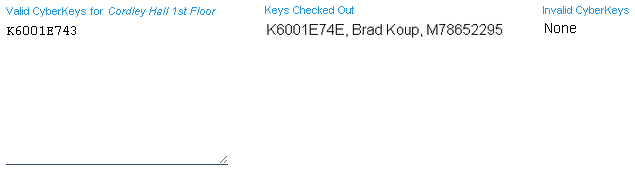
Key Inventory Page for a Flex Hub
The Key Inventory page displays an editable list of CyberKey serial numbers assigned to the vault. When editing, CyberKey serial numbers in the list must be seperated with a comma. It also displays a list of the CyberKeys currently checked out, a list of any invalid CyberKeys inserted into the vault, and a list of the serial numbers of any missing CyberKeys.
Keys may also be added to the vault by editing the Flex Key Inventory page shown above. This page is accessible via the menu of operations for the flex hub on the flex hub listing page.
Valid keys may be removed from the Flex Weatherized Vault by using a vault open credential (card or input #) with a reader or keypad in the same group. If multiple vaults are connected then the using the vault open credential will cycle to the next vault in the group. When the vault containing the key to be removed is opened, the key may then be removed. This will remove the key from the list of keys in the key inventory for the Flex hub. If the key is removed through this method and then re-inserted into that same vault, CyberAudit-Web will automatically add the key again.
If a valid key is not present in the vault, it may be removed from the list of valid keys by deleting it from the list in the Flex hub Key Inventory page.
Note: If the key is returned to that vault or if the key is present when the list is edited, CyberAudit-Web will automatically add the key again.

