 Programming a Vault 20 FX from a USB flash drive
Programming a Vault 20 FX from a USB flash drive
| This process requires the use of the USB flash drive packaged with the Vault 20 FX or an equivalent unencrypted USB drive. The drive must be formatted as FAT or FAT32. |

|
Once the Flex System hub has been added to the system it may be programmed with a USB flash drive.
|
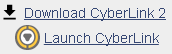
|
||
|
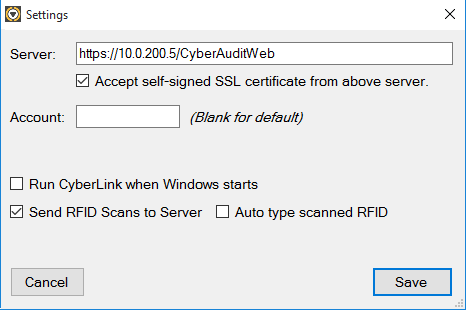
|
||
|
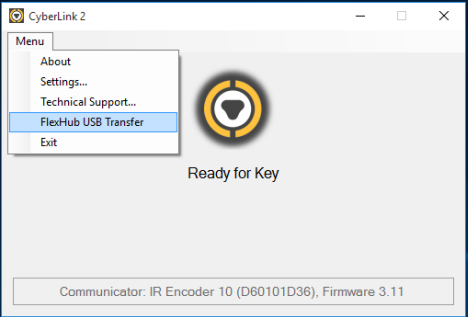
|
||
|
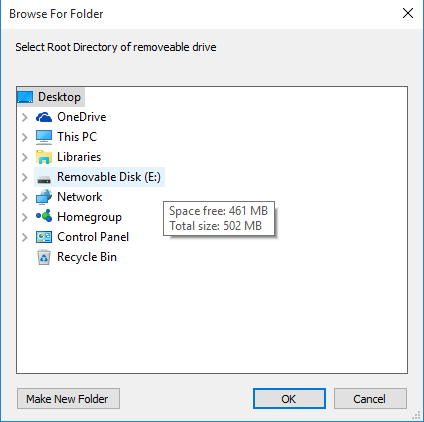
|
||
|
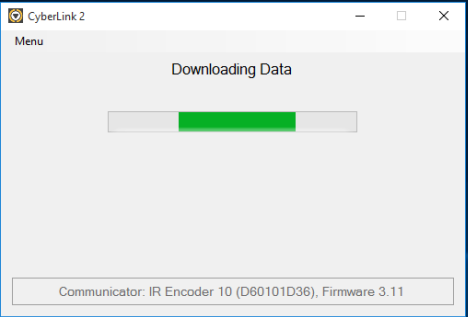
|
||
|
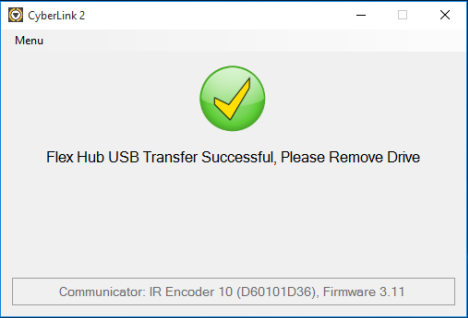
|
||
|

|
||
|

|
||
|

|

