Vault 20S List
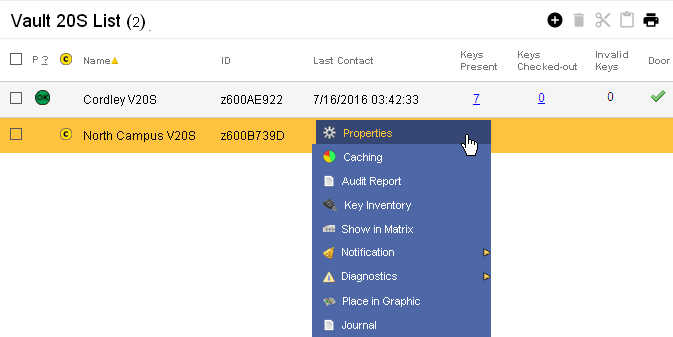
This page lists the Vault 20S cabinets in the selected subsystem and enables adding, configuring, and managing them.
Table Fields:
- Present - If the system has communicated with the Vault 20S in the last minute, a
 icon will be shown.
icon will be shown. - Change icon - If the system has information for the Vault 20S but the Vault 20S
has not yet been updated, a
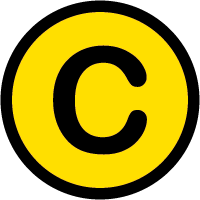 icon appears in the column.
icon appears in the column. - Name - The name associated with the Vault 20S.
- ID - The serial number of the Vault 20S.
- Last Contact - The last time the server and vault communicated successfully.
- Keys Present - The count of CyberKeys currently in the vault.
- Keys Checked-out - The count of CyberKeys that have been issued by the vault but not yet returned
- Invalid Keys - The number of CyberKeys in the vault that don't belong there.
- Door - If the vault door is open,
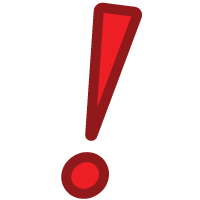 is displayed.
is displayed.
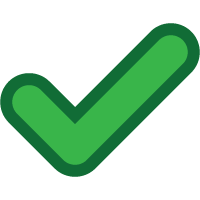 means the door is closed.
means the door is closed.
Operations:
- Page Navigation is controlled by page navigation tools.

They enable browsing to the first and last pages, selecting a page to jump to, or the number of vaults per page.  - Use the
toolbar to add a new record, remove a record, or to change the
subsystem of the Vault.
- Use the
toolbar to add a new record, remove a record, or to change the
subsystem of the Vault.- Click this button to create a printable report for the current list.
Clicking in a non-linked section of a record will display a drop-down menu of operations:
 Properties - Displays editable
networking details and other settings of the
selected Vault 20S..
Properties - Displays editable
networking details and other settings of the
selected Vault 20S..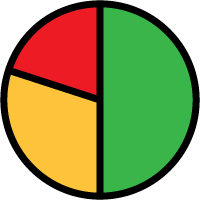 Caching - Displays the rules
for storing access permissions in the memory of the Vault 20S.
Caching - Displays the rules
for storing access permissions in the memory of the Vault 20S. Audit Report - Generates an
audit trail records logged for the Vault 20S.
Audit Report - Generates an
audit trail records logged for the Vault 20S. Keys - Displays a page for viewing and editing the
list of CyberKeys which may be used
with the Vault 20S.
Keys - Displays a page for viewing and editing the
list of CyberKeys which may be used
with the Vault 20S.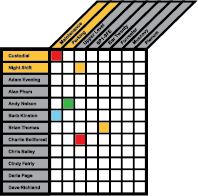 Show in Matrix - Displays the
Access Matrix with a filter applied for the selected Vault 20S to
to display the tags and people who have access.
Show in Matrix - Displays the
Access Matrix with a filter applied for the selected Vault 20S to
to display the tags and people who have access. Place in Graphic - If enabled, this enables
placing the selected Vault 20S into one or more graphic images.
Place in Graphic - If enabled, this enables
placing the selected Vault 20S into one or more graphic images.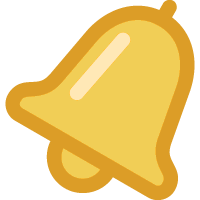 Notification - This is a branched menu
to set up emails notifications to send to one or more email addresses for either of these topics:
Notification - This is a branched menu
to set up emails notifications to send to one or more email addresses for either of these topics:- Informing that the CyberKey has expired but has not been returned to a Vault.
- Warning that the door on the Vault 20S has been left open.
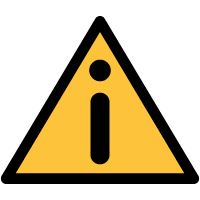 Diagnostics - Another branched menu to retrieve
or view detailed status from the selected Vault 20S.
Diagnostics - Another branched menu to retrieve
or view detailed status from the selected Vault 20S. Journal - Brings up the
Journal of Changes to view a list of edits on the current record.
Journal - Brings up the
Journal of Changes to view a list of edits on the current record.

