The Vault 20S system is packaged with a web site that enables setting up the Vault 20S system. The web site provides a number of functions to help manage the vault system including:
- Network settings
- Time server settings
- Network accessibility
- Log files for troubleshooting
- System Information
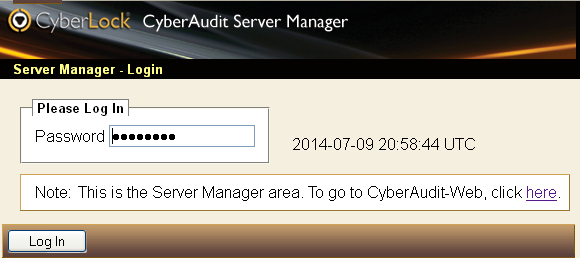
Enter the Vault 20S IP address into the browser address bar to bring up the Vault 20S server manager login page. If you don't know the IP address, Follow the instructions to connect to the Vault 20S in the adding a Vault 20S chapter. Log in using the correct password. The default password is TopLevel.
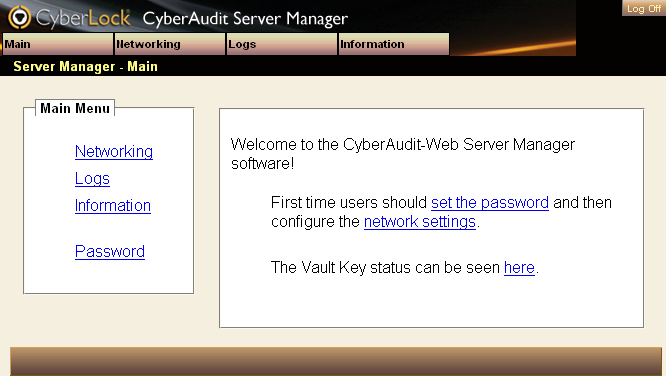
Password
If the password is still the default TopLevel, this page will display a warning. Change the login password by clicking on the Password link.
Networking
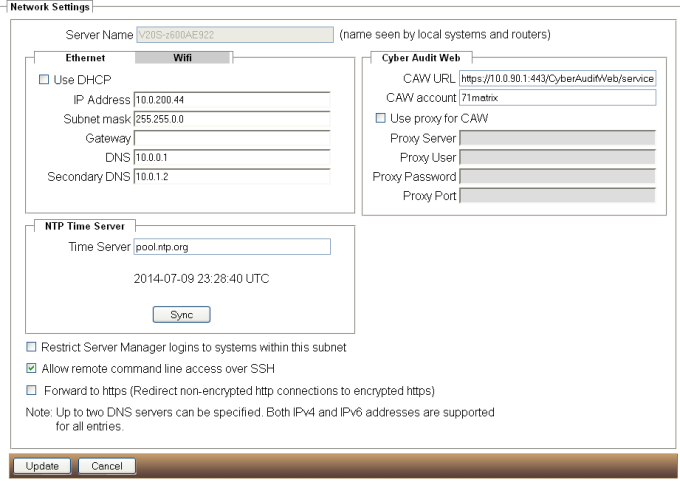
Settings in this page control the connectivity of the Vault 20S.
- Server Name - The name of the Vault 20S as seen by local systems and routers. This name is also used as the certificate name when automatically generating the private SSL certificate for https:// connections.
- Ethernet / Wifi -The Ethernet tab enables entering network settings for the Vault 20S. The Wifi tab shows the network settings for the ad-hoc wireless network hosted by the Vault 20S when its USB wireless adapter is installed.
- NTP Server - An NTP server is vital to the operation and reliability of the Vault 20S. It ensures
the date and time recorded for audit trail data for vault activities will be accurate. More importantly it
enables setting the clocks on CyberKeys will be set accurately to ensure correct scheduled access, expiration,
and audit dates and times.
The default value of pool.ntp.org is OK if the Vault 20S will have access to the Internet. Otherwise it may be necessary to ask your IT support person for a URL to the time server on your private network. - Restrict Server Manager logins to systems within this subnet - If there is concern about exposing the Vault 20S Manage Web Site to a broad audience, this checkbox can be used as a way to reduce exposure.
- Allow remote command line access over SSH - The secure shell (SSH) network protocol is a useful means to log on to the Vault 20S for the purpose of troubleshooting. It also provides a way to do file transfers both to and from the Vault 20S. Check this box to enable logging in by SSH.
- Forward to https (Redirect non-encrypted http connections to encrypted https) - Forces a more secure connection to the V20S Manage Web Site.
- CyberAudit-Web - The URL and account of the CyberAudit-Web server that will provide the schedules and permissions for people and CyberKeys and will receive audit trails. A Proxy server may also be entered.
Logs
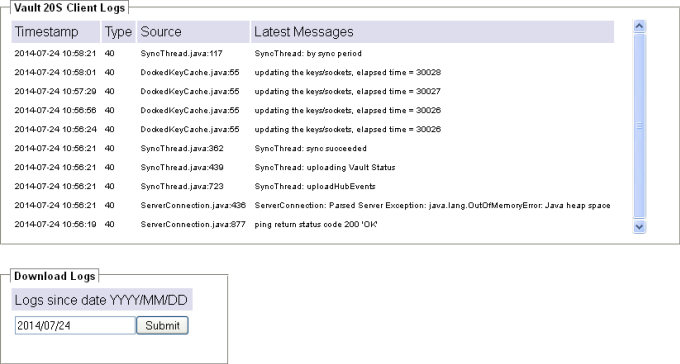
Data in this page may be useful for troubleshooting.

