The CyberKey Vault 20S enables people to check out a CyberKey programmed with a mission. CyberKeys used with the vault may or may not be "bound" to the vault based on one of two key return policies set in the properties page:
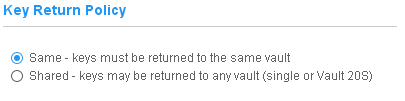
- Same - Keys are "bound" to the vault and may not be used in any other vault.
- Shared - Keys may be used in other vaults with a shared key return polioy.
The pool of CyberKeys must be valid. A valid CyberKey is meets the following qualifications:
- It is not a subsystem key.
- It is not a member of a different system.
- It is not issued to a person.
- It does not belong to another vault which uses a Same key return policy.
- Is a known model of rechargeable CyberKey.
If the vault return policy is Same, CyberAudit will prevent adding more than 20 valid keys to a vault's list.
Adding Keys to a Vault 20S
Keys will normally be added to a Vault 20S by inserting them into any available keyport on the vault. Anyone with access to the vault may add keys. When the key is inserted the vault will read information from the key. It will immediately reject the key if it is a Grand Master, CyberLock Programmer, or non-rechargeable Cyberkey. It will then look to see if the key is in it's internal list of valid CyberKeys. If it is found, it will accept the key, download it, and disable it. Otherwise it will add it to a list of unknown keys send the key information to CyberAudit-Web which will determine if the key may be added to vault's list of valid keys. If a display is connected, the vault shows icons for the three different key categories.
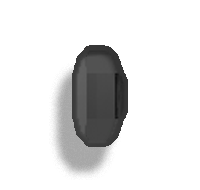
|
The key is in the vault's list of valid keys received from CyberAudit-Web. |
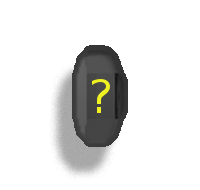
|
Vault has not yet received information to determine whether the key is valid or not. |
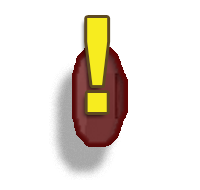
|
Either the vault or CyberAudit-Web has determined the key is not qualified to add to the list of valid keys for the vault. |
Keys may also be added to the vault by editing the Vault 20S Key Inventory page shown below.
Removing Keys from a Vault 20S
Valid keys may be removed from the Vault 20S by putting the vault in manage mode then pressing 888# to put it in "remove key mode". When the vault is in "remove key" mode, it shows numbered keys on the display. Select the key to remove by pressing the number. When the key is removed from the vault it will also be removed from the list of valid keys for the vault. Up to 8 keys will be made available to remove numbered 1 through 8. Pressing 9 brings up the next set of available keys on the display. If the key is removed through this method and then re-inserted into that same vault, CyberAudit-Web will automatically add the key again if the vault key return policy is Same.
If a valid key is not present in the vault and the vault key return policy is Same, it may be removed from the list of valid keys by deleting it from the list in the Vault 20S Key Inventory page shown below. But if the key is returned to that vault or if the key is present when the list is edited, CyberAudit-Web will automatically add the key again.
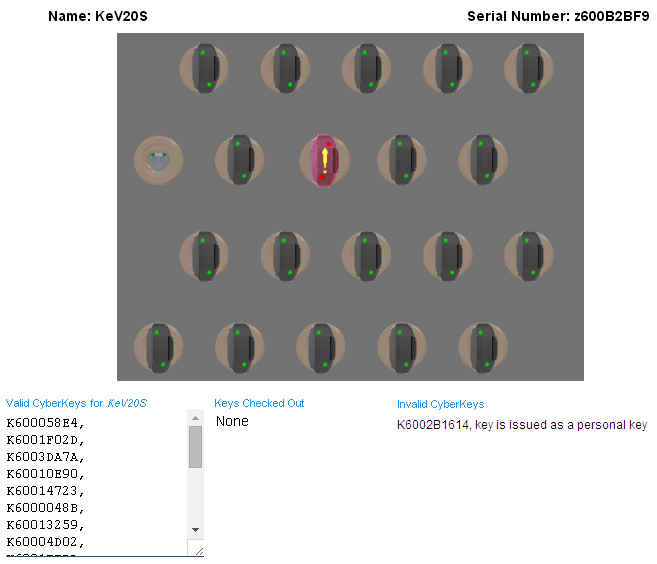
The Vault 20S Key Inventory page when key return policy is Same
When the Vault 20S key return policy is Same, the Key Inventory page displays an editable list of CyberKey serial numbers assigned to the Vault. For both key return policies, it displays a list of the CyberKeys currently checked out, a list of any invalid CyberKeys inserted into the Vault, and a list of the serial numbers of any missing CyberKeys.
The list of valid keys may be edited. Key serial numbers in the list must be separated with a comma.
Key Icons on the Key Inventory page
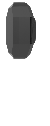
|
The key is in the vault's list of valid keys. It's battery is charging. |
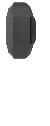
|
The key is in the vault's list of valid keys. Its battery is fully charged. |
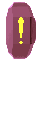
|
The key is not valid for the vault. |
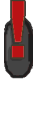
|
The key is in the vault's list of valid keys but got an error the last time the vault tried to communicate with it. |

