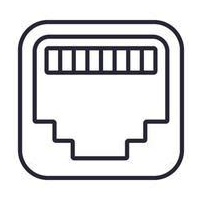Behind the ValidiKey 20 Panel
Behind the ValidiKey 20 Panel
The ValidiKey 20 Panel houses a keypad, RFID card reader, and a display. The panel may be opened to connect a network cable or insert or remove USB devices.
| Use a CyberKey to unlock the panel CyberLock. |

|

|
1) Swing the panel out and (2) slide it to the left to disengage it from the vault chassis. |
| The panel may then be flipped back-side forward and placed on top of the cabinet. |

|

|
|
| Feed the Ethernet cable through the back of the cabinet. Connect it to the Ethernet port as shown. |

|
| Connect a USB drive to change network settings or fetch diagnostics. Watch the display on the front of the panel and wait for the message to remove the USB drive when done. |
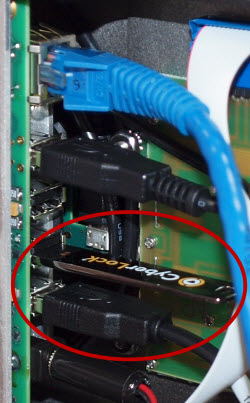
|