 ValidiKey 20 Admin Functions
ValidiKey 20 Admin Functions
The ValidiKey 20 has some administrative functions available which allow designated managers to add and remove CyberKeys, manage some networking settings, and test the connection to the CyberAudit-Web server. If a vault has been incorrectly configured and has not yet been updated from CyberAudit-Web, tap the screen and enter 0000 to bring up the Admin menu. This can be useful to check current IP and to test the connection to CyberAudit-Web.
| If a vault manager also has permissions to check out a key, they will be offered a choice when their RFID card is scanned at the ValidiKey 20. |
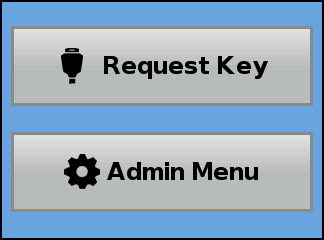
|
| Selecting Admin Menu brings up the main Admin Menu. |
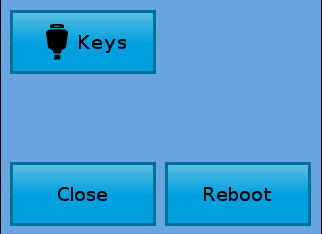
|
| Selecting Keys brings up a screen which shows the status of the keys in the twenty keyports. Keys may be added or removed from the vaults through this screen. |
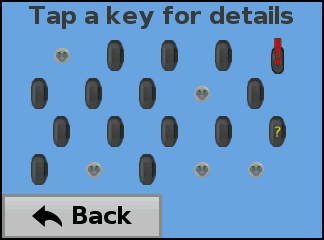
|
| Pressing one of images for the keyport brings up details about the key or the empty socket. |
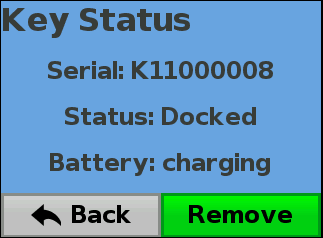
|
|
Clicking "Remove" prepares the CyberKey for removal and presents the screen below.
If the key is valid it programs the
key to allow its removal, removes from the vault's list of valid keys, and opens the door. If an empty socket is shown, an "Open Door" button opens the door to enable inserting one or more CyberKeys. |
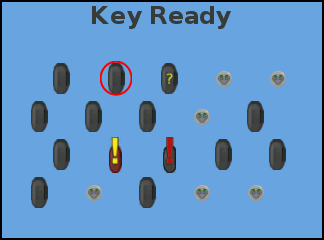
|
| The Reboot button causes the ValidiKey 20 system software to restart. |
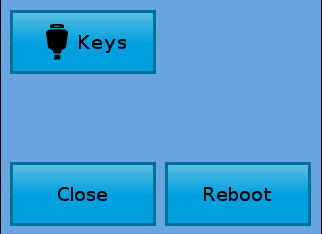
|

