 ValidiKey 20 Properties
ValidiKey 20 Properties
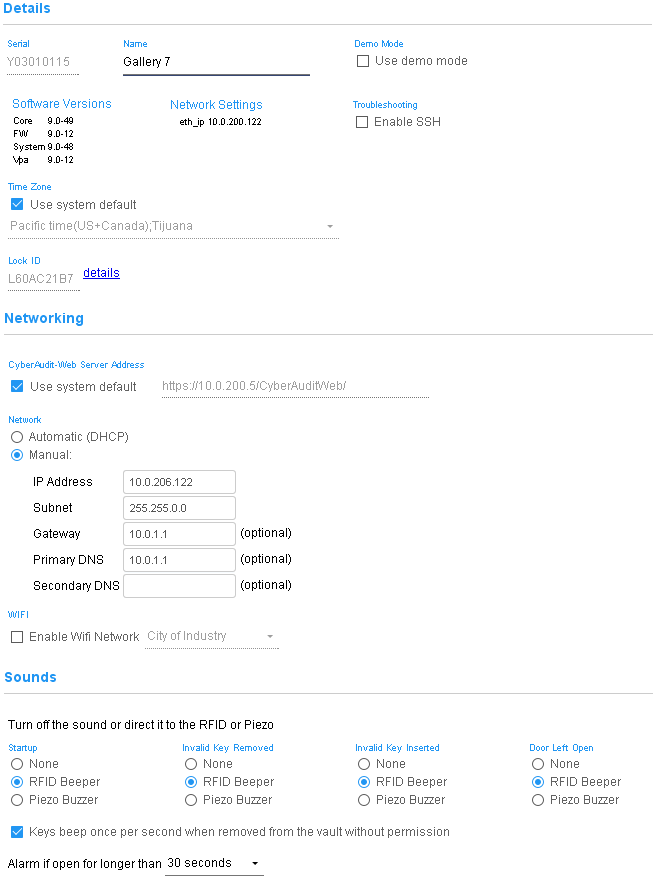
- Serial - The serial number of the ValidiKey 20 assigned at the factory. ValidiKey 20 IDs have the format Y03xxxxxx.
- Name - The name assigned to the ValidiKey 20. This name appears in the Access Matrix for the purpose of granting access to the vault.
- Demo Mode - Toggles the ValidiKey 20 to operate in a mode which may be used for demonstrations. Demo mode does not program keys with permissions to open locks and stores no information from CyberAudit-Web.
- Software Versions - Displays the versions of software reported by the ValidiKey 20.
- Network Settings - Displays the ethernet and wifi network addresses as reported by the ValidiKey 20.
- Troubleshooting - SSH may be enabled to allow logging in to the ValidiKey's command line from a remote location.
- Time Zone - The local time zone of the ValidiKey 20. This determines the local time that will be programmed into the keys. If the subsystem time zone preference will be used with the ValidiKey 20, the box will be checked.
- CyberAudit-Web Server Address - The IP address or domain name of the CyberAudit-Web server. If the subsystem preference will be used, the checkbox will be checked.
- Automatic (DHCP) / Manual - Choose the settings appropriate to the subnet where the vault will be installed.
- Enable Wifi Network - Instead of connecting to a wired Ethernet, the ValidiKey 20 can connect to one of the WPA2 wireless networks defined in the WiFi Networks page. After connecting to the network, the ValidiKey 20 will seek a DHCP network address.
The ValidiKey 20 comes with two sound devices for alerting users of four separate conditions.
- RFID Beeper - Emits a single tone of approximately 75db
- Piezo Buzzer - Emits a single sound > 90db
The startup sound is two tones when the vault starts and is ready for use. Illegal key removal, invalid key inserted, and door left open cause the sound device to emit a tone once per second until the condition is corrected or the vault door is closed.
CyberKeys in the vault are programmed to beep once per second if they are removed from the vault without being properly programmed or removed from the vault in admin mode. If removed but returned to the vault they stop beeping because they sense the voltage from the power pin contact in the key socket.
Due to voltage fluctuations or above-normal impedence in the connection, a key may beep when it is in the socket. This means the key is not sensing the charging circuit at that moment although it is likely still charging. If this beeping causes problems, the checkbox for Keys beep once per second when removed from the vault without permission may be unchecked to turn off the key beeping feature.
Normally, the ValidiKey 20 will beep once per second if its door is not closed within 30 seconds. That may be changed to 60, 90, or 120 seconds or to not alarm.
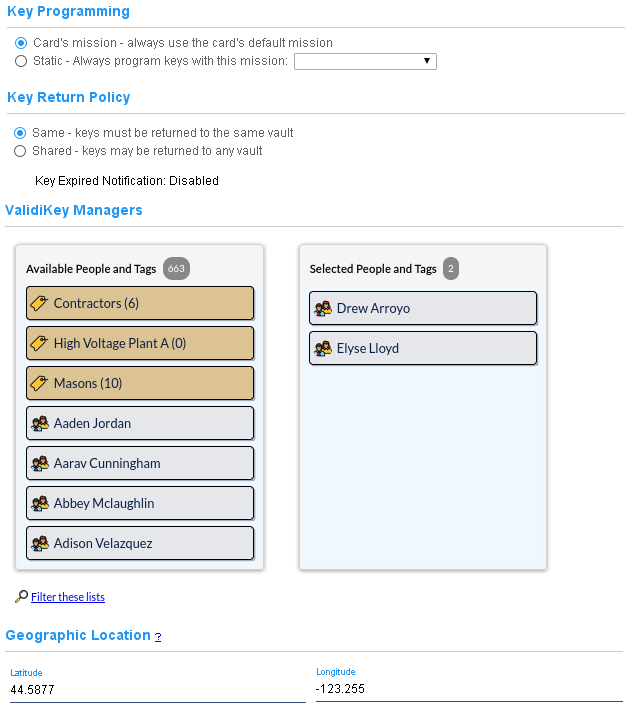
This section determines the configurations and access permissions that CyberKeys in the ValdiKey 20 will receive when programmed.
Key Return Policy
Two return policies are available to assist in determining how CyberKeys are linked and returned to a ValidiKey 20 vault.
- Same - CyberKeys must be returned to the same vault. This setting might be chosen when there is only one ValidiKey 20 vault in a location and you want some assurance that when a key is checked out of the vault it will be returned to the same vault.
- Shared - CyberKeys may be returned to any vault. This setting might be chosen when there are multiple vaults in the same general location and it doesn't matter which vault gets the returned key.
Use the item chooser to select the people and people tags who may have access to the ValidiKey 20 admin functions.
Geographic Location
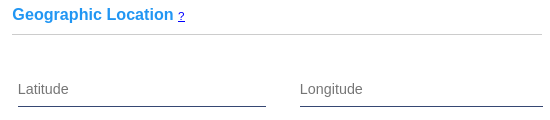
If CyberAudit-Web is enabled for Maps and Location Graphics, geographic coordinates may be viewed or entered here.
About ValidiKey 20
ValidiKey 20 Listing Page
Adding a ValidiKey 20
Behind the ValidiKey 20 Panel
Granting Access to the ValidiKey 20 vault
ValidiKey Audit Trails
ValidiKey Diagnostics
Caching Missions on ValidiKey
Mounting Instructions
Valid Keys for ValidiKey
ValidiKey 20 Admin Functions
Using a USB drive with ValidiKey
Resetting a ValidiKey

