 ValidiKey 2 Admin Functions
ValidiKey 2 Admin Functions
The ValidiKey 2 has some administrative functions available which allow designated managers to add and remove CyberKeys, insert a USB drive for configuration and diagnostics, manage some networking settings, and test the connection to the CyberAudit-Web server. If a vault has been incorrectly configured and has not yet been updated from CyberAudit-Web, tap the screen and enter 0000 to bring up the Admin menu. This can be useful to check current IP and to test the connection to CyberAudit-Web.
| If a vault manager also has permissions to check out a key, they will be offered a choice when their RFID card is scanned at the ValidiKey 2. |
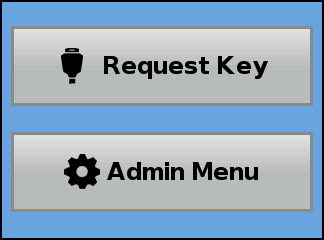
|
| Selecting Admin Menu releases the door latch and brings up the main Admin Menu. |
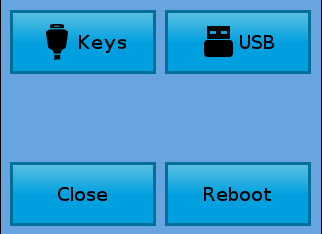
|
| Selecting Keys brings up a screen which shows the status of the keys in the two keyports. This button only appears on ValidiKey vaults. |
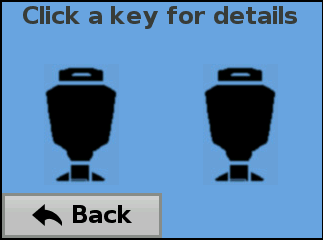
|
| Pressing one of images for the keyport brings up details about the key or the empty socket. |
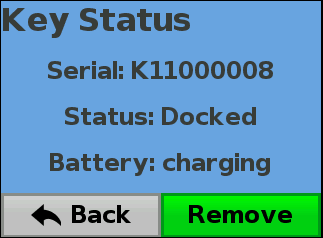
|
| Clicking "Remove" prepares the CyberKey for removal and presents the screen below. If the key is valid it removes the key from the vault's list of valid keys. |
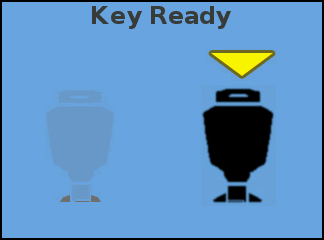
|
|
Selecting USB unlatches the door and instructs to insert a USB drive with a
configuration for the ValidiKey 2. When the USB drive is inserted and recognized, the ValidiKey 2 will apply the a configuration then write a diagnostics package to the USB drive. On completion, the USB drive may be removed. |
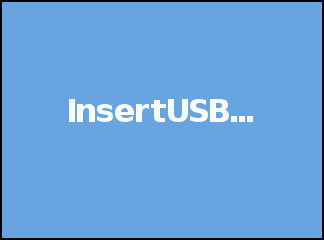
|
| The Reboot button causes the ValidiKey 2 system software to restart. |
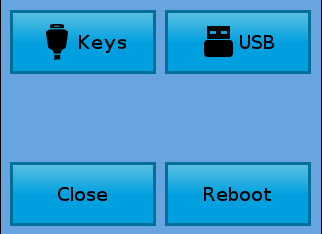
|

