 ValidiKey 2 Properties
ValidiKey 2 Properties
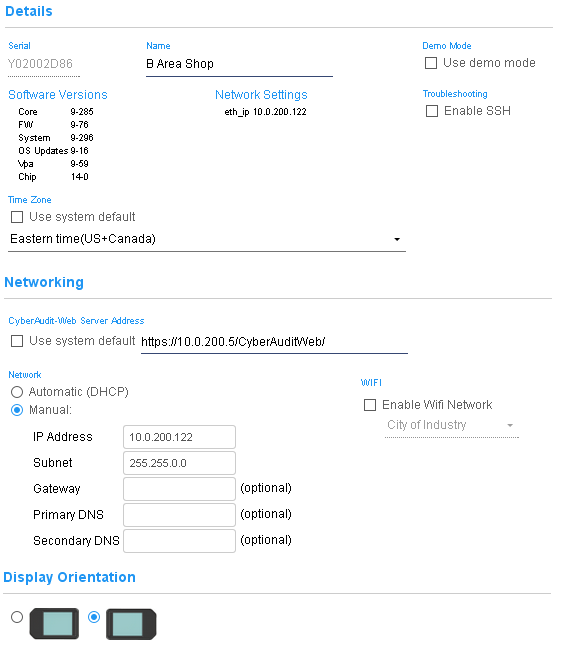
General
- Serial - The serial number of the ValidiKey 2 assigned at the factory. ValidiKey 2 IDs have the format Y01xxxxxx or Y05xxxxxx for stations and Y02xxxxxx or Y04xxxxxx for vaults.
- Name - The name assigned to the ValidiKey 2. With vaults, this name appears in the Access Matrix for the purpose of granting access to the vault.
- Demo Mode - Toggles the ValidiKey 2 to operate in a mode which may be used for demonstrations. Demo mode does not program keys with permissions to open locks and stores no information from CyberAudit-Web.
- Software Versions - Displays the versions of software reported by the ValidiKey 2.
- Network Settings - Displays the ethernet and wifi network addresses as reported by the ValidiKey 2.
- Troubleshooting - SSH may be enabled to allow logging in to the ValidiKey's command line from a remote location.
- Time Zone - The local time zone of the ValidiKey 20. This determines the local time that will be programmed into the keys. If the subsystem time zone preference will be used with the ValidiKey 2, the box will be checked.
Networking
- CyberAudit-Web Server Address - The IP address or domain name of the CyberAudit-Web server. If the subsystem preference will be used, the checkbox will be checked.
- Automatic (DHCP) / Manual - Choose the settings appropriate to the subnet where the vault will be installed.
- Enable Wifi Network - In addition to the wired Ethernet connection, the ValidiKey 2 can also connect to one of the WPA2 wireless networks defined in the WiFi Networks page. After connecting to the network, the ValidiKey 2 will seek a DHCP network address.
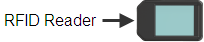
A ValidiKey 2 vault is designed to mount on the wall with the display above the door. By default the RFID reader is on the right when for ValidiKey 2 vaults. Conversely the ValidiKey 2 station has the display on the left by default.
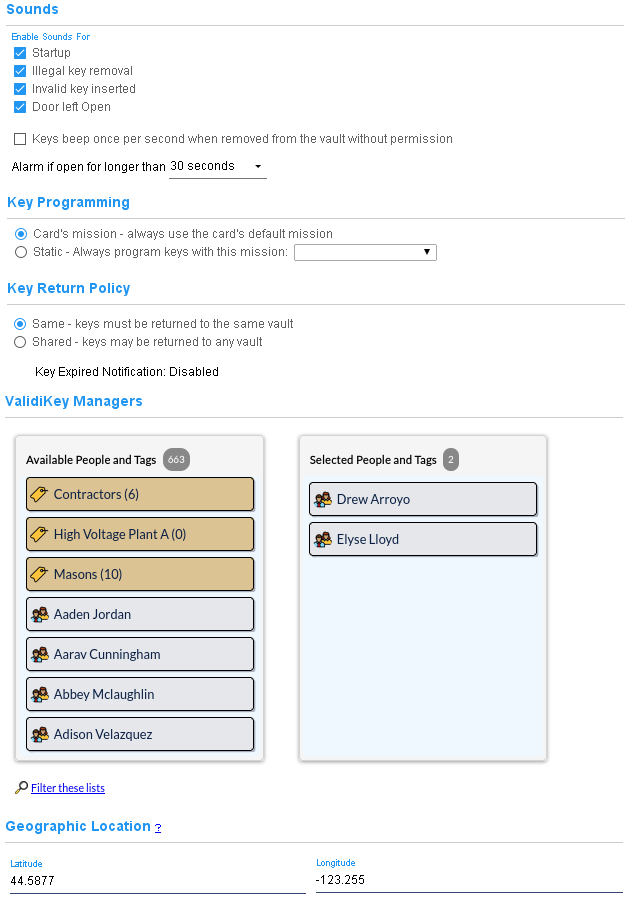
Key Return Policy
Two return policies are available to assist in determining how CyberKeys are linked and returned to a ValidiKey 2 vault.
- Same - CyberKeys must be returned to the same vault. This setting might be chosen when there is only one ValidiKey 2 vault in a location and you want some assurance that when a key is checked out of the vault it will be returned to the same vault.
- Shared - CyberKeys may be returned to any vault. This setting might be chosen when there are multiple vaults in the same general location and it doesn't matter which vault gets the returned key.
Sounds
The ValidiKey 2 has a multi-tone beeper for alerting users various conditions. Some of the tones may be suppressed if desired
- The startup sound is three tones when the ValidiKey 2 starts and is ready for use.
- Illegal key removal, invalid key inserted, and door left open cause the sound device to emit a tone once per second until the condition is corrected or the vault door is closed.
- CyberKeys in the ValidiKey are programmed to beep once per second if they are removed from the
vault without being properly programmed or removed from the vault in
admin mode. If removed but
returned to the vault they stop beeping because they sense the voltage from the power pin contact
in the key socket.
Due to voltage fluctuations or above normal impedence in the connection, a key may beep when it is in the socket. This means the key is not sensing the charging circuit at that moment although it is likely still charging. If this beeping causes problems, the checkbox for Keys beep once per second when removed from the vault without permission may be unchecked to turn off the key beeping feature. - Alarm if open longer than - Causes the ValidiKey 2 to sound an alarm if the door is left open longer than the time specified without activity.
Key ProgrammingThis section determines the configurations and access permissions that CyberKeys in the ValidiKey 2 vault will receive when programmed.
ValidiKey Managers
Use the item chooser to select the people and people tags who may have access to the ValidiKey 2 admin functions.
Geographic Location
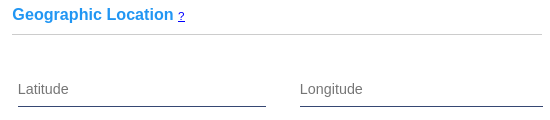
If CyberAudit-Web is enabled for Maps and Location Graphics, geographic coordinates may be viewed or entered here.

