 Valid Keys for ValidiKey
Valid Keys for ValidiKey
ValidiKey 2 vaults enable people to check out a CyberKey programmed with a mission. CyberKeys used with the vault may or may not be "bound" to the vault based on one of two key return policies set in the ValidiKey 2 or ValidIKey 20 properties page.
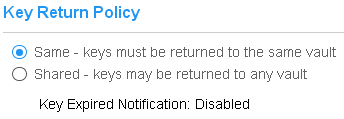
- Same - Keys are "bound" to the vault and may not be used in any other vault.
- Shared - Keys may be used in other vaults with a shared key return polioy.
The pool of CyberKeys must be valid. A valid CyberKey meets the following qualifications:
- It is not a subsystem key.
- It is not a member of a different system.
- It is not issued to a person.
- It does not belong to another vault which uses a Same key return policy.
- Is a known model of Generation 2 CyberKey, rechargeable CyberKey CK-IR7 or CyberKey X.
If the vault return policy is Same, CyberAudit will prevent adding more than 2 valid keys to a vault's list.
Adding Keys to a ValidiKey vault
Keys will normally be added to a ValidiKey vault by inserting them into any available keyport on the vault. Anyone with access to the vault may add keys. When the key is inserted the vault will read information from the key. It will immediately reject the key if it is a Grand Master, CyberLock Programmer, or a Generation 1 CyberKey model earlier than the CK-IR7 model. It will then look to see if the key is in it's internal list of valid CyberKeys. If it is found, it will accept the key, download it, and disable it. Otherwise it will add it to a list of unknown keys send the key information to CyberAudit-Web which will determine if the key may be added to vault's list of valid keys. When keys are present in the vault it displays icons for the three different key categories.
| ValidiKey 2 | ValidiKey 20 | Description |

|

|
The key is in the vault's list of valid keys received from CyberAudit-Web. |
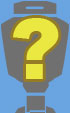
|

|
Vault has not yet received information to determine whether the key is valid or not. |

|

|
Either the vault or CyberAudit-Web has determined the key is not qualified to add to the list of valid keys for the vault. |
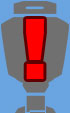
|

|
The key in the slot of the ValidiKey is marked at 'troubled' due to one of these reasons. The key was deleted from the system The key was lost The vault cannot communicate with the key or has errors doing so |

|

|
A key ring is in the list of valid keys received from CyberAudit-Web. |

|

|
The vault has not yet received information to determine whether the inserted key ring is valid. |

|

|
Either the vault or CyberAudit-Web has determined the key ring is not qualified to add to the list of valid keys for the vault. |

|

|
The key ring in the slot of the ValidiKey is marked at 'troubled' due to one of these reasons. The key was deleted from the system The key was lost The vault has errors during communication with the key ring |

|

|
A ValidiKey Ring is in the list of valid keys received from CyberAudit-Web |

|

|
The vault has not yet received information to determine whether the inserted ValidiKey ring is valid. |

|

|
Either the vault or CyberAudit-Web has determined the ValidiKey ring is not qualified to add to the list of valid keys for the vault. |

|

|
The ValidiKey ring in the slot of the ValidiKey is marked at 'troubled' due to one of these reasons. The ValidiKey ring was deleted from the system The vault has errors during communication with the ValidiKey ring |

|

|
The CyberKey in the slot of the ValidiKey is valid and communicates normally but is not charging. This normally happens due to poor contact with the charging pin in the key tip. |

|

|
The key ring in the slot of the ValidiKey is valid and communicates normally but is not charging. This normally happens due to poor contact with the charging pin in the key tip. |
Keys may also be added to the vault by editing the ValidiKey 2 vault Key Inventory page shown below.
Removing Keys from a ValidiKey vault
Valid keys may be removed from the ValidiKey by putting the vault in ValidiKey 2 or ValidiKey 20 admin mode and then pressing the Keys button. Select the key to remove by pressing one of the key icons. Finally, click the remove button. When the key is removed from the vault CyberAudit-Web will remove it from the list of valid keys for the vault. If the key is removed through this method and then re-inserted into that same vault, CyberAudit-Web will automatically add the key again if the vault key return policy is Same.
If a valid key is not present in the vault and the vault key return policy is Same, it may be
removed from the list of valid keys by deleting it from the list in the ValidiKey Key Inventory page.
The ValidiKey 2 Key inventory page is shown below.
Note: If the key is returned to that vault or if the key
is present when the list is edited, CyberAudit-Web will automatically add the key again.
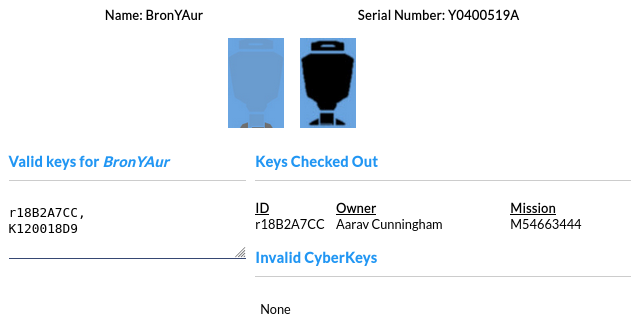
The ValidiKey vault Key Inventory page when key return policy is Same
When the ValidiKey vault key return policy is Same, the Key Inventory page displays an editable list of CyberKey serial numbers assigned to the Vault. For both key return policies, it displays a list of the CyberKeys currently checked out, a list of any invalid CyberKeys inserted into the Vault, and a list of the serial numbers of any missing CyberKeys.
The list of valid keys may be edited. Key serial numbers in the list must be separated with a comma.
About ValidiKey 2
About ValidiKey 20
Granting Access to the ValidiKey vault
ValidiKey Audit Trails
ValidiKey Diagnostics
Caching Missions on ValidiKey
Using a USB drive with ValidiKey
Resetting a ValidiKey

