
As an alternative to using the mobile browser for Flash Access, apps are available for both Android and iOS. Users who open FlashLocks on an ongoing basis may wish to use one of the Flash Access apps for these benefits:
- Locally store FlashLock permissions for a designated period of time in the event of Internet outage or inability to connect to the CyberAudit-Web server.
- Ensure the device contrast and flash timing is optimized for the best possible user experience.
- Use biometrics like touch-id or face recognition in lieu of entering a PIN.
Use one of the following links to open FlashLocks with your mobile device.
For browser:
https://10.0.200.6/fl?id=3YKrna27kY6MekjNuylUZw
For Flash Access app:
https://cyberauditweb.com/fa?s=10.0.200.6&id=3YKrna27kY6MekjNuylUZw
Txt STOP to block messages
When a user receives links for Flash Access, they may click on the second one to open the Flash Access app. If the app is not installed it will go to a page to download either the Android or iOS app.
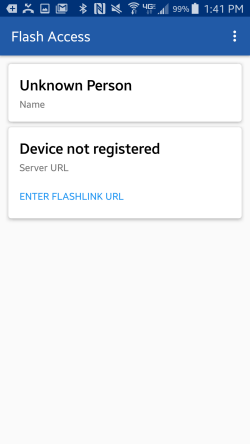
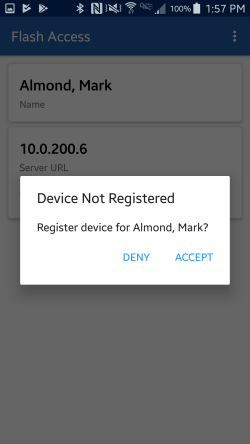
|
|
| If Flash Access is opened after installing without a link,
it shows the device is not registered and prompts to enter the FlashLink URL. This is the URL
received in a text or email. If opened for the first time with the link, Flash Access shows a screen prompts to register the device for the user. CyberAudit-Web attempts to associate a person with the Flash Access app running on a single device. It does this by generating a token which is stored both in CyberAudit-Web and in the Flash Access local memory. This token is then sent to the server with each subsequent access request. This helps deter other people from using that link to gain access to the list of FlashLocks for a person. If CyberAudit-Web has not yet recorded a token, a page appears encouraging the user to click Accept to register the device. If just testing the link, click Deny. The token may be made mandatory by checking the Require Device Token checkbox in Global Preferences, FlashLock Preferences. If testing a link where a token is required, the cookie must be accepted to test. When testing is complete, reset the device token to allow the user to register their own device. Flash Access reports what the user selects to CyberAudit-Web. |
|
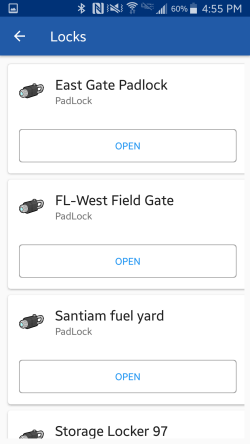
|
Clicking on View Locks tells the Flash Access app to contact CyberAudit-Web and
bring up the list of accessible FlashLocks. Click Open to start the Flash Access sequence. |
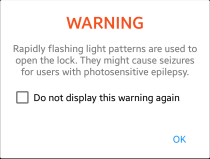

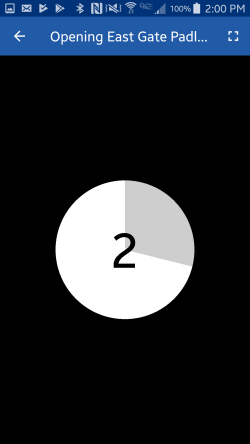
A Warning message appears regarding the rapidly flashing lights that are used to open the lock. An instruction page tells how to procede and demonstrates how to position the mobile device to open the FlashLock. A countdown page gives the user 3 seconds before the flashing begins. When the flashing begins the device should be against the light window of the FlashLock. The FlashLock will normally respond to open within six seconds. As indicated in the instruction page, green LEDs on the FlashLock will blink to indicate access was granted. |
|
| The FlashLock will normally respond to open within six seconds. As indicated in the instruction page, green LEDs on the FlashLock will blink to indicate access was granted. Click Done to stop the flashing. The next screen reminds the user to close the lock and asks the user if they were successful opening the lock. Clicking Yes sends a message to the FlashLock server to record an event. |
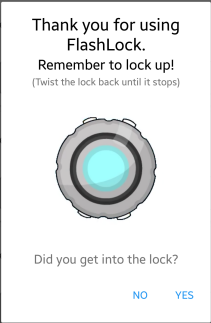
|

|
If the user clicks No at the previous screen, a troubleshooting screen appears. They may try Flash Access again by clicking Replay Link. Clicking Notify Owner sends a message to the FlashLock server to record an event. A notification may be created to send an email or text message triggered by that event. |
A Reminder to Re-Lock the FlashLock
A reminder may be enabled for each FlashLock to re-lock it after it has been opened. It will be sent sent to the person who opened the lock a determined amount of time after they request Flash Access. The reminder is enabled in FlashLock properties.

The reminder will be sent to anyone who requests Flash Access for the lock. If text messaging is enabled for the system and the person has a mobile number the reminder will be sent by text message. If not, it will fall back to sending the reminder by email.
If the person reports they have failed to open the lock, the reminder will be cancelled.
Clearing the device registration
In the event a user wishes the change devices or reinstalls the app, the user's device registration in CyberAudit-Web may be cleared as follows.
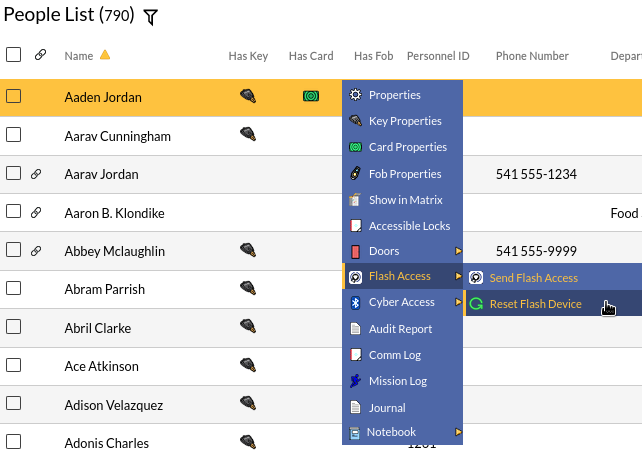
|
Find the user's name in the People page. Click on their record and select Reset Flash Device from the click menu. On success, the user may now use their link with a different device for Flash Access. |
Additional links

