Programming Flex System Hubs from a USB flash drive
| This process requires the use of the USB flash drive packaged with the Flex System hub or an equivalent unencrypted USB drive. |

|
Once the Flex System hub has been added to the system it may be programmed with a USB flash drive. The drive must be formatted as FAT or FAT32.
Programming the Flex II Controller
|
|||||||||

|

|
||||||||
|
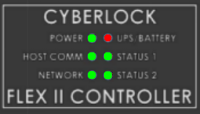
|
||||||||
| When configured the Controller will attempt to connect to its server. A rapidly flashing Network LED indicates the hub is connected to a network. A solid Host Comm LED indicates the hub has successfully connected to the server. Flex System LED indicators are documented here. | |||||||||
Programming the Original Flex 1 Hub
Insert the USB drive into the PC and click on the Launch CyberLink link from the Flex System Hubs listing page.

Then follow the instructions for CyberLink 2 from the instructions below:
|
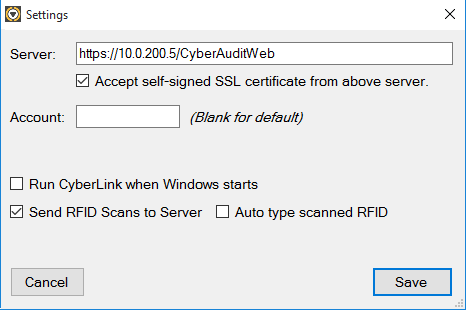
|
||
|
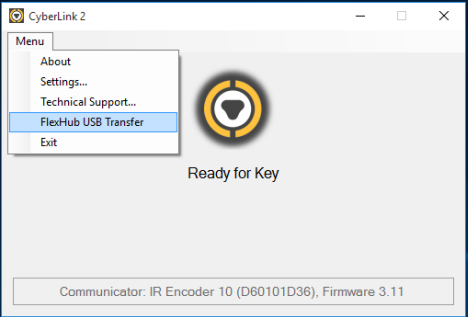
|
||
|
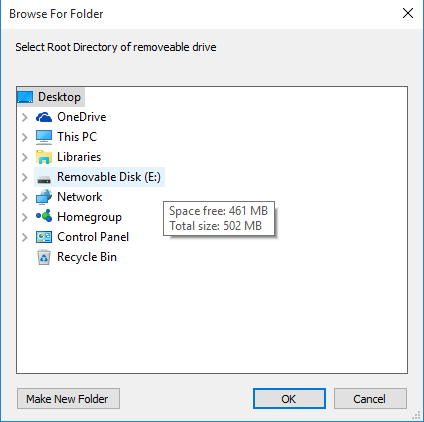
|
||
|
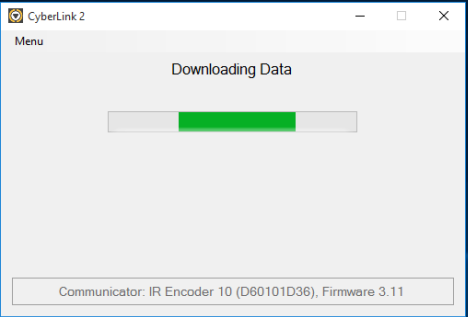
|
||
|
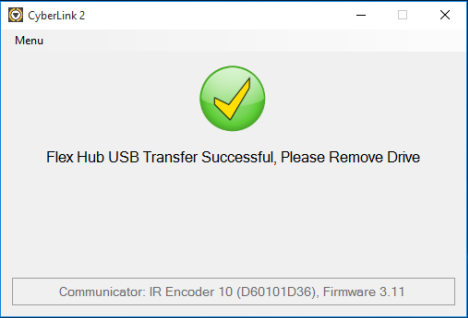
|

|
|
| With power applied to the Flex System hub, insert the USB flash drive. The USB LED on the hub will flash briefly. When the LED is steady on, remove the drive. The hub has now received its configuration and will attempt to connect to CyberAudit-Web as indicated by a flashing CAW LED. When connection has been established, the CAW LED remains steady on. |


