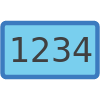 Issue Number Links
Issue Number Links
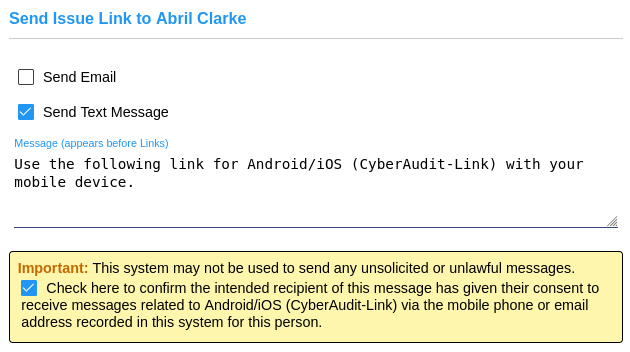
When a portable link application is installed and started, the user must enter the URL and account for the CyberAudit Web server and enter an issue number when prompted. If the portable link is created and issued to a person with a record in People and they have an email or mobile number, an administrator may send a link to the user to automatically issue the portable link from the link.
From the Portable Links List page,
click on the record to bring up the click menu. A Send Issue Link option appears when:
|
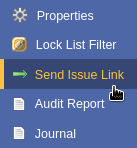
|
||||
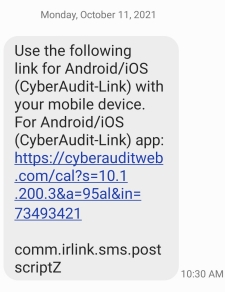
|
When the user clicks
on the link, and if the app is installed, it launch the app and ask the user to confirm adding
the device to the account. If the app is not installed, it will take them to the appropriate
site to download and install the app. Then the user may click the link again to issue their
device. Devices running Android 12 or later will require additional settings. The steps vary by make and model of device however they will likely be one of the two sets of steps below:
|
Windows PC Portable Link Automation
CyberLink 2, FlashLock Assistant PC,
and other Windows applications only support sending an issue link via email. After the user receives
the email, these steps will complete the issue process.
The example below describes instructions
for using an issue number link with CyberLink 2. The procedures for other Windows applications follow
the same steps.
| Download the application from the link provided in the email and install it. |
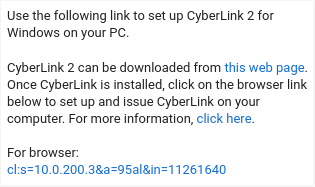
|
| After installing the application, click on the browser link or copy and paste it to the URL of your browser. |

|
| When you attempt to open the link, a prompt will be given asking if you want to open the application. Doing this will open the application and load the URL and account data into its settings and provide the issue number for CyberAudit-Web. |
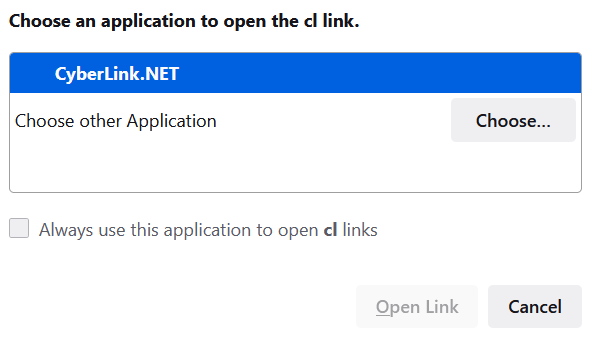
|
Additional links
|
Adding a Portable Link Communicator Issue Numbers Portable Link List Portable Link Hardware Portable Link Audit Trail Events |
CyberAudit-Link CyberLink 2 Flex Assistant FlashLock Assistant |

