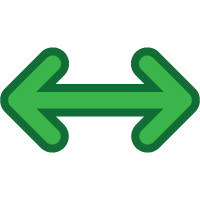 Adding a Portable Link
Adding a Portable Link
|
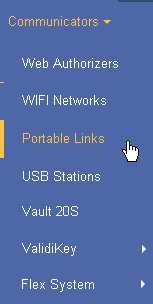
|
||||
|

|
||||
|
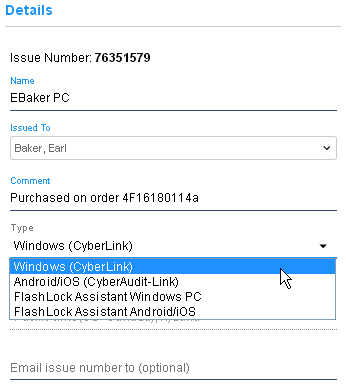
|
||||
|

|
 CyberLink on a PC
CyberLink on a PC
|
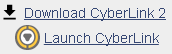
|
||
|
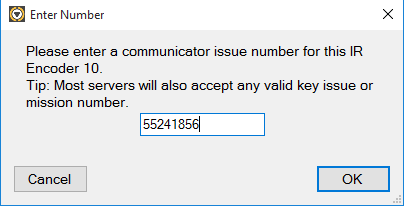
|
||
|

|
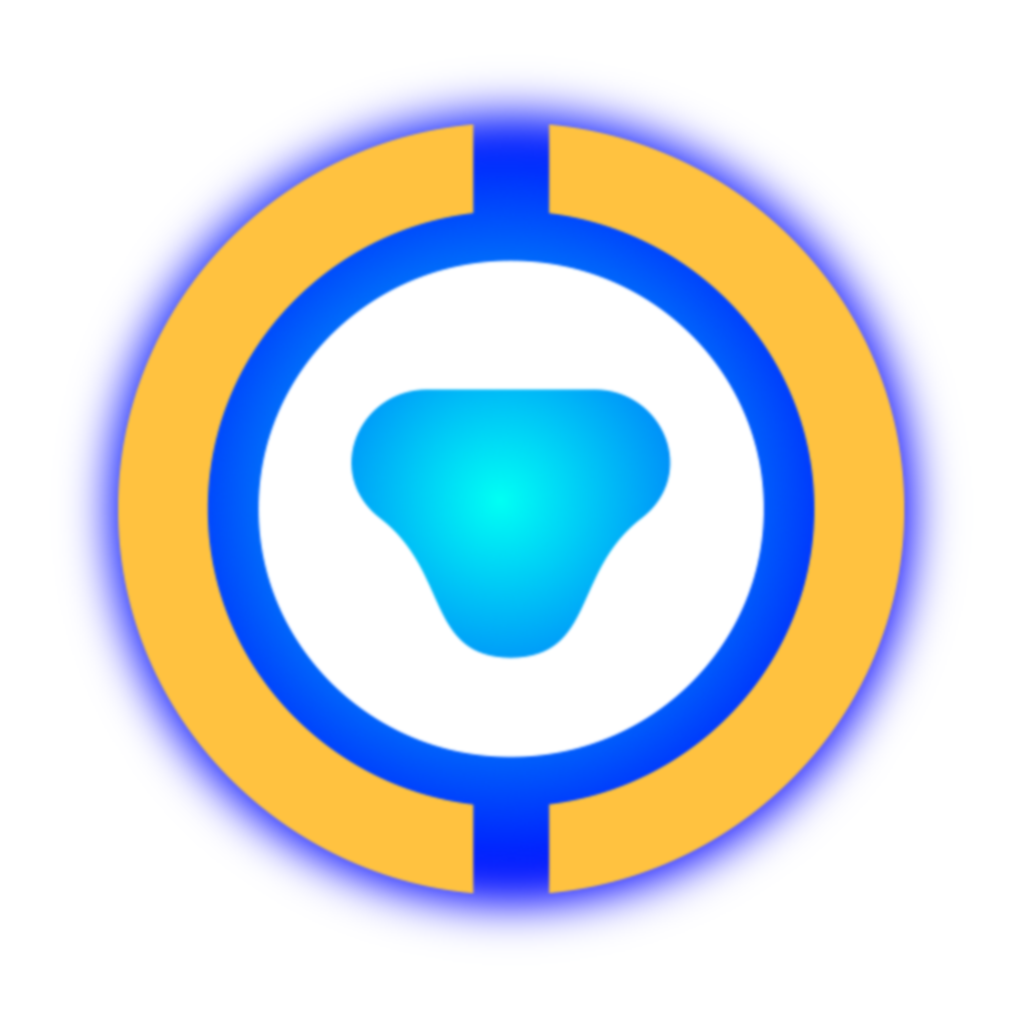 CyberAudit-Link on an Android or iOS device
CyberAudit-Link on an Android or iOS device
|

|
||
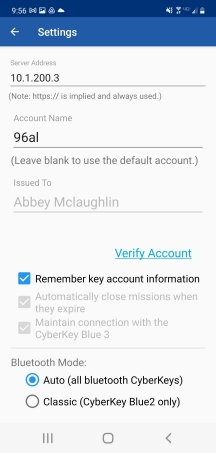
|
|
||
|
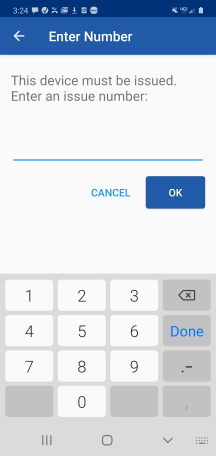
|
Additional links

