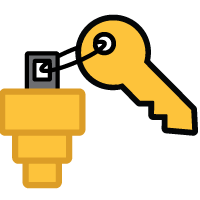 ValidiKey Ring Groups
ValidiKey Ring Groups



|
It may be useful to have multiple ValidiKey Rings,
each with the same mechanical key or keys. Then multiple people may be able to
check out one of the ValidiKey Rings with that identical key. ValidiKey Ring Groups
enable that. Note: A ValidiKey Ring may belong to one group only. |
|
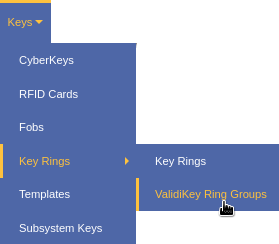
|
||
|
|||
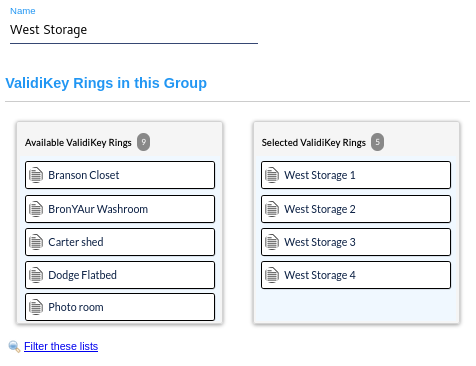
|
|||
|
|||
The ValidiKey Ring Group will now appear in the list of ValidiKey Ring groups. Like a Key Ring, it will be available to associate with a mission.
The ValidiKey Ring Group Listing Page
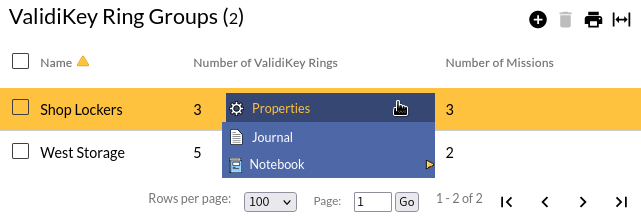
Table Fields:
- Name - The name associated with the Key Ring
- Number of ValidiKey Rings - The count of ValidiKey Rings that belong to the group
- Number of Missions - The count of missions or mission templates that attach to the ValidiKey Ring Group
Operations:
- Page Navigation is controlled by page navigation tools.

They enable browsing to the first and last pages, selecting a page to jump to, or the number of Key Ring Groups per page. - Use the toolbar to add a new record or remove a record.
- Click this button to create a printable report for the current list.
Clicking in a non-linked section of a record will display a drop-down menu of operations:
 Properties - Displays
editable details of the selected ValidiKey Key Ring Group.
Properties - Displays
editable details of the selected ValidiKey Key Ring Group.
 Journal - Brings up the
Journal of Changes to view a list of edits on the current record.
Journal - Brings up the
Journal of Changes to view a list of edits on the current record.
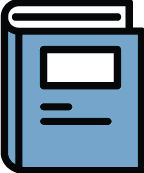 Notebook - View existing notes or create
a new note about the selected ValidiKey Ring Group.
Notebook - View existing notes or create
a new note about the selected ValidiKey Ring Group.

 from the
from the
