About Key Rings

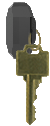
|
Key Rings are one or more mechanical keys attached to a ValidiKey Ring or CyberKey. CyberAudit-Web enables using them with ValidiKey Vaults. The unique serial number ID of the ValidiKey Ring or CyberKey makes each Key Ring unique within the system. This enables CyberAudit-Web to track and report when a Key Ring is "checked out" from a Vault and when it is returned. |
- Caution - Mechanical keys add weight to a CyberKey which may create problems keeping the CyberKey in the socket of the vault. Be sure to test any CyberKey with its mechanical keys to be sure it maintains a good connection with the socket. ValidiKey Rings are much shorter and designed to better handle the weight of a set of mechanical keys.
- Note - Key Rings with CyberKeys are also supported by a Flex 1 system with
weatherized vaults and these obsolete products:
Vault 20 FX and Single Key Vault.
Only ValidiKey vaults support ValidiKey Rings. - Tip - ValidiKey Vaults do not secure the mechanical keys in-place. Once the vault door
is opened, the user is not physically prevented from removing any CyberKey or Key Ring from a socket.
If this is a concern, consider these deterrents.
- Ensure a ValidiKey 20 Vault beeps when the wrong key or key ring is taken.
- Set a notification based on a report of ValidiKey audit event "Illegal Key Ring Removed". The audit trail record will have the name of the associated person.
- Key Rings and ValidiKey Rings may be checked out from ValidiKey vaults using an RFID access card or by entering a mission number associated with the Key Ring. The person must also have permission to the Vault.
- If a CyberKey Key Ring is checked out and lost, it may be designated as
lost with disable points.
Follow these steps:
- On the Keys and Missions listing page, locate the active mission that has currently has the Key Ring checked out. There will be a reference to this mission on the Key Rings listing page.
- Click on the record and select Properties from the menu.
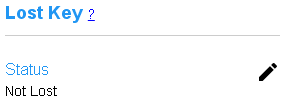 Click the edit icon
Click the edit icon  to open the Lost Key Settings page.
Mark the key as lost and designate disabling points as desired.
to open the Lost Key Settings page.
Mark the key as lost and designate disabling points as desired.
- Note: If the mission does not have permission to access any CyberLocks, there will no need to designate the Key Ring as lost because it poses no threat to open CyberLocks. Instead it may simply be noted in the Key Ring name or notes.
- There is no function to "replace" the CyberKey of a Key Ring is to be replaced as there is with a CyberKey issued to a person. If the CyberKey is to be physically replaced, a new Key Ring must be created.
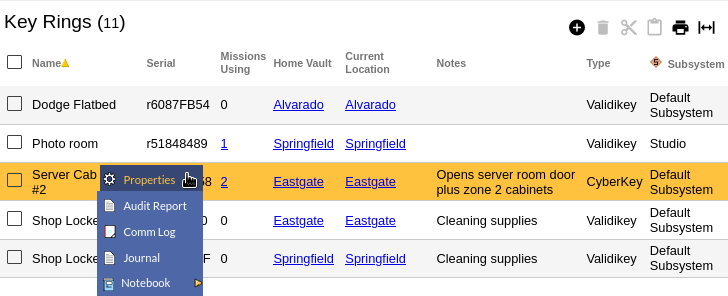
Table Fields:
- Name - The name associated with the Key Ring
- Serial - The serial number ID of the ValidiKey Ring or CyberKey. The serial number is matched to a Key Ring when the Key Ring is introduced to the Vault.
- Missions Using - Brings up a report of the missions that link to the selected Key Ring.
- Home Vault - The name of the Vault that houses the Key Ring.
- Current Location - This column will show the name of the person if the Key Ring has been checked out of the Vault. Otherwise it will show the name Vault.
- Notes - Additional information about the Key Ring
Operations:
- Page Navigation is controlled by page navigation tools.

They enable browsing to the first and last pages, selecting a page to jump to, or the number of Key Rings per page.  - Use the
toolbar to add a new record, remove a record, or change the
Key Ring subsystem.
- Use the
toolbar to add a new record, remove a record, or change the
Key Ring subsystem.
- Click this button to create a printable report for the current list.
Clicking in a non-linked section of a record will display a drop-down menu of operations:
 Properties - Displays editable details of the
selected Key Ring.
Properties - Displays editable details of the
selected Key Ring. Audit Report - Generates an
audit trail logged for the mission template associated
with the selected Key Ring.
Audit Report - Generates an
audit trail logged for the mission template associated
with the selected Key Ring. Comm Log - Generates a report of key status for the Key Ring
logged by communicators the Key Ring is downloaded.
Comm Log - Generates a report of key status for the Key Ring
logged by communicators the Key Ring is downloaded.
 Journal - Brings up the
Journal of Changes to view a list of edits on the current record.
Journal - Brings up the
Journal of Changes to view a list of edits on the current record.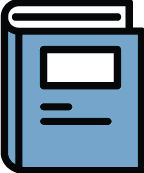 Notebook - View existing notes or create
a new note about the selected Key Ring.
Notebook - View existing notes or create
a new note about the selected Key Ring.
Additional links:
Adding a Key Ring
Notes about Key Rings

