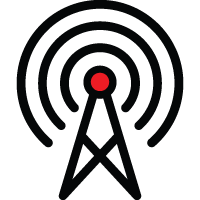 WiFi Behavior Settings
WiFi Behavior Settings
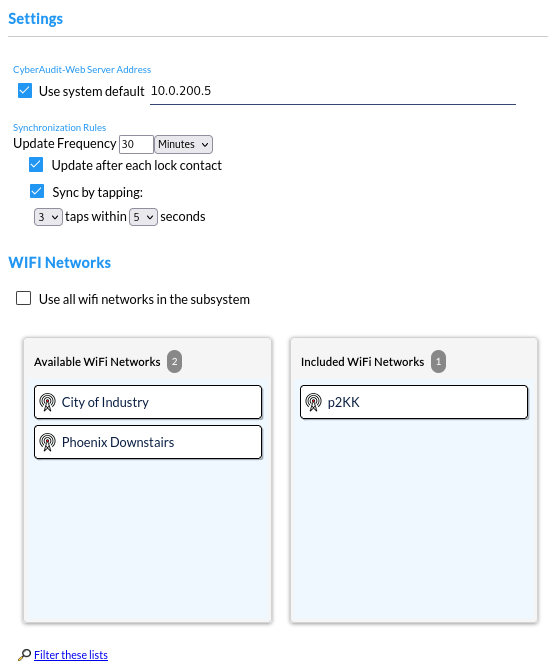
Both models of CyberKey Air will attempt to connect to a wireless network to synchronize with CyberAudit-Web based on a set of rules set on this page. Each contact uploads audit trail events and updates key settings. Rules are set in key behavior settings for each key or template.
CyberAudit-Web Server Address - By default, the key will get the default server URL for the system or subsystem. To load a different server URL into the key, uncheck the box and enter the IP address or name of the server. This may be useful where a dedicated proxy is set up to handle CyberAudit-Web communications from a certain locale.
- When using HTTPS protocol (the default behavior),the Common Name in the server's certificate must match the CyberAudit-Web Server Address. Only the certificate from the CyberAudit-Web server will be used by the CyberKey Air2.
- Non-secure HTTP protocol may be used by specifying port 8080 in the CyberAudit-Web Server Address field. (i.e. pilot.cyberauditweb.com:8080) This would allow specifying a proxy to forward the traffic.
The three synchronization rules are:
- Update Frequency - The key will check in within a set number of minutes or hours. It may be set to check in as frequently as 5 minutes. A lower frequency maintains tighter control on the key and may be matched with short expiration times.
- After contact with a CyberLock - After the key records an audit trail event, the key can optionally send its data to CyberAudit-Web. The check in will occur 10-20 seconds after the lock contact event. Set this rule when key audit trail data is desired as soon as possible after the key contacts a CyberLock.
- By tapping the key a
set number of times within a set number of seconds. A suggested setting could be 3 taps
within 5 seconds. CyberKey Air's built-in accelerometer senses 'taps' when the key
comes in contact with a slightly cushioned surface. This method may be used to trigger an update
by the key holder when new permissions are available at the server.
Note: CyberKey Air2 offers a menu item and button press for starting the wifi sync rather than tapping.
By default, all wireless networks in the subsystem are loaded into the key. To restrict that list, uncheck the box to Use all wifi networks in the subsystem and use the item chooser to select only the networks desired.
Additional Topics:
CyberKey product info
Adding CyberKey Air to a system
Wireless Networks
WiFi Behavior Settings
Tapping a CyberKey Air
Beeps, Tones, and LEDs
CyberKey Air Battery Management
CyberKey Air and Gen 2 CyberKey error codes

