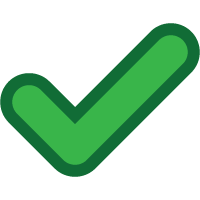CyberKey Behavior Settings
CyberKey Behavior Settings
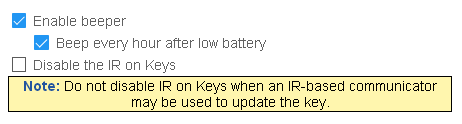
A CyberKey's beeper can be set to either ON or OFF, and determines whether or not the CyberKey will siren when an "Access Denied" event occurs. This also affects the low battery warning and tones in both Generation 1 and Generation 2 CyberKeys.
All CyberKeys manufactured since 2008 check their battery at the beginning of each hour and after each lock opening. If the battery is low during a lock opening, these keys will beep once every 8 seconds for one minute. Checking the checkbox sets the CyberKey to also beep if the battery is low following the hourly check.
Disable the IR on Generation 1 CyberKeysWhen this box is unchecked, Infrared communication (IrDA) is active on CyberKeys. While this is a minimal security risk, some companies and organizations may have strict rules against any wireless devices on their premises. In addition checking the box will slightly reduce CyberKey battery consumption. Use this switch to turn off the IrDA on a Generation 1 CyberKey using these behavior settings.
Bluetooth Radio Battery Management

 CyberKey Blue 2 |
 CyberKey Flash |
 CyberKey Blue 3 |
 CyberKey Go |
|
CyberKey Blue, CyberKey Blue 2, CyberKey Blue 3, CyberKey Flash, and CyberKey Go are Bluetooth® compatible CyberKeys capable of using a Bluetooth PDA/cell phone communicator for downloads and updates. CyberKey Blue 2, CyberKey Blue 3, and CyberKey Flash have lithium ion rechargeable batteries. CyberKey Go has a replaceable CR2 lithium battery. Options in this section help manage battery life on CyberKeys with Bluetooth radios.
*If not activated by lock contact or 3 taps, then the Bluetooth radio in CyberKey Blue, CyberKey Blue 2, and CyberKey Flash is always on. By default, the Bluetooth radio in CyberKey Blue, CyberKey Blue 2, and CyberKey Flash is always on. This enables the CyberAudit Link app to communicate with the key any time the key is in Bluetooth range and makes the feature to Automatically close missions when they expire possible. If left in this state, the user should charge the battery daily. When the option is chosen to activate by lock contact or by 3 taps, then the radio is kept off until one of these actions occur. When activated, CyberKey Blue 2 and CyberKey Flash emit two high beeps with blue LED flashes to indicate their bluetooth radio is enabled. Their Bluetooth radio stays on for two minutes of inactivity before their radio turns off again. (five minutes on CyberKey Blue). Bluetooth radio will turn off until activated by lock contact - The CyberKey Blue, CyberKey Blue and CyberKey Flash have the option to turn off the Bluetooth radio until it is awakened by contacting a CyberLock. Bluetooth radio will turn off until activated with 3 taps on CyberKey Blue 2 and CyberKey Flash - The Bluetooth radio will be disabled on these keys until tapped three times. This may be used in combination with the option to touch a CyberLock so that either action will enable the radio. The Bluetooth radio on a CyberKey Blue 3 and a CyberKey Go is always off by default. When activated by a button press and release (CyberKey Blue 3) or by tapping (CyberKey Go), the key waits up to 45 seconds for the CyberAudit Link app to connect to it before turning off again. They indicate the radio has been enabled by a quick low-high beep sequence. Bluetooth always connectable (CyberKey Blue 3 and CyberKey Go only) - Checking this box instructs these keys to turn on their Bluetooth radio and keep it awake indefinitely. This enables the CyberAudit Link app to communicate with the key any time the key is in Bluetooth range and makes features like Automatically close missions when they expire possible. In this mode, CyberKey Blue 3 should be charged at least weekly and the battery on a CyberKey Go should be changed in two months. Require active Bluetooth connection to open a CyberLock (CyberKey Blue 3 only) - When this mode is enabled, the key checks whether it is currently connected to a device via Bluetooth. It also periodically verifies the CyberAudit-Link app it is connected to. If the key has a current connection, it then checks its permissions and opens the lock. If no connection is present, it emits a high-low tone to let the user know to connect to the key with their phone. When CyberKey Blue 3 has this active Bluetooth connection, it will notify CyberAudit Link 10 seconds after it records a new audit event. If another event happens within that 10 seconds, the timer will be reset to 10 seconds again. This notification will cause CyberAudit Link to download the key and send the audit trail events to the server. In this way, audit trails can come from the key in near real time. |
||||||||||||||||||||||||||||||||
Additional Links for Bluetooth enabled keys:
Setting up and Using the CyberKey Blue with an
Android PDA/cell phone
Setting up and using CyberKey Blue 2, CyberKey Blue 3, or CyberKey Flash
with an Android Device

Solenoid hold time determines how long a CyberKey will hold a CyberLock's retaining pin open before it times out. Settings are available in .5 second increments from 1.0 to 4.0 seconds. Increasing beyond the 1.0 second default can significantly reduce a key's battery life.
CyberKey Flash and Air2 Options and Menu
 
|
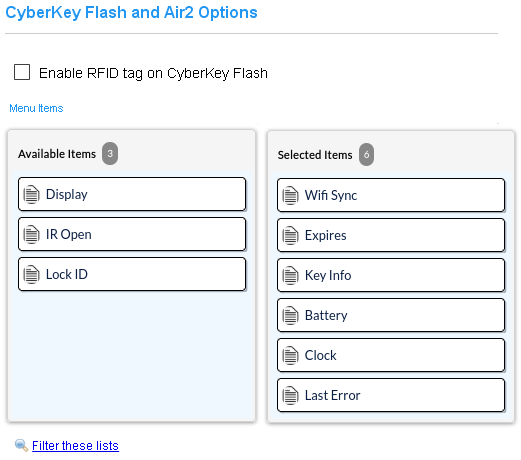
|
CyberKey Flash has the ability to emulate an RFID tag. When the Enable RFID tag checkbox is checked, the CyberKey Flash may be read by high frequency RFID readers like the Flex System RFID reader.
Both CyberKey Flash and CyberKey Air2 have displays with a menu of actions. The menu can be seen by pressing the middle button on the key. The item chooser enables the administrator to specify which menu actions to make available on the key and the order in which those actions appear.
|
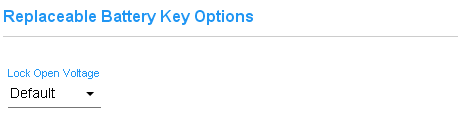
Generation 1 CyberKeys with replaceable batteries (CK-IR7) allow the administrator to adjust the lock open voltage. This is generally only useful for very cold conditions where a key is having trouble pulling the lock solenoid open.