 Keys and Missions
Keys and Missions
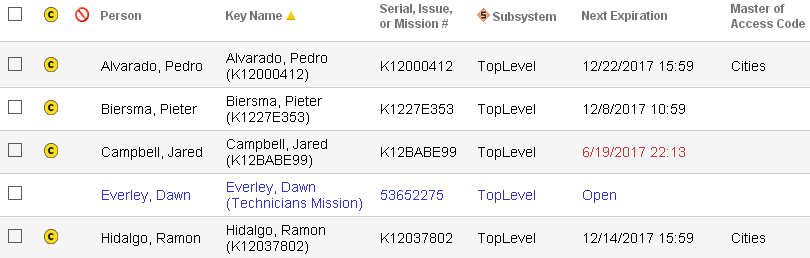
This page contains information pertaining to keys and missions.
Table Fields:
- Change Icon - If the system has information for the key but
the key has not yet been updated, a
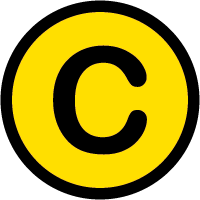 icon appears in the column.
Clicking on the icon brings up a page showing the general categories of update that caused the change icon to appear.
icon appears in the column.
Clicking on the icon brings up a page showing the general categories of update that caused the change icon to appear.
- Lost Key - If a key is marked as lost, a
 icon will appear in this field.
icon will appear in this field.
- Person - The name of the person associated with the key or mission. If the key has no associated person, it appears as not issued. Keys not associated with a vault but previously used in a mission or issued to a person will appear with not issued as the person. CyberKeys may also be added to the system without associating them with a person. A key in this state may not be granted access permissions.
- Key Name - The name of the key or mission.
- Serial, Issue, or Mission # - The unique identifier of the key or mission.
- Subsystem - The subsystem to which the key belongs.
- Next Expiration - The date after which the key or mission will no longer work.
- Master of Access Code - If the key is a master key, it can open any lock programmed with the same access code unless it is restricted from certain locks or during certain times.
Operations:
- Page Navigation is controlled by page navigation tools.

They enable browsing to the first and last pages, selecting a page to jump to, or the number of keys per page.  - Use the
toolbar to add or remove a record. Go to the
People page
to manage visibility.
- Use the
toolbar to add or remove a record. Go to the
People page
to manage visibility.
- Click this button to create a printable report for the current list.
Clicking in a non-linked section of a record will display a drop-down menu of operations:
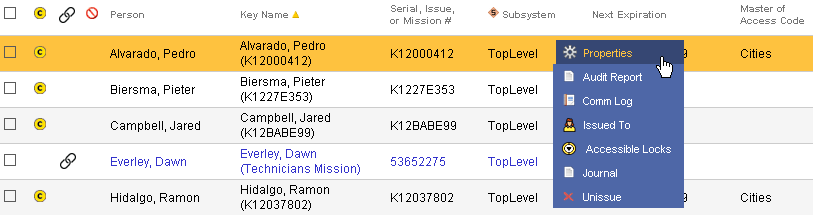
 Properties - Displays editable details of the selected key.
Properties - Displays editable details of the selected key.
 Audit Report - Generates a lock access audit trail
logged for the selected key.
Audit Report - Generates a lock access audit trail
logged for the selected key.
 Comm Log - Generates a report of key status for the
key
issued to this person. The report includes data logged by communicators
when a CyberKey is downloaded.
Comm Log - Generates a report of key status for the
key
issued to this person. The report includes data logged by communicators
when a CyberKey is downloaded.
-
 Mission Log - When the selected row is a mission,
this menu item brings up a report of when the mission has been checked out and checked in.
Mission Log - When the selected row is a mission,
this menu item brings up a report of when the mission has been checked out and checked in.
-
 Issued To - Brings up the properties page for the
person record attached to the key or mission.
Issued To - Brings up the properties page for the
person record attached to the key or mission.
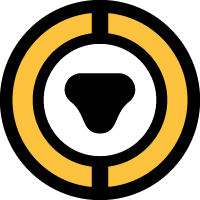 Accessible Locks - Generates a report of all the
locks the key or mission has access to via which type of access.
Accessible Locks - Generates a report of all the
locks the key or mission has access to via which type of access.
 Journal - Brings up the
Journal of Changes to view a list of edits on the current record.
Journal - Brings up the
Journal of Changes to view a list of edits on the current record.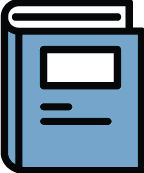 Notebook - View existing notes or create
a new note about the selected CyberKey or mission.
Notebook - View existing notes or create
a new note about the selected CyberKey or mission.
![]() A
filter
is available on this page.
A
filter
is available on this page.
Related Topics:
About CyberKeys
Add a Person
Communicators
Downloading Locks
Information About CyberKeys
Lost Keys
People Tags
Tags
Updating Keys
When a Key Touches a Lock

