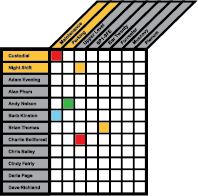 The Access Matrix
The Access Matrix
Granting Access to Items in the System
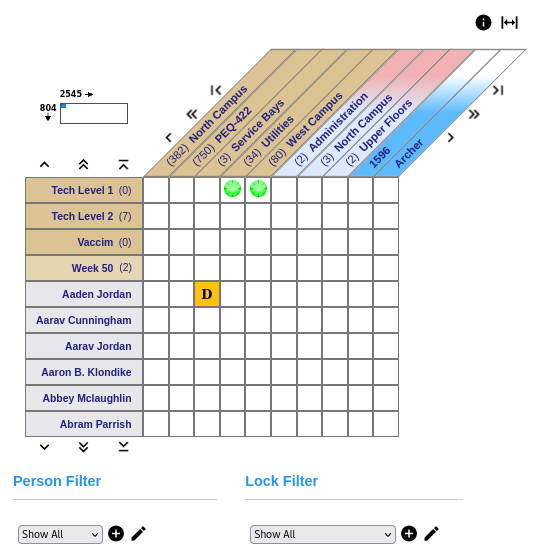
The CyberAudit-Web Access Matrix displays the People and CyberLocks in the system and facilitates granting access. It lists People and people tags vertically. CyberLocks are tags are listed horizontally. Doors, vaults, and FlashLocks are also shown in the horizontal list.
Schedules are designated in the common square where a key and lock meet. Schedules are represented by icons or letters. In the Access Matrix above, Temp (3) is a tag that consists of five people. The cell where Temp (3) meets the Upper Floors Door tag shows a "D" which indicates Temp (3) has access to the two Upper Floors doors during the "D" schedule.
Clicking on a person or person tag from the vertical list will bring up a menu of operation choices. A menu of respective operating choices for items in the horizontal list will open by clicking on a one of the items.
 Click the legend button to show a legend about column and row colors, navigation controls,
and special cell contents.
Click the legend button to show a legend about column and row colors, navigation controls,
and special cell contents.
|
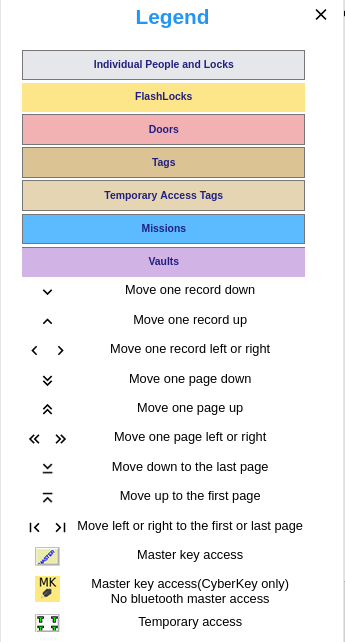
|
 Granting Access
Granting Access
Access is granted by applying a schedule in the cell where a Person or tag meets a Lock, vault, door, or tag in horizontal list of the matrix.
| To apply a schedule, click on the common cell. The "Cell Schedule" overlay will appear. A dropdown list is used to choose a schedule. Clicking a link to the People, lock, or tag name will open the corresponding Properties page. Additionally the "Cell Schedule" overlay has a link to create a new schedule. |
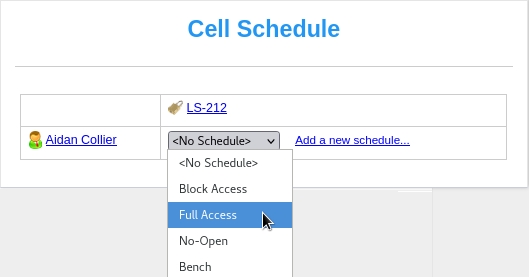
|
Blocking Access When the "Block Access" schedule is used, it supersedes all other access permissions granted to tags or individual items. In the example on the right, the five people in the Dublin tag are blocked from accessing the three locks in the Service Bays tag even if any of the people have access permissions directly to those locks or through another tag.
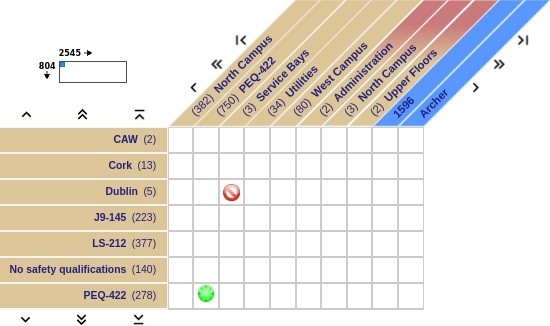 When using lock and people tags, a person may be granted access to the same lock
multiple times. This can provide much flexibility for granting access during different hours and
days. It also enables granting access during ranges of calendar days. For example a person could
be granted access to a lock during week 15 and during week 23 by creating different schedules for
those weeks, creating tags, and assigning access to both those tags. CyberAudit-Web will load
both of those permissions into the CyberKey or
fob lock list knowing that the key or fob will recognize when
those schedules are valid. When the "Block Access" schedule is associated with a lock,
CyberAudit-Web will only load one permission for that lock; the permission with
"Block Access" schedule.
When using lock and people tags, a person may be granted access to the same lock
multiple times. This can provide much flexibility for granting access during different hours and
days. It also enables granting access during ranges of calendar days. For example a person could
be granted access to a lock during week 15 and during week 23 by creating different schedules for
those weeks, creating tags, and assigning access to both those tags. CyberAudit-Web will load
both of those permissions into the CyberKey or
fob lock list knowing that the key or fob will recognize when
those schedules are valid. When the "Block Access" schedule is associated with a lock,
CyberAudit-Web will only load one permission for that lock; the permission with
"Block Access" schedule.As with all changes to access permissions, CyberKeys and fobs must be programmed from a communicator for those changes to be recognized by the key or fob. This is required when the "Block Access" schedule is assigned or removed.
Controlling the Matrix Display
The number of displayed CyberLocks and CyberKeys as well as the height and font size of the column labels is controlled in the Options submenu under the Access menu.
Matrix Navigation
| Navigation controls are available for when there is more data than can be displayed on a single page of the Access Matrix. The matrix position is represented above the list of people with the Position Box. The numbers by the box represent how many total rows (people) and columns (locks) are displayed with the current filter (discussed below). The blue section is the current position within the matrix. The remaining white background is not currently being viewed. The blue area may be dragged and dropped to a desired rough location within the overall matrix. |
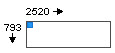 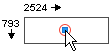
|
In addition to the Position Box, Navigation controls are available for more fine control. They enable scrolling data up, down, right, or left.

|
Scroll the People rows up or down one item |

|
Scroll the lock columns left or right one item |

|
Scroll the People rows up or down one page |

|
Scroll the lock columns left or right one page |

|
Scroll to the first or last people row |

|
Scroll to the first or last lock column |
Matrix Menu Operations
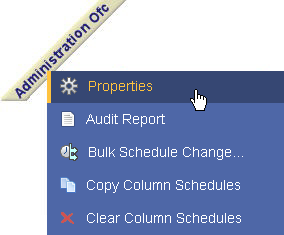
|
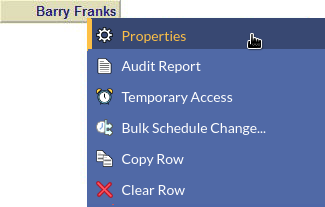
|
| Column Menu | Row Menu |
Matrix Filters
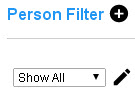 |
Another feature to aid in managing locks, lock tags, people or people tags are the Access Matrix Filters. |
To find a person or tag quickly, click on the Person Filter link and the Filter overlay will appear. Enter the string of characters to filter on. For example, typing "ti" in the people filter will find any people or tags containing those letters in that order.
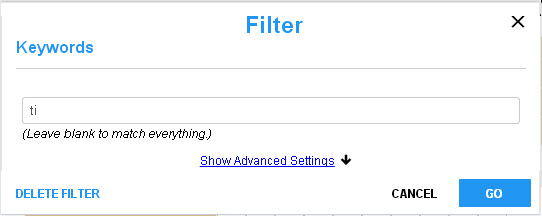
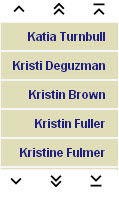
The Keyword filter supports pattern matching by these rules:
- Matching looks for substrings. he would match she and there.
- All matching ignores differences between upper case and lower case.
- Additional substrings may be added to increase the possible matches. Separate each substring with a space. For example searching for ma against a list containing Peter, Paul, and Mary would result in a list of Mary. A search of ma pa would result in a list of Mary and Paul.
- Use double quotes to look for a phrase. Within double quotes a space is meaningful. For example, " he sat" would not match she sat.
- Quoted phrases and substrings may be used at the same time. Separate each with a space.
- A quote character (") cannot be searched.
- The search is done on both names and IDs.
The most recent search will be saved as "Quick Filter" in the dropdown list. If the same search is performed multiple times, a name can be given to it to save the filter in the dropdown list.
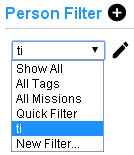
Advanced features of the filter overlay include:
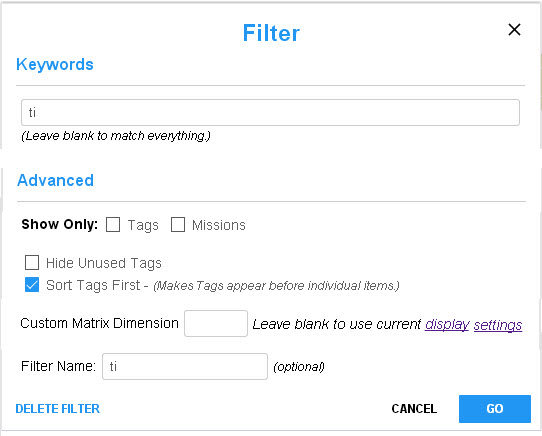
|
|
Related Topics:
How-To's
Lock Tags
Matrix Display Settings
People
People Tags
Schedules
Tag Definition

