 Adding Schedules
Adding Schedules
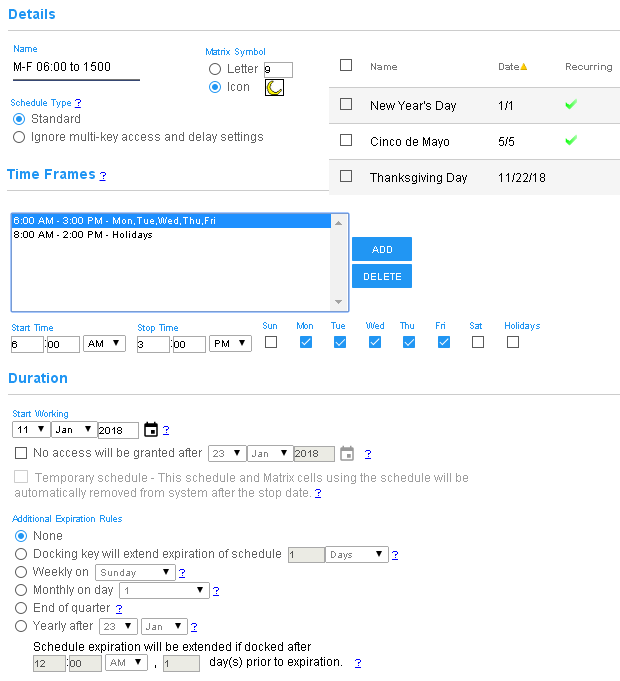
|
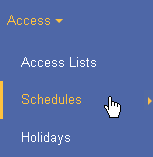
|
||
|

|
||
|

|
||
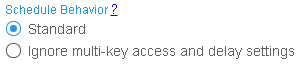 |
|||
|
|||
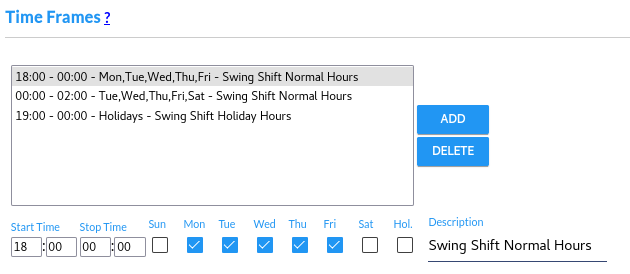
|
|||
|
|||
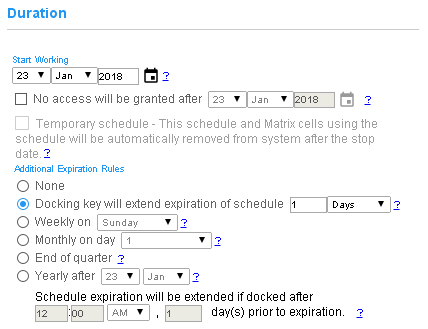
|
|||
|
|||
|
 |
||
Related Topics:

