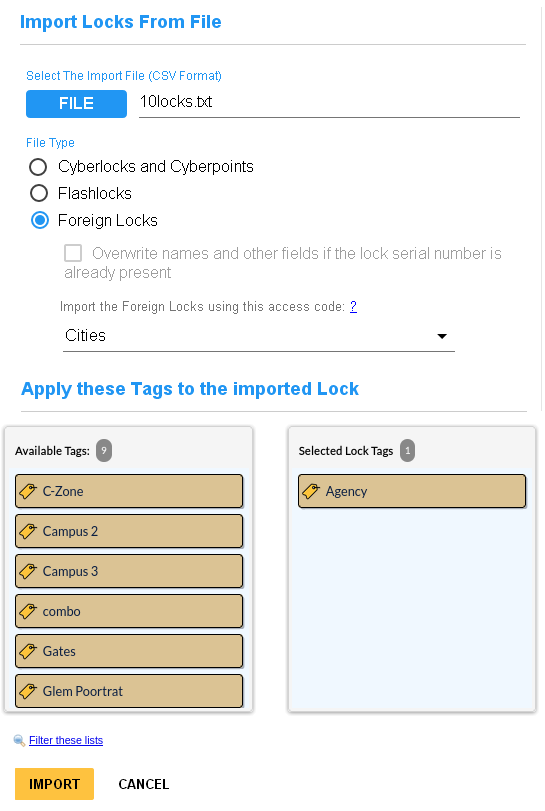
To import foreign locks, first ensure Foreign Locks is enabled for the account in Database General Settings.
Use the shared password to create an access code and use the Import tab on the locks page. Browse to the file, check the Import as 'Foreign' Locks checkbox and select the shared access code from the list.
Settings such as the name and user-defined fields
of the Foreign Locks cannot be edited by the importing system. As a result, a foreign lock will
never have a change icon. Instead all foreign locks have a special 'foreign' icon
![]() . Foreign locks are automatically
excluded from bulk edits. Foreign locks will not show up in lists of locks that need to be programmed,
or in locks that can be selected to program.
. Foreign locks are automatically
excluded from bulk edits. Foreign locks will not show up in lists of locks that need to be programmed,
or in locks that can be selected to program.
If the access codes don't match exactly, the importing system will not be able to access the locks. If the exporting system ever changes the configuration of the locks, the change will need to be exported/imported in order for the change to be propogated to the other systems.
Foreign lock will typically be imported from another system which exported the list of CyberLocks they wish to share. The format of the import file is as follows:
| Field | Required | Info | ||||||
| Lock ID | Yes | Starts with 'L' followed by 8 hexadecimal digits. Lower case letters in the ID will be promoted to upper case. | ||||||
| Lock name | Yes | If left blank, the lock name will be its ID. Names support a maximum of 64 characters. | ||||||
| Multi-key mode | Yes | If adding a lock and nothing is specified, it will use the system default.
Valid input is 1, 2, 3. or 4. For any lock record, a multi-key value greater than one cannot accompany a delay
setting greater than zero. This field should normally not be modified if it comes from the foreign system, If a delay setting other than 0 is specified then this field must be 1 |
||||||
| Delay setting | Yes |
|
||||||
| Multi-key, different schedule | Yes | Must be 0 or 1 | ||||||
| User defined 1 | No* | Up to 255 characters | ||||||
| User defined 2 | No* | Up to 255 characters | ||||||
| User defined 3 | No* | Up to 255 characters | ||||||
| User defined 4 | No* | Up to 255 characters | ||||||
| User defined 5 | No* | Up to 255 characters | ||||||
| User defined 6 | No* | Up to 255 characters | ||||||
| User defined 7 | No* | Up to 255 characters | ||||||
| User defined 8 | No* | Up to 255 characters | ||||||
| User defined 9 | No* | Up to 255 characters | ||||||
| User defined 10 | No* | Up to 255 characters | ||||||
*Note: When the Dynamic Tags SEM is activated, user-defined fields may support data types defined in Global CyberLock Preferences.

