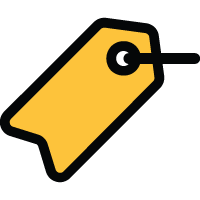 Lock Tags
Lock Tags
Lock tags are used to group CyberLocks together both for management and function. CyberPoints and FlashLocks may also be tagged with Lock tags.
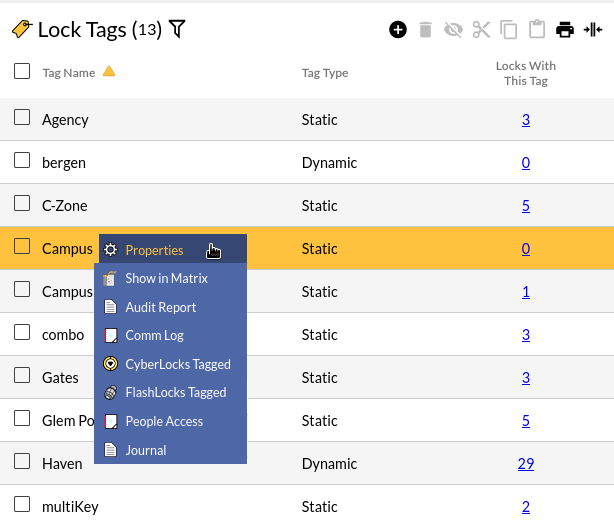
Table Fields:
- Name - The name assigned to the lock tag.
- Tag Type - This column will appear if the system has the Dynamic Tags SEM enabled. Types may be "Static" or "Dynamic".
- Locks with this Tag - The number of locks associated with the tag. Clicking this link will generate a report of the tagged locks. For example, clicking the "5" in the "C-Zone" row will display all 5 of the tagged locks.
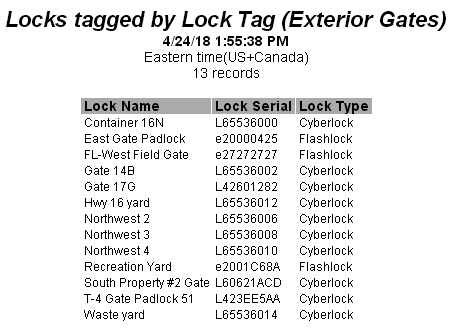
Operations:
 - Click to
add a new lock tag.
- Click to
add a new lock tag.
- Creates a printable list of the lock tags.
Clicking in a row in the list of lock tags will display a drop-down menu of options that includes: Properties -
Displays the details of the
lock tag for editing.
Properties -
Displays the details of the
lock tag for editing.
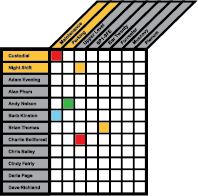 Show in Matrix - Opens the
Access Matrix with a filter applied for only the selected tag.
Show in Matrix - Opens the
Access Matrix with a filter applied for only the selected tag.
 Audit Report - Generates a report of
audit trail for the tagged locks.
Audit Report - Generates a report of
audit trail for the tagged locks.
 Comm Log - Generates a report of
CyberLock status retrieved from all of the tagged locks when
downloaded by a CyberKey, Grand Master, or CyberLock Programmer.
Comm Log - Generates a report of
CyberLock status retrieved from all of the tagged locks when
downloaded by a CyberKey, Grand Master, or CyberLock Programmer.
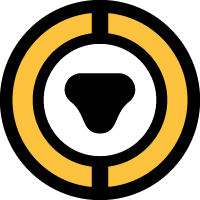 CyberLocks tagged - Opens the
Lock list page with a
filter applied to show only the tagged locks. There may be additional
click menu items for FlashLocks tagged and CyberPoints tagged.
CyberLocks tagged - Opens the
Lock list page with a
filter applied to show only the tagged locks. There may be additional
click menu items for FlashLocks tagged and CyberPoints tagged.
 People Access - Generates
a report that details the People
who have permissions to access locks with this tag and the schedule and additional details
about those permissions.
People Access - Generates
a report that details the People
who have permissions to access locks with this tag and the schedule and additional details
about those permissions.
 Journal -
Shows a journal of changes for the selected item.
Journal -
Shows a journal of changes for the selected item.
Related Topics:

