
CyberLock Blue may be opened in one of two distinct ways:
- By a smart phone or tablet using the Cyber Access app for Android or iOS
- By an infrared signal coming from a fob, CyberKey Flash, CyberKey Air2, or CyberKey Blue 3.
Topics in this article:
Adding and programming a CyberLock Blue
Bluetooth Access with CyberLock Blue
LED Patterns and Behavior
Operating CyberLock Blue - The Home Position
CyberLock Blue Batteries
Additional Notes About CyberLock Blue
Turning on the Bluetooth radio on a CyberLock Blue

|

|
| Enabling Bluetooth broadcast on a CyberLock Blue padlock | Enabling Bluetooth broadcast on a non-padlock model CyberLock Blue |
| The bluetooth radio broadcast in CyberLock Blue is off by default. In this state, the LED window on the lock flashes green once every eight to ten seconds. The broadcast must be enabled for Cyber Access to detect the lock. Enable the broadcast on a padlock by quickly changing the lock's position. For example, lift the lock from vertical to to horizontal. On non-padlock models, quickly twist the knob back and forth. See the provided video clips. The radio is broadcasting when the LED window flashes green once per second. | |
Adding and programming a CyberLock Blue
CyberLock Blue is programmed and downloaded with the CyberLink 2 and the CyberAudit Link apps. It may be opened using the Cyber Access app for Android or iOS or by a CyberKey Blue 3, a CyberKey Flash, a CyberKey Air2, or a fob.
A CyberLock Blue may be added manually following the same instructions as for all CyberLocks. It may also be added and programmed by the CyberLink 2 or CyberAudit Link apps, both of which will prompt for a login number of the administrator adding the lock.
Programming CyberLock Blue with CyberLink 2

|
Connect an issued instance of CyberLink 2 to an IR Encoder 10. |

|
Point the IR Encoder to the window at the end of the knob on the CyberLock Blue. |
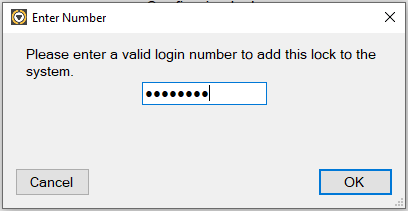
|
CyberLink 2 will discover the CyberLock Blue. If the lock is unprogrammed and not a part of the system, it will prompt for a login number. |
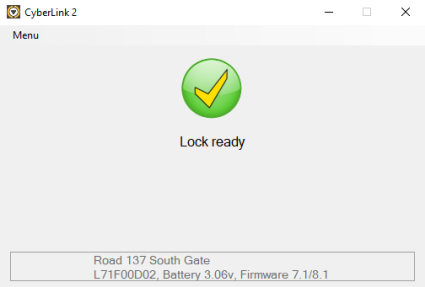
|
CyberLink 2 will program the lock, download the audit trail events from the server, and send the data to the server. When complete it will display Lock ready and report the lock name from the server, the serial number, battery voltage, and firmware versions. |
Programming CyberLock Blue with CyberAudit Link
| Ensure CyberAudit Link is installed and issued on an Android or iOS device. | ||
| The CyberLock Blue must first be paired or "bonded" with the phone or tablet. Turn on the Bluetooth radio on the lock then tap the "Scan" button. |
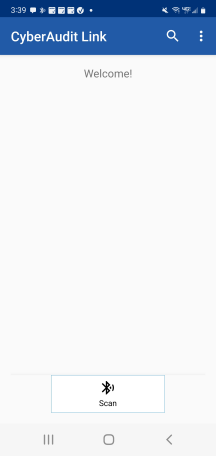
|
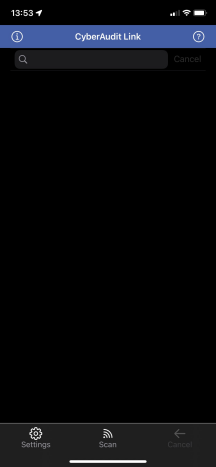
|
| When Cyber Access detects the CyberLock Blue, its serial number will appear in the display. Tap the item to "bond" with it. |
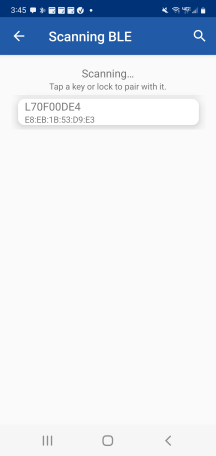
|
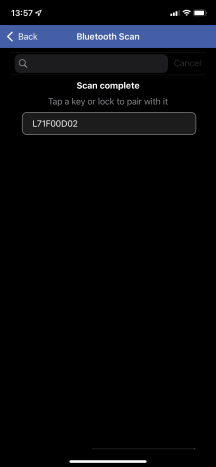
|
| When the CyberLock Blue is "bonded" with the phone or tablet, it will appear in the list in the Cyber Access home screen. Tap the lock item to bring up action screen for the lock. |
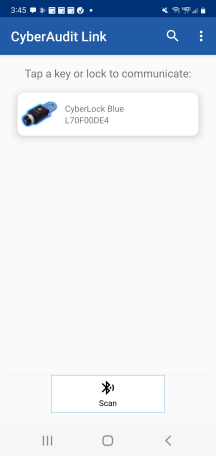
|
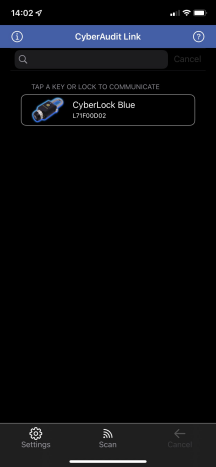
|
| Tap the SYNC button to program the lock from the CyberAudit-Web account. |
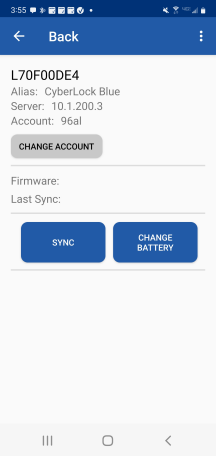
|
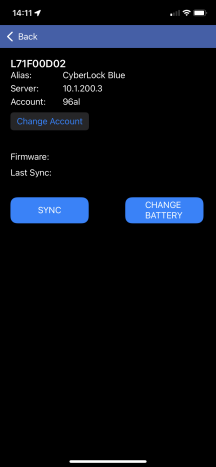
|
| If the CyberLock Blue has not been added to the system yet, CyberAudit Link will prompt for a login number. |
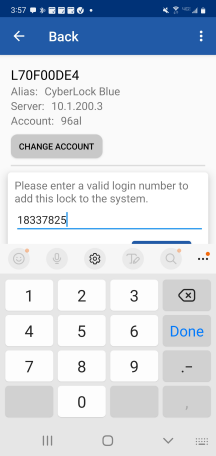
|
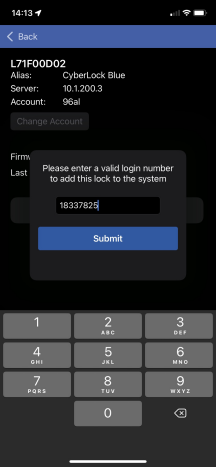
|
| CyberAudit Link then downloads the audit trail and configures the lock. |
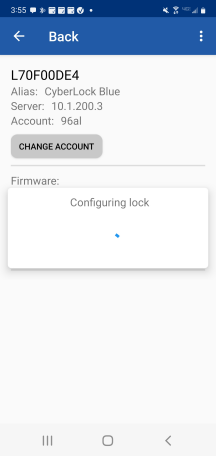
|
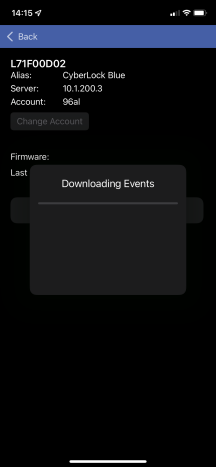
|
| When complete, CyberAudit Link displays lock firmware version, last sync date and time, and details about the battery. |
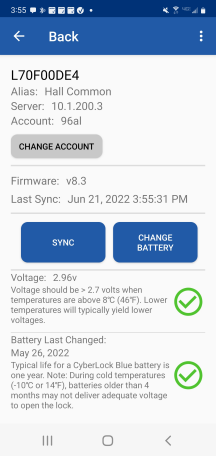
|
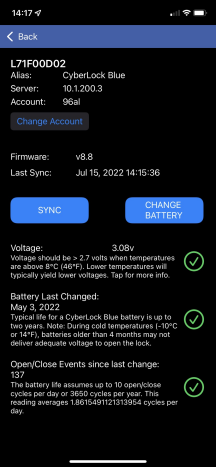
|
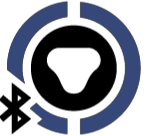 Bluetooth Access with CyberLock Blue
Bluetooth Access with CyberLock Blue
| The Cyber Access app provides Bluetooth Access
for CyberLock Blue.
Access must be granted to people or people tags using the access matrix.
The CyberLock Blue may belong to a lock tag with matrix
access granted to that tag. Bluetooth access will not occur from permissions granted to missions. |
||
| Once access is granted in CyberAudit-Web, send Cyber Access to the people who will want bluetooth access from their mobile device. When the Cyber Access app is installed and it updates with the server, it will show the accessible CyberLock Blues in its list. The Cyber Access app actively listens for CyberLock bluetooth devices. When one is detected, displays it as accessible at the top of the list. | ||
| First the user must turn on the Bluetooth radio so it will begin broadcasting. With the radio broadcasting, Cyber Access will show the accessible CyberLock Blue and the user may tap on the row. This will cause Cyber Access to connect to the lock and send an open signal. |
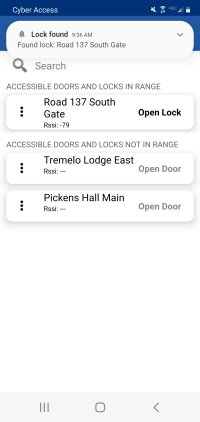
|
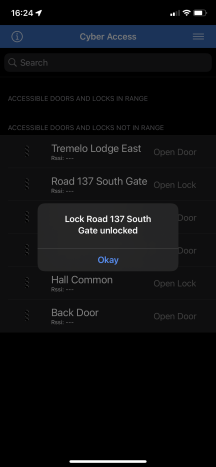
|
| Non-padlock models of CyberLock Blue can detect when the lock has returned to the locked position. When a non-padlock model is opened, it beeps and flashes its red LED. Cyber Access maintains connection to the lock for up to five minutes or until the lock is returned to the locked position. While this connection is active, it prompts the user to close the lock. If it loses connection or times out, it asks the user whether they closed the lock. |
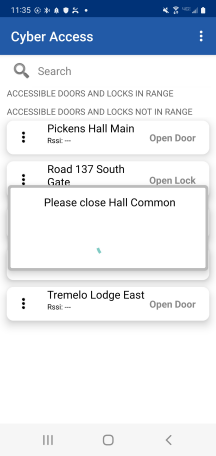
|
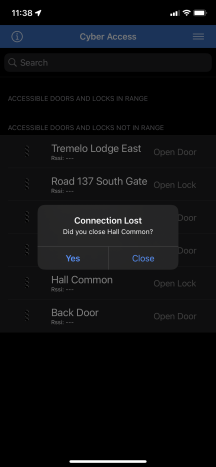
|
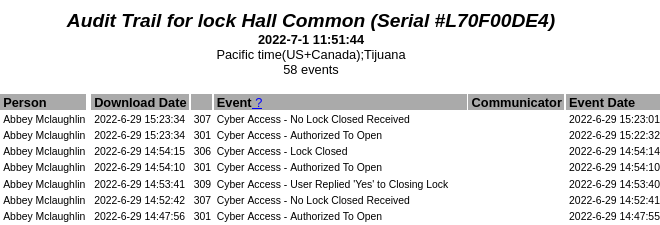
|
||
| If the user presses "Yes", Cyber Access generates an event 309, User Replied "Yes" to Closing Lock. A "No" response generates no event. When Cyber Access confirms the lock has returned to the close position, it sends an event 306, Lock Closed. | ||
| Pattern and Color | Description |
| Green LED flash once every 8 to 10 seconds | Low power mode, bluetooth radio off, battery OK |
| Red LED flash once every 8 to 10 seconds | Low power mode, bluetooth radio off, battery low voltage |
| LED flash once per second | Lock is awake, bluetooth radio is broadcasting, It will stay in this mode for 30 seconds waiting for a connection, after which it will time out and return to low power mode. |
| Rapid green LED flash, about 3 times per seconds followed by a similar rapid red LED Flash |
The green flash indicates the lock is unlocked and ready to open. The lock times out and
returns to its locked position after 10 seconds if not opened, indicated by a red LED flash.
The CyberLock Blue padlock will continue to rapidly flash for 10 seconds whether the shackle is released or not. Other models will flash red every 3/4 second for up to five minutes or until the lock is returned to the home position. |
Operating CyberLock Blue - The Home Position
| The Home position for CyberLock Blue affects its ability to lock and unlock. To ensure proper operation and behavior, users should always return CyberLock Blue to the home position after use. | |
| The CyberLock Blue Padlock can only unlock when it is in the home position. It is in the
home position when the grey triangle on the knob is aligned with the cable bolt on the body
of the padlock. An internal spring loaded mechanism causes the knob to gently settle into
the home position. This can be felt as the knob is turned slowly. For best results return the knob to the home position prior to attempting mobile access or presenting a fob or CyberKey. The CyberLock Blue Padlock can also be unlocked by turning the knob slowly while the LED rapidly blinks green after access is approved. This gives the internal mechanism enough time to sense the home position and unlock. |
 BLR-PL02 with knob in the home position |
|
CyberLock Blue models other than padlocks are in the home position when the
grey triangle on the knob is pointing up and at the 12 o'clock position. They too have an internal
spring loaded mechanism that causes the knob to snap to the home position and can be felt as the
knob is turned slowly. These models of CyberLock Blue must be in the home position to both lock and unlock. The user must return these locks to the home position so they can relock after use. This is analogous to turning a physical key back to the locked state on a lock prior to removing the key. When the LED on a CyberLock Blue blinks red it indicates the FlashLock has successfully locked. |
 BLR-M04 with knob in the home position  BLR-PH30 with knob in the home position |
CyberLock Blue operates with a CR123 lithium battery. The battery can last up to two
years with up to 10 open/close cycles per day. However the following conditions can
significantly shorten the battery life:
|
|
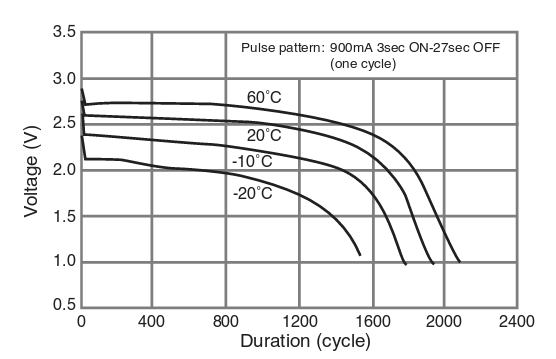
|
|
|
A CyberLock Blue battery may be tested using the Check Battery function in the
Cyberaudit Link application. The LED on a CyberLock Blue also indicates whether a battery is low. Locks with a low battery will flash their red LEDs once every 8-10 seconds. Those without a low battery condition will flash the green LED instead. |
Documents for changing batteries:
Replacing a battery on a CyberLock Blue padlock
Replacing a battery on a non-padlock CyberLock Blue
(These documents need updating)
Additional Notes About CyberLock Blue
- Unlike other CyberLocks, CyberLock Blue does not require resetting the lock to change
its subsystem code.
- There are no reset keys for CyberLock Blue. All
programming and downloading for CyberLock Blue is done via CyberLink 2
or CyberAudit Link.
- For security, Cyber Access will not open an unprogrammed
CyberLock Blue.
CyberKey Flash, Air 2, and Blue 3 will respond with a high-low tone and will only open the lock if a second attempt is made within five seconds.
A fob will flash rapidly for five seconds before it opens the lock. - Neither CyberLock Blue audit events nor Cyber Access audit events will display the Programmed or Downloaded indicator. Instead there are specific lock programming events and a downloaded event recorded by the lock.

