 Steps to Create a Programming Job
Steps to Create a Programming Job
Both CyberLock Programmers and
Grand Masters support
programming jobs.
Note: These products are no longer manufactured.
|
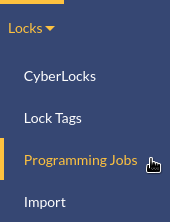
|
||
|
 |
||
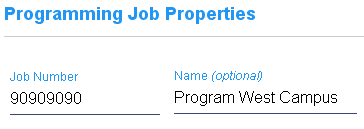
|
|||
|
|||
|
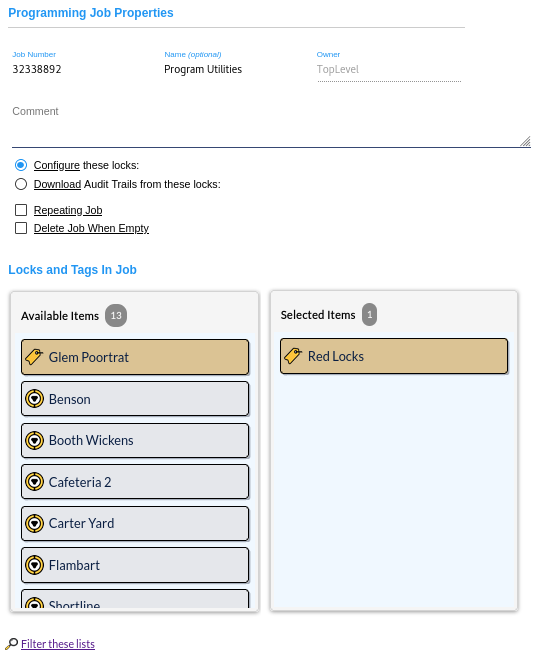
|
||
|
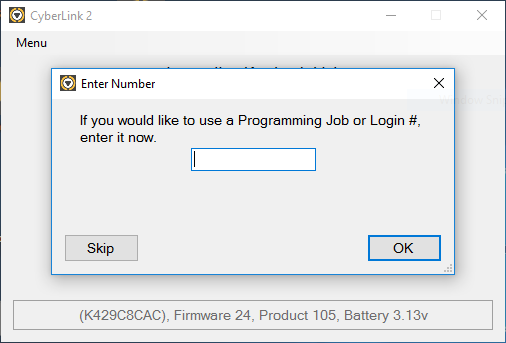
|
||
|

|
||
|
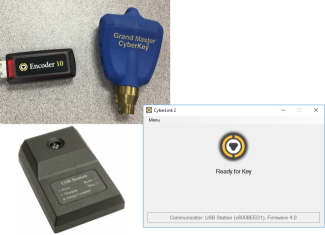
|
||
 Steps to Create a Programming Job
Steps to Create a Programming Job
Both CyberLock Programmers and
Grand Masters support
programming jobs.
Note: These products are no longer manufactured.
|
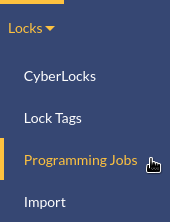
|
||
|
 |
||
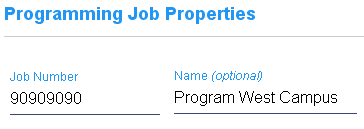
|
|||
|
|||
|
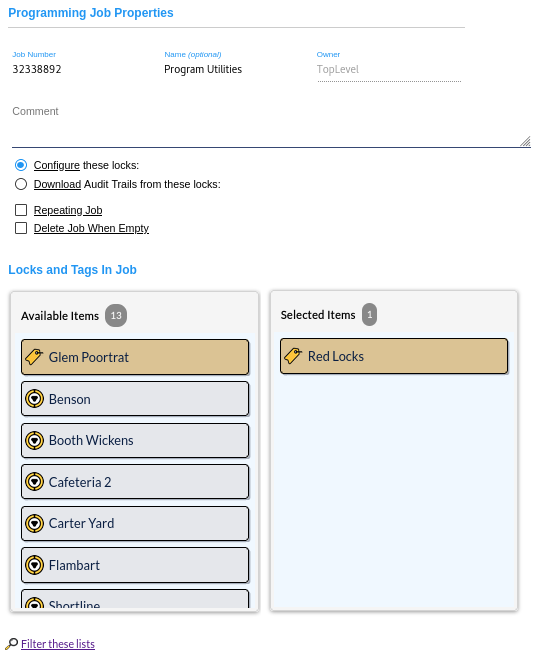
|
||
|
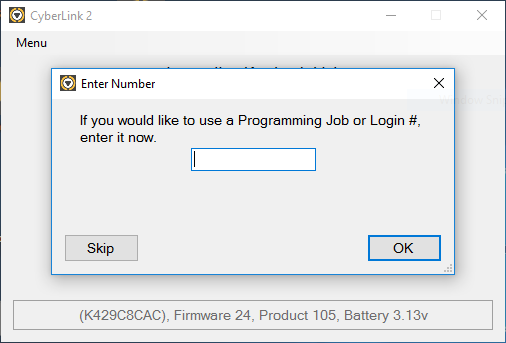
|
||
|

|
||
|
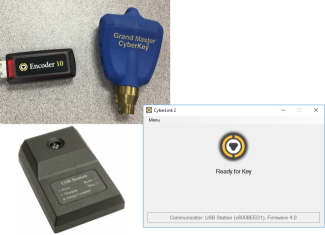
|
||
