 Adding and Programming CyberLocks with a Grand Master
Adding and Programming CyberLocks with a Grand Master
Note: Grand Master CyberKeys are no longer manufactured.
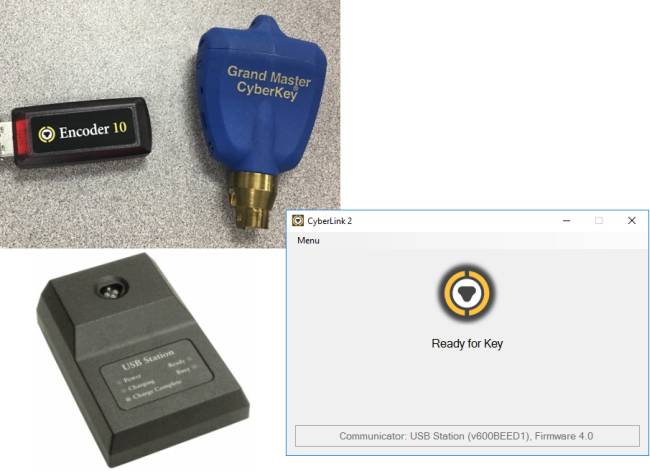
To add locks with a Grand Master:

|
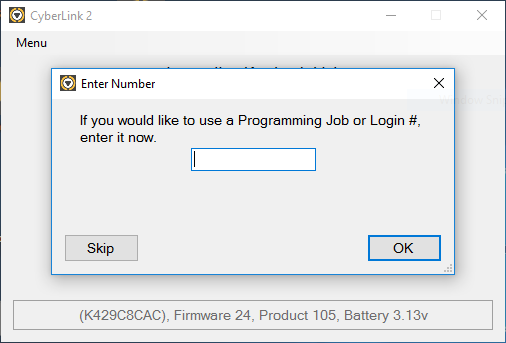
|
||
|
|||
|
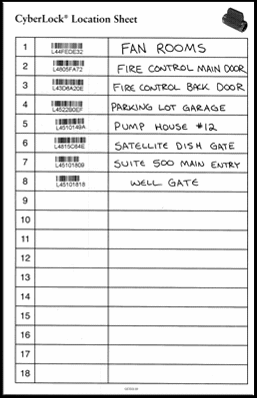 |
||
|
 |
||
 Adding and Programming CyberLocks with a Grand Master
Adding and Programming CyberLocks with a Grand Master
Note: Grand Master CyberKeys are no longer manufactured.
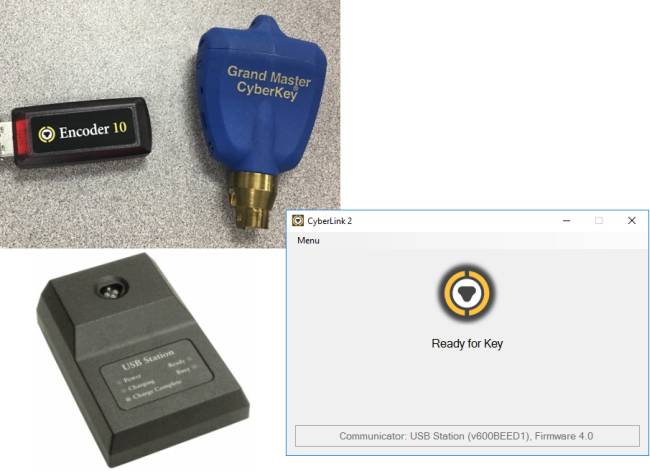
To add locks with a Grand Master:

|
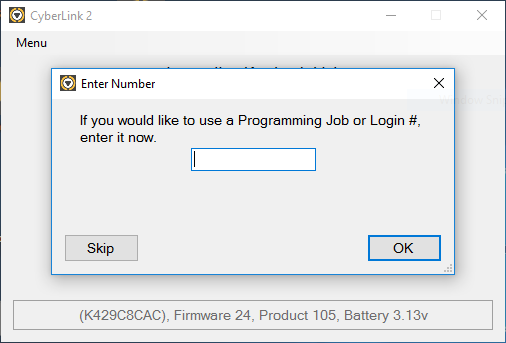
|
||
|
|||
|
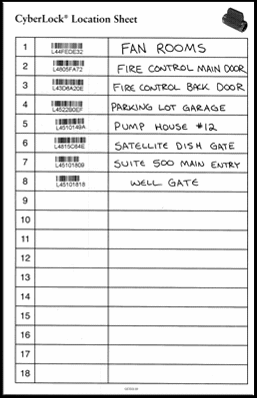 |
||
|
 |
||
