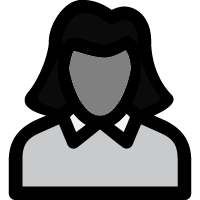 Adding or Inserting Administrator Nodes
Adding or Inserting Administrator Nodes
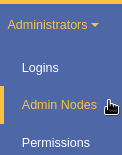
|
Administrator Nodes may be added from the Admin Nodes page accessible by selecting Admin Nodes from the Administrators menu. |
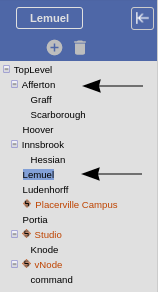
|
In this example, we want to insert a new node that will be placed above both the
Lemuel and Afferton nodes. We may select either of these nodes. For
our example we will select Lemuel.
To add a new node, click the  button above the tree. This will bring up the Adding New Administrator Node page.
button above the tree. This will bring up the Adding New Administrator Node page.
|
| We will name the new node District C by entering this in the Title field.
The new node may be added either subordinate (below) or superior (above) the selected node. In this case we want to add the node above the Lemuel node so we will select that radio button in the form. We can now preview the new tree hierarchy with our new node. By clicking Afferton in the Subordinates list, we place Afferton alongside Lemuel underneath the new District C node. |
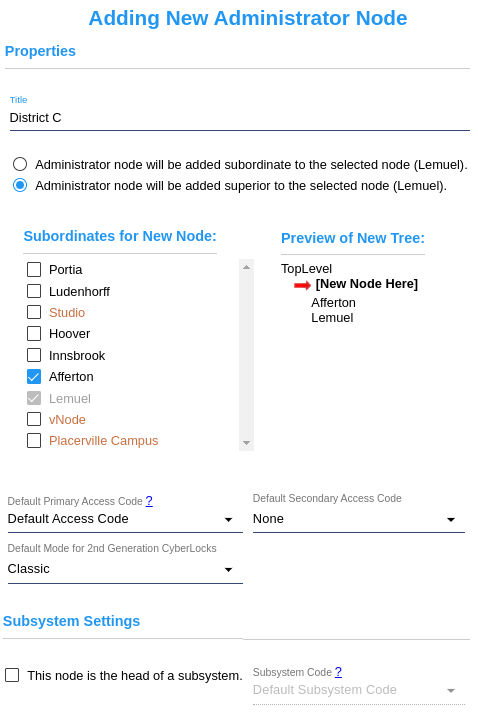
|
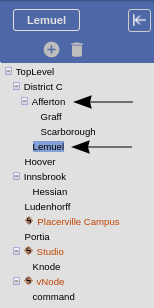
|
After clicking Save, the hierarchy appears with Afferton and Lemuel underneath the District C node. The nodes that were already subordinate to Afferton, Graff and Scarborough maintain that position in the hierarchy tree. |

