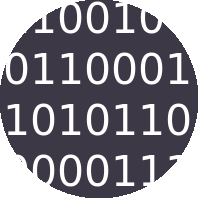 Steps to transition CyberLocks with a subsystem code to rolling access
Steps to transition CyberLocks with a subsystem code to rolling access
For CyberLocks already programmed and installed, a CyberLock Programmer II used with an Android PDA will be the most efficient means of transitioning CyberLocks. Other methods require carrying both a reset key and a programming key to each lock then downloading each.
- Ensure all CyberLock change icons are clear.
- In global settings, enable Allow locks with no Subsystem Code, and enable Change lock access codes. Consider all the steps below and set workable times to complete the full process.
- Create a reset key for the current
subsystem code.
- Create a new access code with 'Periodically Roll This Access
Code' enabled. NOTE: Ensure your account allows creating access codes from a remote browser by checking
this box...

...in database General Settings in the Manage Section.
- Assign some locks to this access code. This will set the change icon
for each of the locks.
- Add an Android phone or PDA that supports the CyberLock Programmer II as a
Portable Link following these steps.
After the Android device is issues, connect the CyberLock Programmer II to it. If the device is compatible
this option will appear:
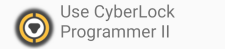
- Insert the reader into a CyberLock and hold firmly to maintain good contact. Follow the CyberAudit Link instructions.
After the initial transition steps are complete, CyberAudit-Web will automatically generate a new access code after the number of days in the period has passed or when all locks are known to have received the new access code, whichever occurs last.

